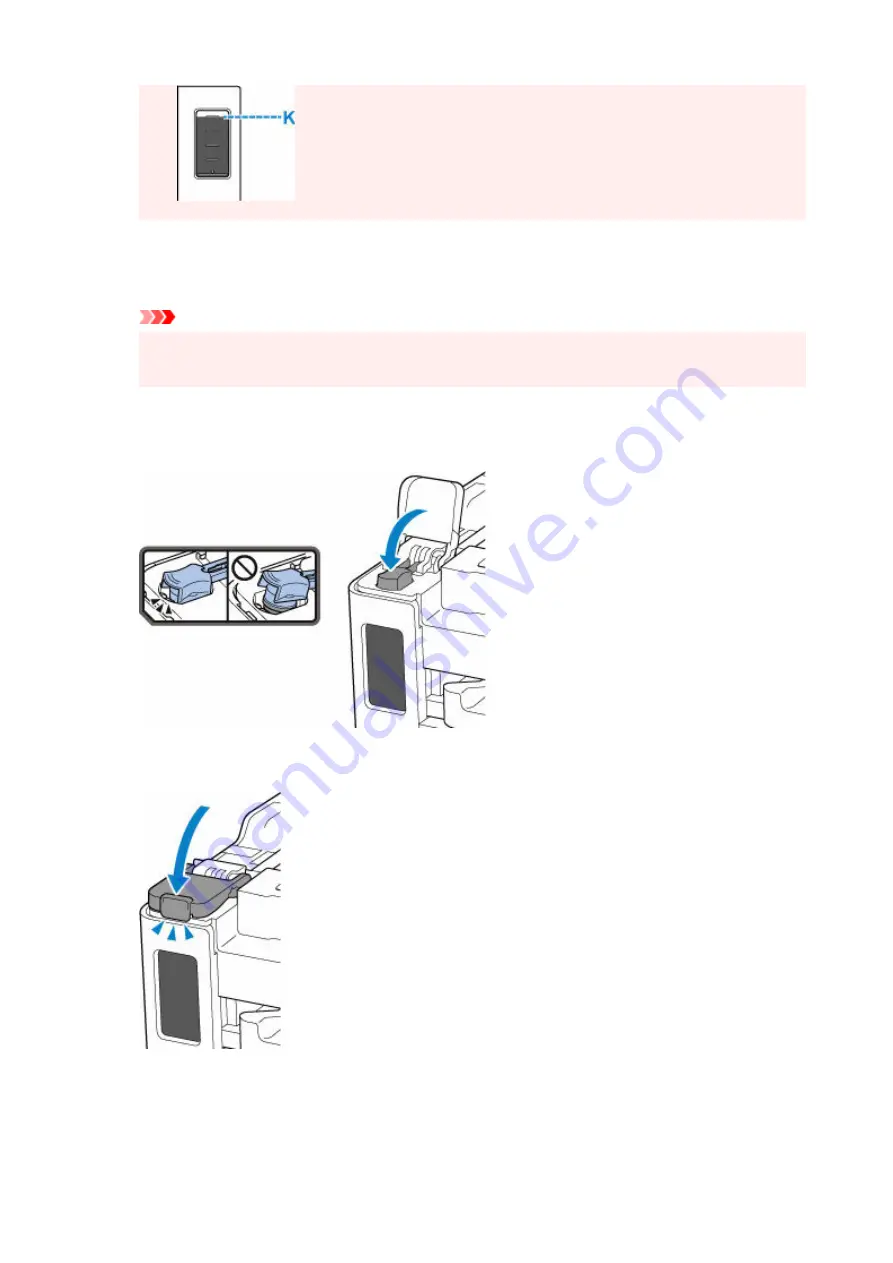
7.
Once ink reaches the upper limit line, remove the ink bottle from the inlet.
7.
Hold up the ink bottle slightly and remove the bottle from the inlet while slowly tilting it.
Important
• Do not leave ink bottles in ink tanks.
• Close the bottle cap of the ink bottle completely and store the ink bottle upright.
8.
Close the tank cap of the ink tank.
8.
Make sure the tank cap is completely inserted.
9.
Close the ink tank cover completely.
9.
10.
Close the top cover.
10.
To close the top cover, hold it up once, then take it down gently.
84
Summary of Contents for GX5070
Page 1: ...GX5000 series Online Manual English ...
Page 7: ...2113 317 2114 319 2200 321 3252 322 4103 323 5100 324 5200 325 ...
Page 44: ... For macOS Refer to Changing the Connection Mode in Setup Guide 44 ...
Page 47: ...Restrictions Notices when printing using web service Notice for Web Service Printing 47 ...
Page 53: ... For macOS Refer to Changing the Connection Mode in Setup Guide 53 ...
Page 57: ...4 If you see a message other than the above follow the instructions 4 57 ...
Page 63: ...Handling Paper Ink Tanks etc Loading Paper Refilling Ink Tanks 63 ...
Page 80: ...Refilling Ink Tanks Refilling Ink Tanks Checking Ink Level Ink Tips 80 ...
Page 92: ...Adjusting Print Head Position 92 ...
Page 109: ...109 ...
Page 113: ...113 ...
Page 116: ...Safety Safety Precautions Regulatory Information WEEE 116 ...
Page 140: ...140 ...
Page 144: ...Main Components Front View Rear View Inside View Operation Panel 144 ...
Page 148: ...Repairing Your Printer I Print Head Holder The print head is pre installed 148 ...
Page 157: ...Note When Wi Fi wired LAN or both are disabled the icon icon or both are not displayed 157 ...
Page 181: ...6 Select ON and then press the OK button 6 181 ...
Page 210: ...Printing Using Canon Application Software Easy PhotoPrint Editor Guide 210 ...
Page 250: ...For details about the functions of your printer see Specifications 250 ...
Page 282: ...Try printing again once the current job is complete 282 ...
Page 302: ... When transporting the printer for repairing it see Repairing Your Printer 302 ...
















































