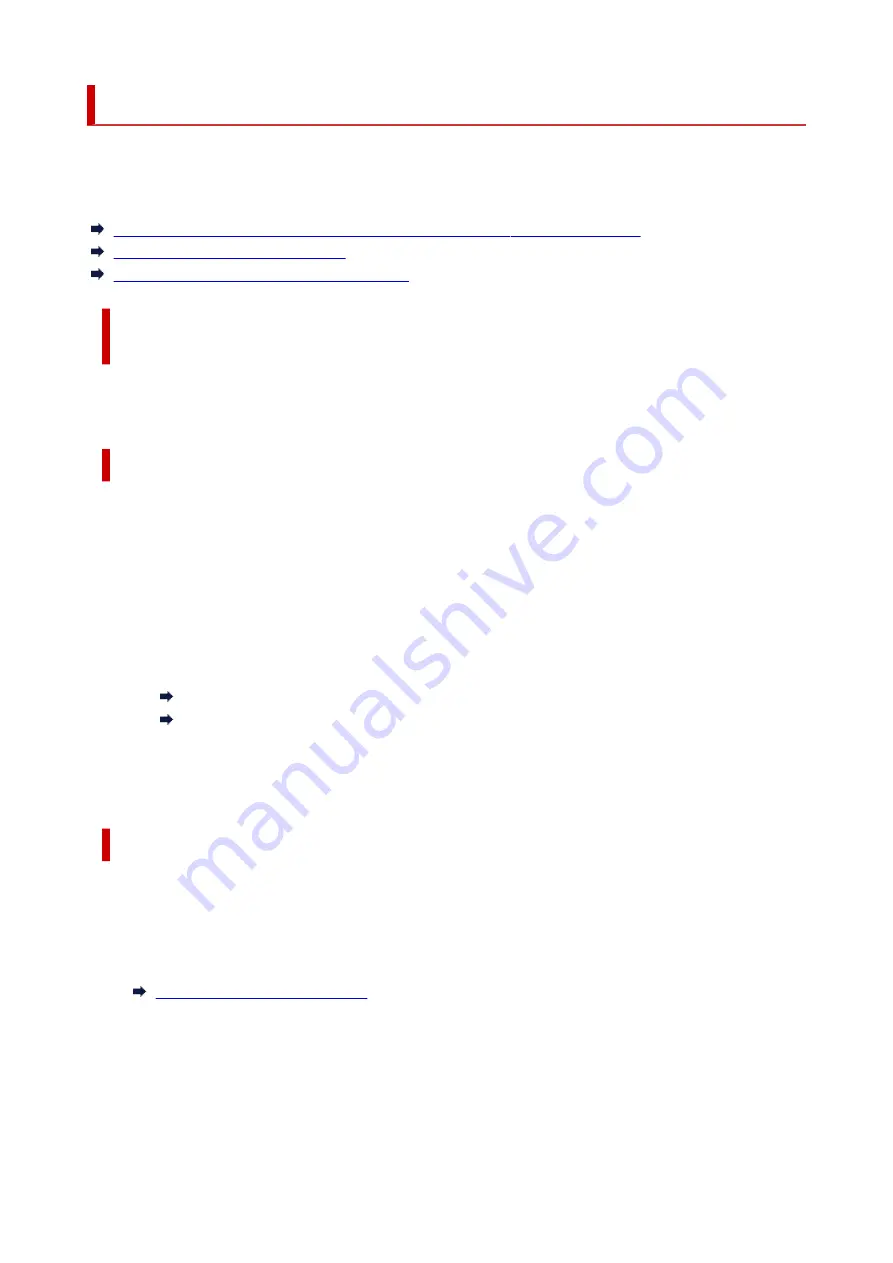
Switching Printer's Connection to Network or Terminal Devices
Check the following items when connecting a newly added computer to the LAN environment to the printer,
changing the connection method from USB to LAN, or changing the wireless LAN (Wi-Fi) connection
method.
Connects to Another Computer via LAN/Changes from USB to LAN
Connection
To connect an additional computer to the printer via LAN, or to change from USB to LAN connection, refer
to Setup Guide to setup.
Switching LAN Connection Method
If you want to switch the connection method (wired LAN or Wi-Fi) when the printer is used with a LAN
connection, check the following item.
•
For Windows:
•
◦ Refer to Setup Guide to setup.
◦ Enable Wi-Fi (Windows) or wired LAN on the printer's operation panel, and then configure the
◦
settings in the
Network Settings
screen of Wi-Fi Connection Assistant.
For details on the configuration, see the following.
Performing/Changing Wi-Fi Settings
Performing/Changing Wired LAN Connection (Ethernet Cable) Settings
•
For macOS:
•
◦ Refer to Setup Guide to setup.
Reconfiguration Method of Wi-Fi Connection
•
If you want to switch to Wireless Direct when using the printer with a 2.4 GHz or 5 GHz Wi-Fi
•
connection:
Wireless Direct connection is available. At 2.4 GHz, Wireless Direct connection and Wi-Fi connection
can be used together. At 5 GHz, only Wireless Direct (the last connection you set up) is enabled.
Connecting with Wireless Direct
•
If you want to switch to a 5 GHz Wi-Fi connection when using the printer with Wireless Direct:
•
◦
For Windows:
◦
Refer to Changing the Connection Mode in Setup Guide.
43
Summary of Contents for GX5070
Page 1: ...GX5000 series Online Manual English ...
Page 7: ...2113 317 2114 319 2200 321 3252 322 4103 323 5100 324 5200 325 ...
Page 44: ... For macOS Refer to Changing the Connection Mode in Setup Guide 44 ...
Page 47: ...Restrictions Notices when printing using web service Notice for Web Service Printing 47 ...
Page 53: ... For macOS Refer to Changing the Connection Mode in Setup Guide 53 ...
Page 57: ...4 If you see a message other than the above follow the instructions 4 57 ...
Page 63: ...Handling Paper Ink Tanks etc Loading Paper Refilling Ink Tanks 63 ...
Page 80: ...Refilling Ink Tanks Refilling Ink Tanks Checking Ink Level Ink Tips 80 ...
Page 92: ...Adjusting Print Head Position 92 ...
Page 109: ...109 ...
Page 113: ...113 ...
Page 116: ...Safety Safety Precautions Regulatory Information WEEE 116 ...
Page 140: ...140 ...
Page 144: ...Main Components Front View Rear View Inside View Operation Panel 144 ...
Page 148: ...Repairing Your Printer I Print Head Holder The print head is pre installed 148 ...
Page 157: ...Note When Wi Fi wired LAN or both are disabled the icon icon or both are not displayed 157 ...
Page 181: ...6 Select ON and then press the OK button 6 181 ...
Page 210: ...Printing Using Canon Application Software Easy PhotoPrint Editor Guide 210 ...
Page 250: ...For details about the functions of your printer see Specifications 250 ...
Page 282: ...Try printing again once the current job is complete 282 ...
Page 302: ... When transporting the printer for repairing it see Repairing Your Printer 302 ...






























