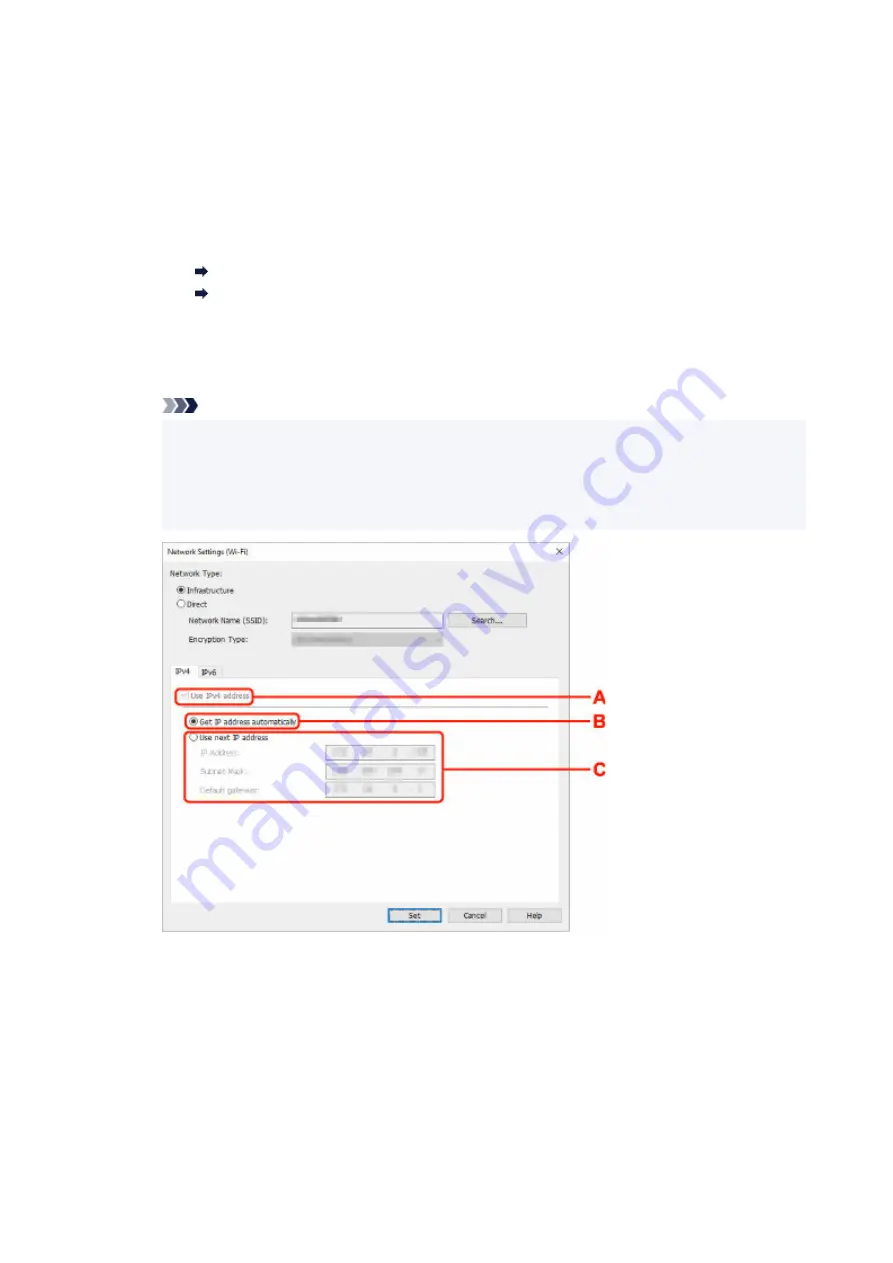
The network name (SSID) for Wireless Direct appears while in Wireless Direct.
C: Search...
The
Detected Wireless Routers
screen is displayed to select a wireless router to connect
to. For a wireless router already connected to the computer,
Available
is displayed on
Communication Status
.
If you select a wireless router with
Not Connected
on
Communication Status
from the list,
clicking
Set
displays the WPA/WPA2 or WEP setting screen for a wireless router.
If WEP Details Screen Appears
If WPA/WPA2 Details Screen Appears
D: Encryption Type:
Displays the encryption method used over the Wi-Fi.
• IPv4 settings
•
Note
• The setting items below are available only when
Infrastructure
is selected for
Network
•
Type:
.
If
Direct
is selected, all items are displayed in a gray out status and you cannot perform any
settings.
A: Use IPv4 address
Always selected. (displayed in a gray out state)
B: Get IP address automatically
Select this option to use an IP address automatically assigned by a DHCP server. DHCP
server functionality must be enabled on your wireless router.
C: Use next IP address
Select this option if no DHCP server functionality is available in your setup where you use the
printer, or you want to use a fixed IP address.
73
Summary of Contents for GX5000 Series
Page 1: ...GX5000 series Online Manual English ...
Page 44: ... For macOS Refer to Changing the Connection Mode in Setup Guide 44 ...
Page 47: ...Restrictions Notices when printing using web service Notice for Web Service Printing 47 ...
Page 53: ... For macOS Refer to Changing the Connection Mode in Setup Guide 53 ...
Page 57: ...4 If you see a message other than the above follow the instructions 4 57 ...
Page 79: ... TR9530 series TS3300 series E3300 series 79 ...
Page 80: ...Handling Paper Ink Tanks etc Loading Paper Refilling Ink Tanks 80 ...
Page 97: ...Refilling Ink Tanks Refilling Ink Tanks Checking Ink Level Ink Tips 97 ...
Page 109: ...Adjusting Print Head Position 109 ...
Page 120: ...120 ...
Page 124: ...124 ...
Page 127: ...Safety Safety Precautions Regulatory Information WEEE 127 ...
Page 151: ...151 ...
Page 155: ...Main Components Front View Rear View Inside View Operation Panel 155 ...
Page 159: ...Repairing Your Printer I Print Head Holder The print head is pre installed 159 ...
Page 168: ...Note When Wi Fi wired LAN or both are disabled the icon icon or both are not displayed 168 ...
Page 197: ...6 Select ON and then press the OK button 6 197 ...
Page 275: ...Printing Using Canon Application Software Easy PhotoPrint Editor Guide 275 ...
Page 315: ...For details about the functions of your printer see Specifications 315 ...
Page 347: ...Try printing again once the current job is complete 347 ...
Page 367: ... When transporting the printer for repairing it see Repairing Your Printer 367 ...






























