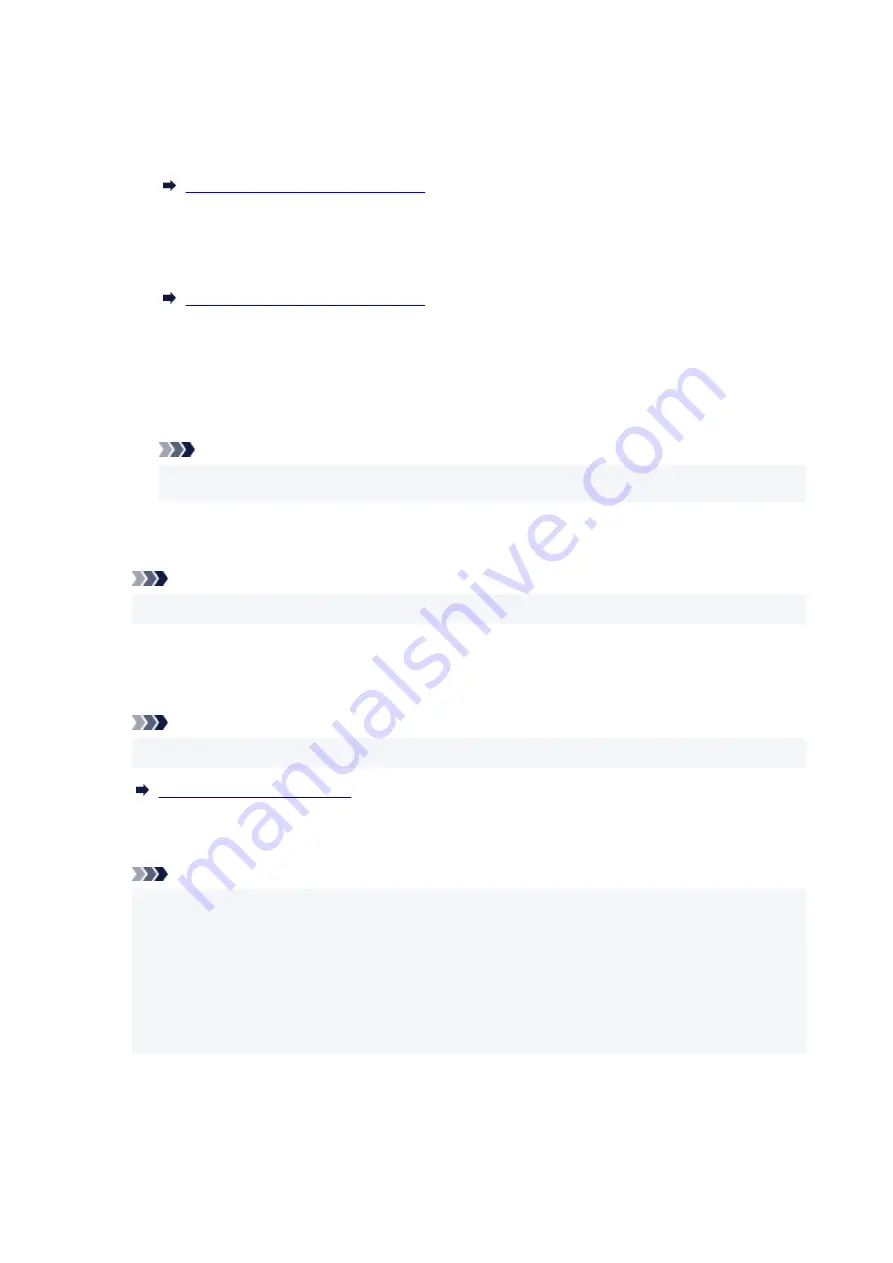
Appears after performing network setup and clicking
Set
to close the window.
•
Requires Setup
•
Indicates the printer is required to perform Wi-Fi setup.
Performing/Changing Wi-Fi Settings
•
Not Set
•
Indicates the printer cannot be used on network, or IPv6 is disabled. Specify an IP address or
enable IPv6 on
Network Settings...
.
Performing/Changing Wi-Fi Settings
•
IP Address Overlap
•
Indicates the IP address is duplicated to another printer.
•
Unknown
•
Indicates the printer recognized as
Available
in the past cannot be used currently.
Note
• If
USB
is selected from the pulldown menu on the toolbar, nothing is displayed.
•
D: IP Address
Displays the printer IP address. Nothing is displayed if the printer status is
Requires Setup
.
Note
• If
USB
is selected from the pulldown menu on the toolbar, "-" is displayed.
E: Location
Displays the printer location if it is registered. Nothing is displayed if the printer status is
Requires
Setup
.
Note
• If
USB
is selected from the pulldown menu on the toolbar, nothing is displayed.
F: Connection Method
Displays printer connection method (wired LAN, Wi-Fi, or USB).
Note
• If
USB
is selected from the pulldown menu on the toolbar,
USB
is displayed.
• If the printer supports both of the LAN connection methods, the printer is recognized as two
printers and they are displayed separately. (The same numbers are displayed on
Serial Number
(Last 5 Digits)
.)
• If the printer does not support wired LAN, wired LAN is not displayed.
• If you are using Wi-Fi Connection Assistant on the computer which does not support Wi-Fi, Wi-Fi
is not displayed.
G: Setting Method
Displays printer setting method.
•
Auto
•
64
Summary of Contents for GX5000 Series
Page 1: ...GX5000 series Online Manual English ...
Page 44: ... For macOS Refer to Changing the Connection Mode in Setup Guide 44 ...
Page 47: ...Restrictions Notices when printing using web service Notice for Web Service Printing 47 ...
Page 53: ... For macOS Refer to Changing the Connection Mode in Setup Guide 53 ...
Page 57: ...4 If you see a message other than the above follow the instructions 4 57 ...
Page 79: ... TR9530 series TS3300 series E3300 series 79 ...
Page 80: ...Handling Paper Ink Tanks etc Loading Paper Refilling Ink Tanks 80 ...
Page 97: ...Refilling Ink Tanks Refilling Ink Tanks Checking Ink Level Ink Tips 97 ...
Page 109: ...Adjusting Print Head Position 109 ...
Page 120: ...120 ...
Page 124: ...124 ...
Page 127: ...Safety Safety Precautions Regulatory Information WEEE 127 ...
Page 151: ...151 ...
Page 155: ...Main Components Front View Rear View Inside View Operation Panel 155 ...
Page 159: ...Repairing Your Printer I Print Head Holder The print head is pre installed 159 ...
Page 168: ...Note When Wi Fi wired LAN or both are disabled the icon icon or both are not displayed 168 ...
Page 197: ...6 Select ON and then press the OK button 6 197 ...
Page 275: ...Printing Using Canon Application Software Easy PhotoPrint Editor Guide 275 ...
Page 315: ...For details about the functions of your printer see Specifications 315 ...
Page 347: ...Try printing again once the current job is complete 347 ...
Page 367: ... When transporting the printer for repairing it see Repairing Your Printer 367 ...






























