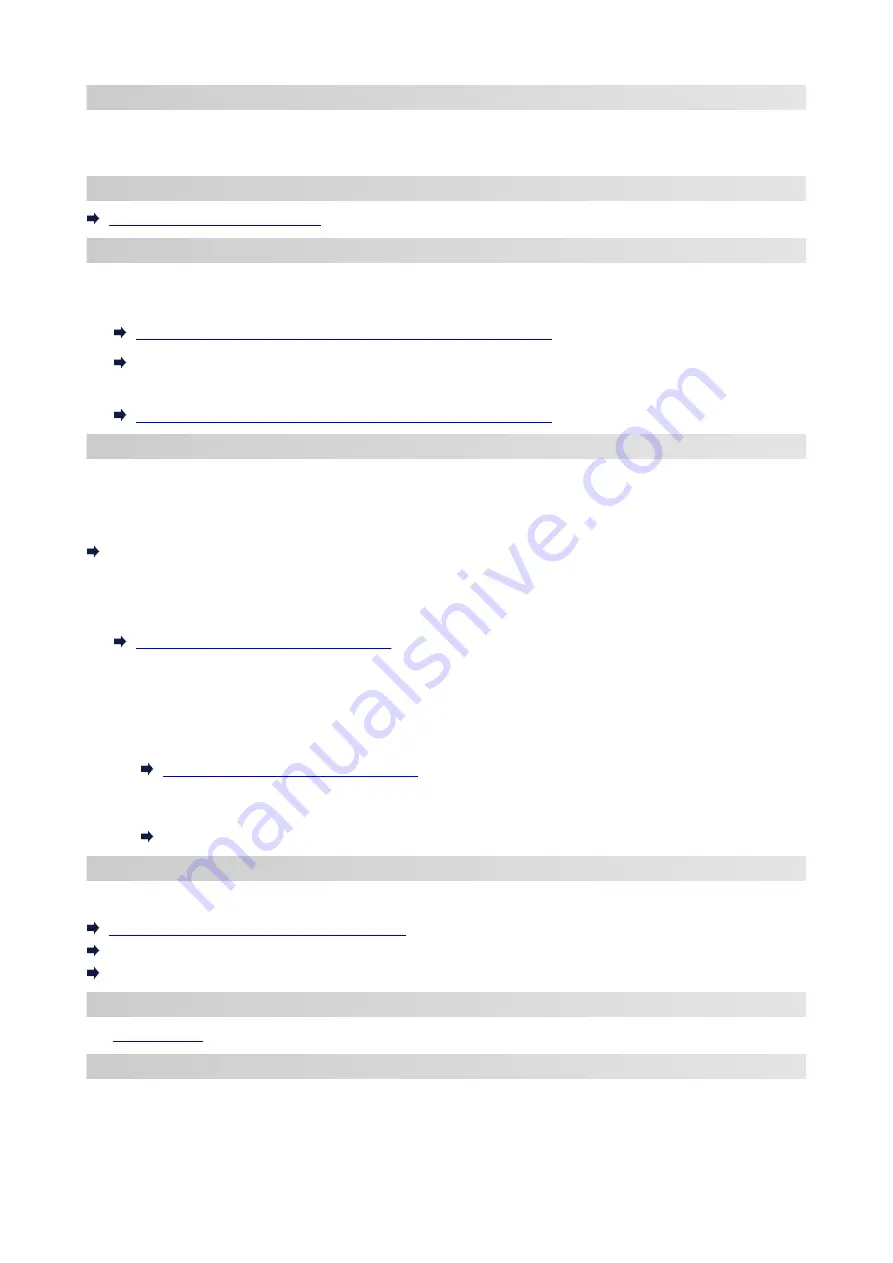
Network Connection Settings/Setup
Perform connection setup for the printer and computer/smartphone/tablet.
For more on setup procedure, see the web page.
Connecting with Wireless Direct
Connecting with Wireless Direct
Changing Network Settings
See below for changing connection settings for the printer and computer/smartphone/tablet.
• To change network connection method:
Switching Printer's Connection to Network or Terminal Devices
Changing the Connection Mode
• To add computer/smartphone/tablet to the printer:
Switching Printer's Connection to Network or Terminal Devices
Wi-Fi Connection Assistant
Wi-Fi Connection Assistant checks or diagnoses the settings of the printer and those of computer and
restores the status of them if anything is wrong with network connection. Select either link below to download
Wi-Fi Connection Assistant.
Checking Printer Connection Status Using Wi-Fi Connection Assistant
• Performing/Changing Network Settings (Windows)
•
For Windows, you can perform network settings using Wi-Fi Connection Assistant.
Wi-Fi Connection Assistant (Windows)
• Diagnosing and Repairing Network Settings (Windows/macOS)
•
You can diagnose or repair network settings using Wi-Fi Connection Assistant.
◦
For Windows:
◦
Wi-Fi Connection Assistant (Windows)
◦
For macOS:
◦
Wi-Fi Connection Assistant (macOS)
Network Connection Tips
See below for tips on using the printer via network connection.
Network Connection Tips (Windows/macOS)
Handling Printer Configuration Using the Web Browser
Countermeasures against Unauthorized Access
Troubleshooting
for troubleshooting on network connection.
Notice/Restriction
See below for details.
• Restrictions on network settings:
46
Summary of Contents for GX5000 Series
Page 1: ...GX5000 series Online Manual English ...
Page 44: ... For macOS Refer to Changing the Connection Mode in Setup Guide 44 ...
Page 47: ...Restrictions Notices when printing using web service Notice for Web Service Printing 47 ...
Page 53: ... For macOS Refer to Changing the Connection Mode in Setup Guide 53 ...
Page 57: ...4 If you see a message other than the above follow the instructions 4 57 ...
Page 79: ... TR9530 series TS3300 series E3300 series 79 ...
Page 80: ...Handling Paper Ink Tanks etc Loading Paper Refilling Ink Tanks 80 ...
Page 97: ...Refilling Ink Tanks Refilling Ink Tanks Checking Ink Level Ink Tips 97 ...
Page 109: ...Adjusting Print Head Position 109 ...
Page 120: ...120 ...
Page 124: ...124 ...
Page 127: ...Safety Safety Precautions Regulatory Information WEEE 127 ...
Page 151: ...151 ...
Page 155: ...Main Components Front View Rear View Inside View Operation Panel 155 ...
Page 159: ...Repairing Your Printer I Print Head Holder The print head is pre installed 159 ...
Page 168: ...Note When Wi Fi wired LAN or both are disabled the icon icon or both are not displayed 168 ...
Page 197: ...6 Select ON and then press the OK button 6 197 ...
Page 275: ...Printing Using Canon Application Software Easy PhotoPrint Editor Guide 275 ...
Page 315: ...For details about the functions of your printer see Specifications 315 ...
Page 347: ...Try printing again once the current job is complete 347 ...
Page 367: ... When transporting the printer for repairing it see Repairing Your Printer 367 ...






























