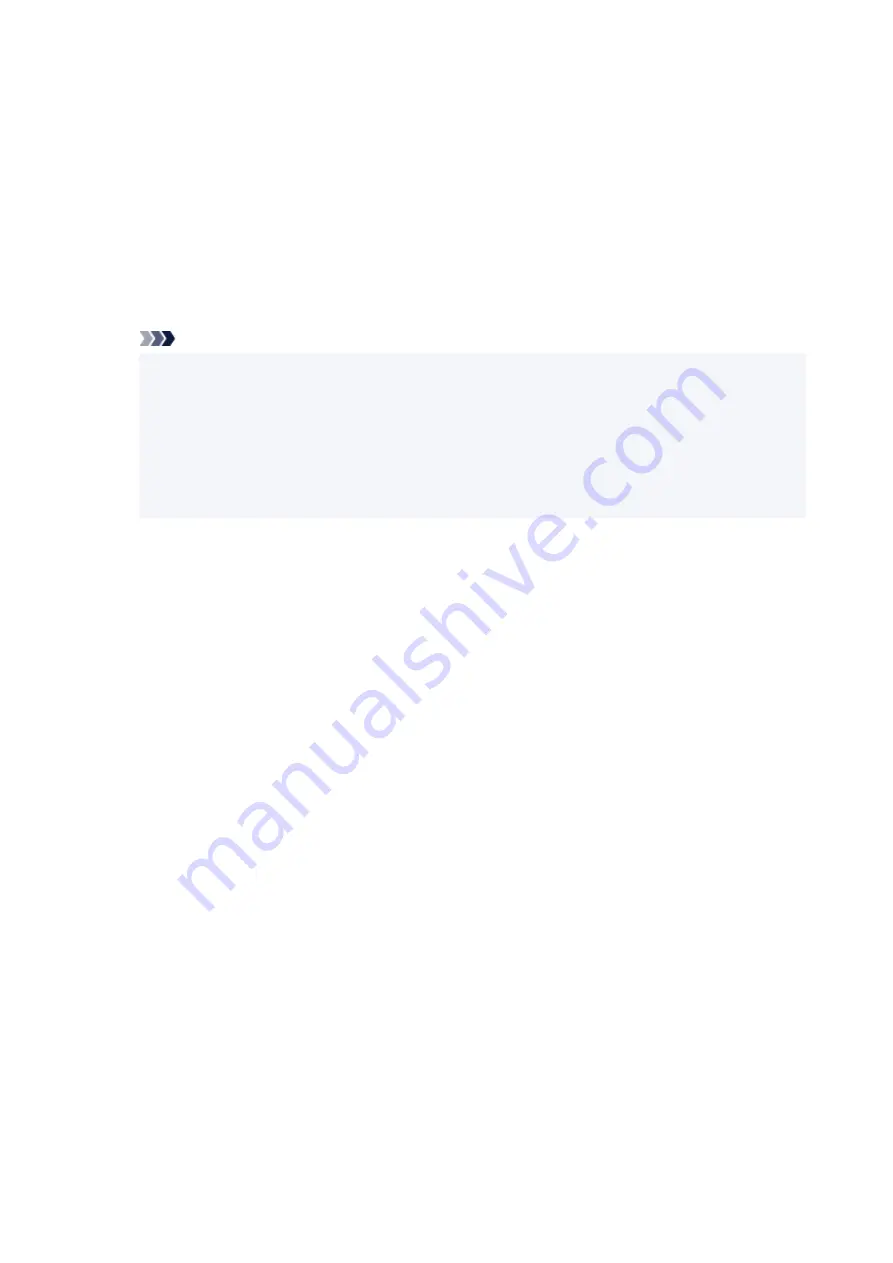
2.
On
Quick Setup
tab, click
Printer Media Information...
2.
The
Printer Media Information
dialog box appears.
3.
Select
Paper Source
3.
From
Paper Source
, check the setting or select a new paper source.
The current printer settings appear in
Media Type
and
Page Size
.
4.
Apply settings
4.
To apply the printer settings to the printer driver, click
Set
.
Note
• If the media type in
Feed settings
on the printer is set to
IJ Hagaki
,
Hagaki K
, or
Hagaki
, or if
the page size is set to
2L/5"x7"
, click
Set
to display the dialog box.
Select the media type and paper size that match your purpose, and then click
OK
.
• If the media type or the paper size on the printer are not set or are set to
Others
,
Set
will be
grayed out and cannot be clicked.
• If communication with the printer is disabled, the
Printer Media Information...
dialog box will
not appear or the printer driver will not be able to obtain printer media information.
219
Summary of Contents for GX5000 Series
Page 1: ...GX5000 series Online Manual English ...
Page 44: ... For macOS Refer to Changing the Connection Mode in Setup Guide 44 ...
Page 47: ...Restrictions Notices when printing using web service Notice for Web Service Printing 47 ...
Page 53: ... For macOS Refer to Changing the Connection Mode in Setup Guide 53 ...
Page 57: ...4 If you see a message other than the above follow the instructions 4 57 ...
Page 79: ... TR9530 series TS3300 series E3300 series 79 ...
Page 80: ...Handling Paper Ink Tanks etc Loading Paper Refilling Ink Tanks 80 ...
Page 97: ...Refilling Ink Tanks Refilling Ink Tanks Checking Ink Level Ink Tips 97 ...
Page 109: ...Adjusting Print Head Position 109 ...
Page 120: ...120 ...
Page 124: ...124 ...
Page 127: ...Safety Safety Precautions Regulatory Information WEEE 127 ...
Page 151: ...151 ...
Page 155: ...Main Components Front View Rear View Inside View Operation Panel 155 ...
Page 159: ...Repairing Your Printer I Print Head Holder The print head is pre installed 159 ...
Page 168: ...Note When Wi Fi wired LAN or both are disabled the icon icon or both are not displayed 168 ...
Page 197: ...6 Select ON and then press the OK button 6 197 ...
Page 275: ...Printing Using Canon Application Software Easy PhotoPrint Editor Guide 275 ...
Page 315: ...For details about the functions of your printer see Specifications 315 ...
Page 347: ...Try printing again once the current job is complete 347 ...
Page 367: ... When transporting the printer for repairing it see Repairing Your Printer 367 ...






























