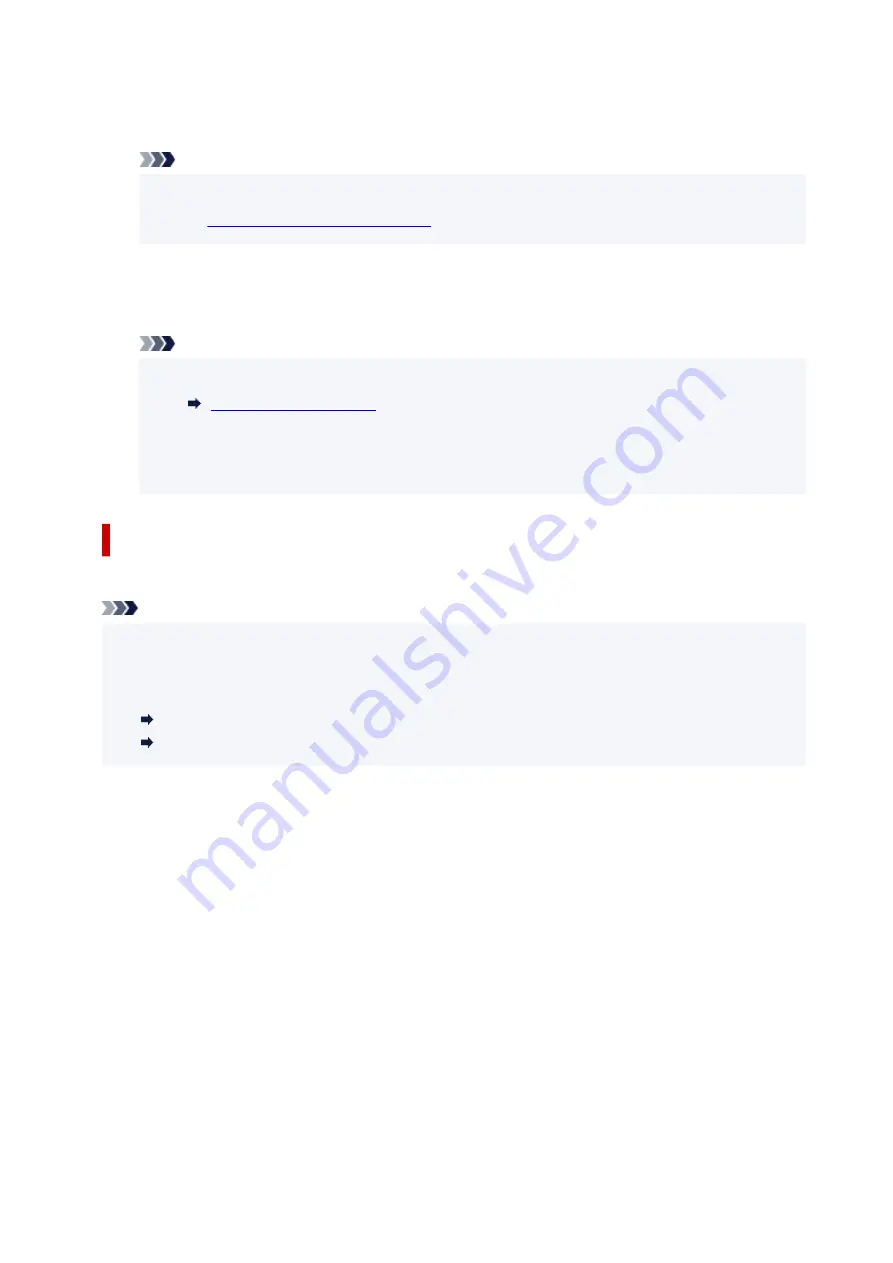
2.
Select "XXXXXX-GM2000series" ("X" represents alphanumeric characters) from list
displayed on your device.
Note
• If "XXXXXX-GM2000series" does not appear on the list, Wireless Direct is not enabled.
Enabling Wireless Direct of Printer
to enable Wireless Direct.
3.
Enter password.
Your device is connected to the printer.
Note
• You can check the password by printing the network settings from the printer.
• Depending on the device you are using, entering the password is required to connect a device
to the printer via wireless LAN. Enter the password specified for the printer.
• Depending on the security settings, you may not need to enter a password.
Printing with Wireless Direct
After connecting a device and the printer, start printing from the application of your device.
Note
• For more details on printing from a device, refer to the instruction manual of the device or application.
• You can print from your smartphone or tablet by installing Canon PRINT Inkjet/SELPHY. Download it
from App Store and Google Play.
For iOS
For Android
235
Summary of Contents for GM2000 Series
Page 1: ...GM2000 series Online Manual English ...
Page 27: ...Basic Operation Printing Documents from Your Computer 27 ...
Page 34: ...Restrictions Notices when printing using web service Notice for Web Service Printing 34 ...
Page 69: ... TR9530 series 69 ...
Page 70: ...Handling Paper Ink Tank etc Loading Paper Refilling Ink Tank Using Color Ink 70 ...
Page 86: ...Refilling Ink Tank Refilling Ink Tank Checking Ink Level Ink Tips 86 ...
Page 106: ...106 ...
Page 108: ...Safety Safety Precautions Regulatory Information WEEE EU EEA 108 ...
Page 133: ...Main Components and Their Use Main Components Power Supply 133 ...
Page 134: ...Main Components Front View Rear View Inside View Operation Panel 134 ...
Page 156: ...Changing Settings from Operation Panel LAN settings Initializing Printer Settings 156 ...
Page 170: ...Printing Printing from Computer Printing from Smartphone Tablet 170 ...
Page 171: ...Printing from Computer Printing from Application Software Windows Printer Driver 171 ...
Page 183: ...Note Selecting Scaled changes the printable area of the document 183 ...
Page 200: ...In such cases take the appropriate action as described 200 ...
Page 274: ...Other Network Problems Checking Network Information Restoring to Factory Defaults 274 ...
Page 278: ...Problems while Printing from Smartphone Tablet Cannot Print from Smartphone Tablet 278 ...
Page 309: ...Errors and Messages When Error Occurred Message Support Code Appears 309 ...






























