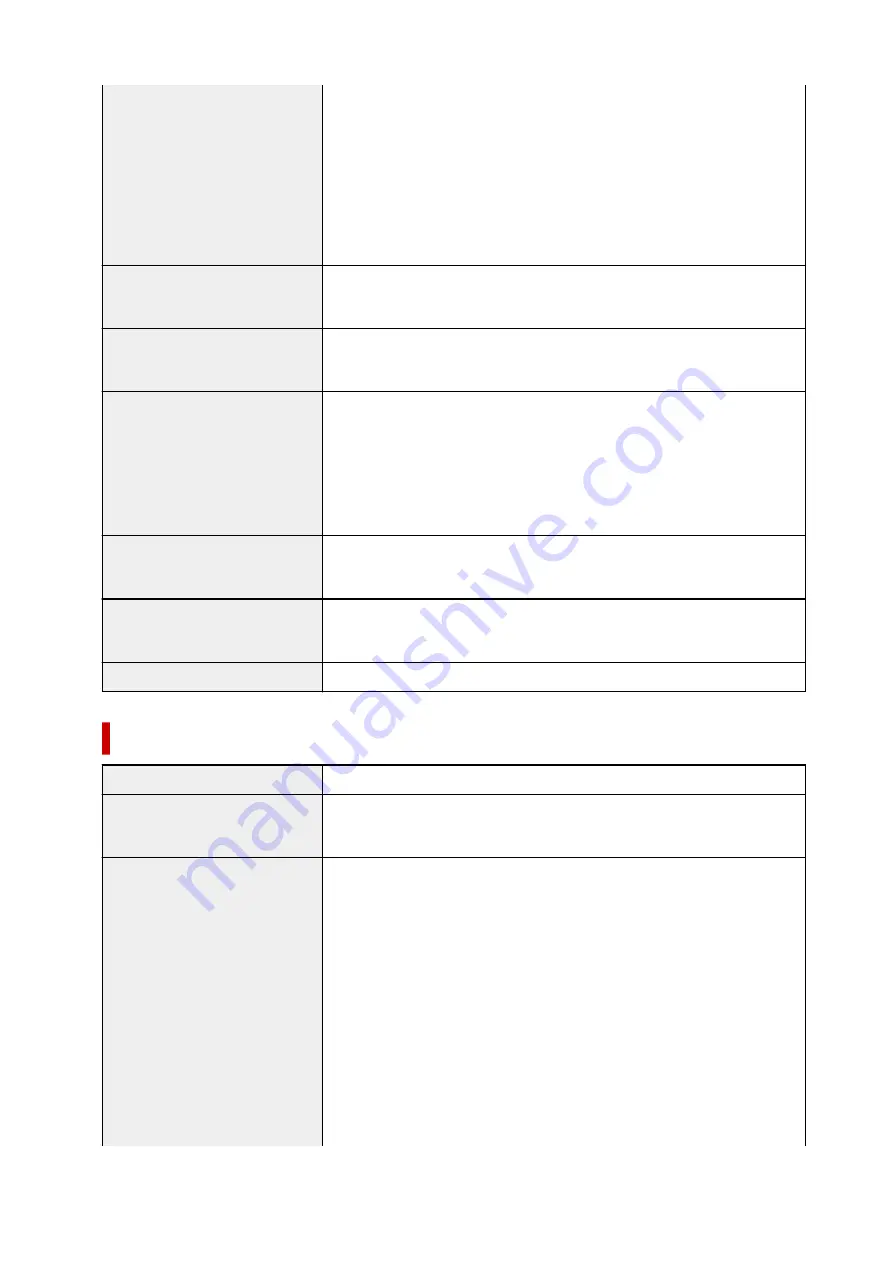
* The performance of the printer may be reduced under certain temperature
and humidity conditions.
Recommended conditions:
Temperature:
59 to 86 °F (15 to 30 °C)
Humidity:
10 to 80 % RH (no condensation)
* For the temperature and humidity conditions of papers such as photo paper,
refer to the paper's packaging or the supplied instructions.
Storage environment
Temperature:
32 to 104 °F (0 to 40 °C)
Humidity:
5 to 95 % RH (no condensation)
Power supply
AC 100-240 V, 50/60 Hz
(The supplied power cord is only for the country or region you purchased.)
Power consumption
Printing:
13 W or less *1
Standby (minimum):
0.8 W or less *1*2
OFF:
0.3 W or less
*1 USB connection to PC
*2 The wait time for standby cannot be changed.
External dimensions (W x D x H)
Approx. 15.9 x 14.6 x 6.6 in. (Approx. 403 x 369 x 166 mm)
* With the Cassette and trays retracted.
Weight
Approx. 13.2 lb (Approx. 6.0 kg)
* With the Print Head installed.
Print Head/Ink
BK 640 nozzles
Network Specifications
Communication protocol
TCP/IP
Wired LAN
Supported Standards:
IEEE802.3u (100BASE-TX) / IEEE802.3 (10BASE-T)
Transfer speed:
10 M/100 Mbps (auto switching)
Wi-Fi
Supported Standards:
IEEE802.11n / IEEE802.11g / IEEE802.11b
Frequency bandwidth:
2.4 GHz
Channel:
1-11 or 1-13
* Frequency bandwidth and available channels differ depending on country or
region.
Communication distance:
Indoors 164 feet/50 m
* Effective range varies depending on the installation environment and location.
Security:
WEP (64/128 bits)
WPA-PSK (TKIP/AES)
WPA2-PSK (TKIP/AES)
160
Summary of Contents for GM2000 Series
Page 1: ...GM2000 series Online Manual English ...
Page 27: ...Basic Operation Printing Documents from Your Computer 27 ...
Page 34: ...Restrictions Notices when printing using web service Notice for Web Service Printing 34 ...
Page 69: ... TR9530 series 69 ...
Page 70: ...Handling Paper Ink Tank etc Loading Paper Refilling Ink Tank Using Color Ink 70 ...
Page 86: ...Refilling Ink Tank Refilling Ink Tank Checking Ink Level Ink Tips 86 ...
Page 106: ...106 ...
Page 108: ...Safety Safety Precautions Regulatory Information WEEE EU EEA 108 ...
Page 133: ...Main Components and Their Use Main Components Power Supply 133 ...
Page 134: ...Main Components Front View Rear View Inside View Operation Panel 134 ...
Page 156: ...Changing Settings from Operation Panel LAN settings Initializing Printer Settings 156 ...
Page 170: ...Printing Printing from Computer Printing from Smartphone Tablet 170 ...
Page 171: ...Printing from Computer Printing from Application Software Windows Printer Driver 171 ...
Page 183: ...Note Selecting Scaled changes the printable area of the document 183 ...
Page 200: ...In such cases take the appropriate action as described 200 ...
Page 274: ...Other Network Problems Checking Network Information Restoring to Factory Defaults 274 ...
Page 278: ...Problems while Printing from Smartphone Tablet Cannot Print from Smartphone Tablet 278 ...
Page 309: ...Errors and Messages When Error Occurred Message Support Code Appears 309 ...






























