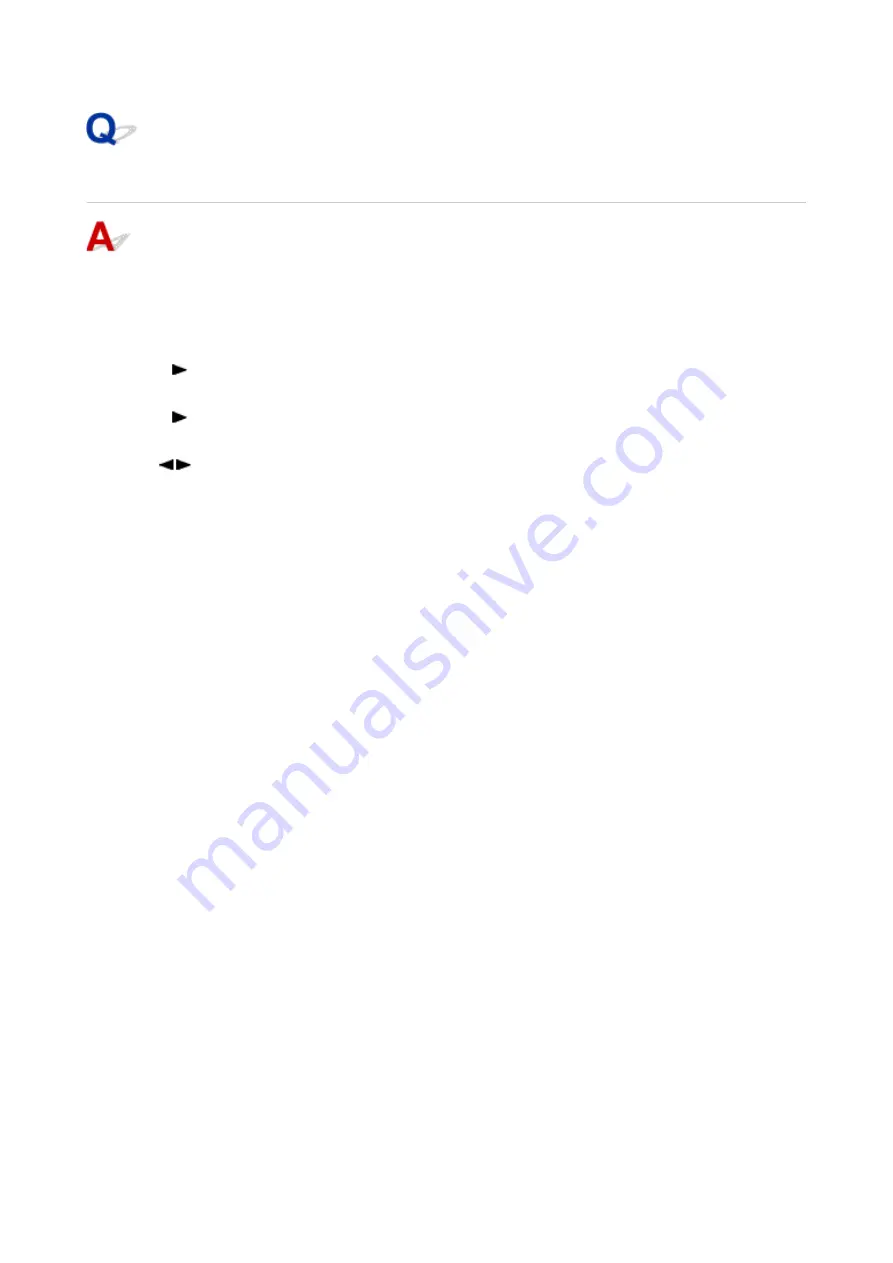
Wrong Language Appears in LCD
Follow the instructions below to select your language.
1.
Press
Setup
button and wait a little.
1.
2.
Press button 1 times and press
OK
button.
2.
3.
Press button 5 times and press
OK
button.
3.
4.
Use
button to select language for LCD and press
OK
button.
4.
The desired language appears on the LCD.
258
Summary of Contents for G540
Page 1: ...G500 series Online Manual English...
Page 7: ...4103 293 5100 294 5200 295 6000 296...
Page 34: ...2 The password is specified automatically when the printer is turned on for the first time 34...
Page 53: ...Handling Paper Ink Tanks etc Loading Paper Refilling Ink Tanks 53...
Page 54: ...Loading Paper Loading Plain Paper Photo Paper Loading Envelopes 54...
Page 66: ...Refilling Ink Tanks Refilling Ink Tanks Checking Ink Level Ink Tips 66...
Page 77: ...Adjusting Print Head Position 77...
Page 100: ...Safety Safety Precautions Regulatory Information WEEE EU EEA 100...
Page 126: ...Main Components Front View Rear View Inside View Operation Panel 126...
Page 130: ...G Print Head Holder The print head is pre installed 130...
Page 151: ...IPsec settings Selecting Enable allows you to specify the IPsec settings 151...
Page 163: ...Information in this manual is subject to change without notice 163...
Page 188: ...Printing Using Canon Application Software Easy PhotoPrint Editor Guide 188...
Page 189: ...Printing from Smartphone Tablet Printing from iPhone iPad iPod touch iOS 189...
Page 198: ...Cannot Find Printer on Network Windows macOS Cannot Find Printer on Network 198...
Page 202: ...See below Manually Solved Network Troubles 202...
















































