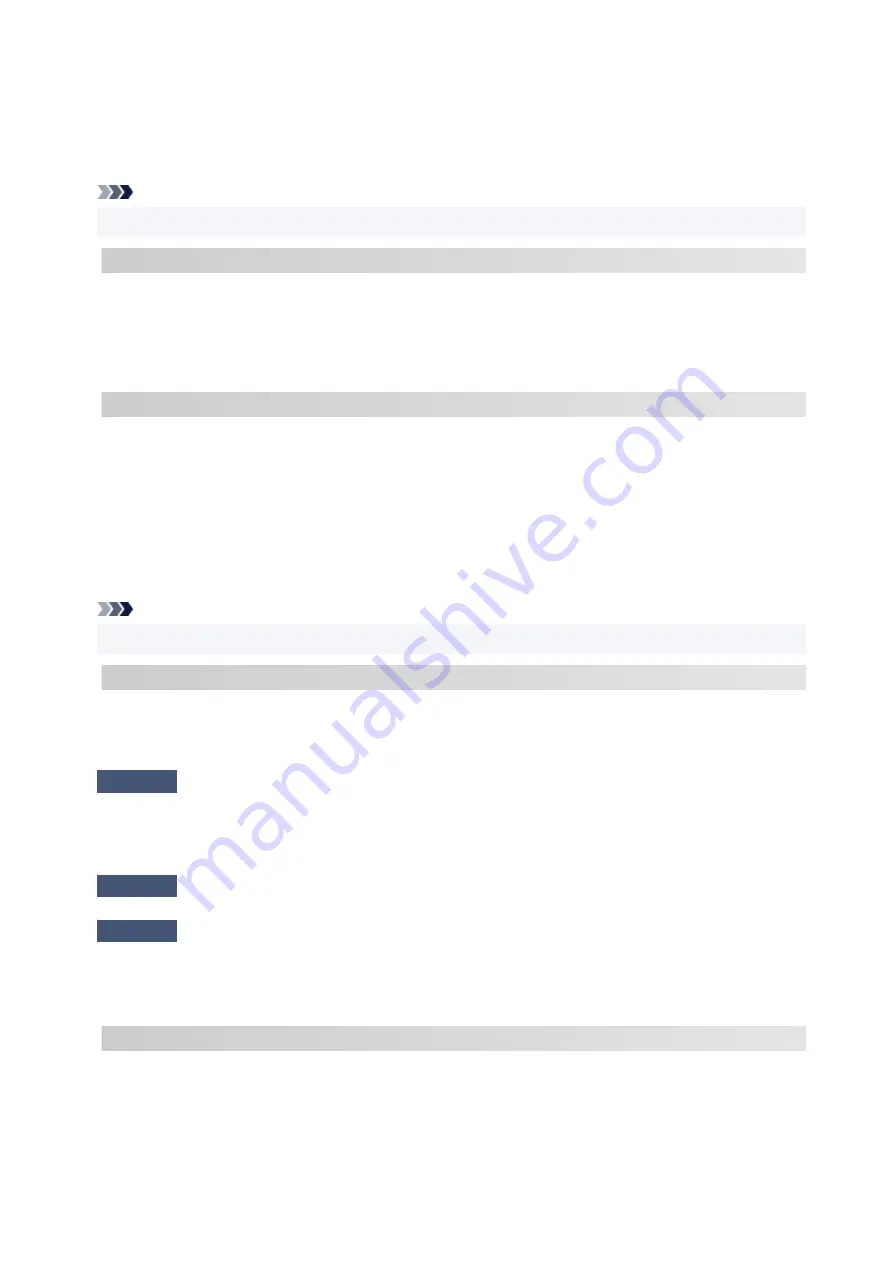
• After changing the installation location, print out the network settings information again and check the
status of the signal. Compare with the value in section "3-2-1 Signal Strength" in the printed network
settings information and place the printer in the location with a higher value.
Note
• In some cases, "C-7" and "C-9" are displayed at the same time. In that case, refer to both items.
C-8 : There is a problem in the settings/environment
Too many clients are connected.
A total of five devices can be simultaneously connected to the printer's wireless direct.
If you want to connect additional devices to the printer, unplug any devices that are not in use before
adding them.
C-9 : There is a problem in the settings/environment
The noise level is high and does not differ from the signal level due to various devices other than the
printer.
• If devices (microwave oven, external hard disk drive, and other USB 3.0 devices) that emit radio waves
of the same frequency bandwidth as a wireless router is nearby, it may cause interference. Place the
printer and the wireless router as far away from interference sources as possible.
• After you change the location of the printer, check the signal quality. Compare the value of "3-2-2 Link
Quality" in the network settings information and place the printer in the location with a higher value.
Note
• In some cases, "C-7" and "C-9" are displayed at the same time. In that case, refer to both items.
C-10 : There is a problem in the settings/environment
No IP address is assigned by the wireless router.
Check the following items.
Check1
Password on your wireless router may not match password you entered.
Passwords are case sensitive.
Enter the password correctly.
Check2
Set up printer again and reconnect to Wi-Fi.
Check3
Check DHCP on wireless router. If DHCP is off, set it on.
To check the settings of the wireless router, refer to the instruction manual provided with it or contact its
manufacturer.
C-11 : There is a problem in the settings/environment
• The network name (SSID) remains the default value.
• The network name (SSID) has not been set.
Verify the network name (SSID) and password of the wireless router you want to connect to, and then set it
up manually.
215
Summary of Contents for G540
Page 1: ...G500 series Online Manual English...
Page 7: ...4103 293 5100 294 5200 295 6000 296...
Page 34: ...2 The password is specified automatically when the printer is turned on for the first time 34...
Page 53: ...Handling Paper Ink Tanks etc Loading Paper Refilling Ink Tanks 53...
Page 54: ...Loading Paper Loading Plain Paper Photo Paper Loading Envelopes 54...
Page 66: ...Refilling Ink Tanks Refilling Ink Tanks Checking Ink Level Ink Tips 66...
Page 77: ...Adjusting Print Head Position 77...
Page 100: ...Safety Safety Precautions Regulatory Information WEEE EU EEA 100...
Page 126: ...Main Components Front View Rear View Inside View Operation Panel 126...
Page 130: ...G Print Head Holder The print head is pre installed 130...
Page 151: ...IPsec settings Selecting Enable allows you to specify the IPsec settings 151...
Page 163: ...Information in this manual is subject to change without notice 163...
Page 188: ...Printing Using Canon Application Software Easy PhotoPrint Editor Guide 188...
Page 189: ...Printing from Smartphone Tablet Printing from iPhone iPad iPod touch iOS 189...
Page 198: ...Cannot Find Printer on Network Windows macOS Cannot Find Printer on Network 198...
Page 202: ...See below Manually Solved Network Troubles 202...
















































