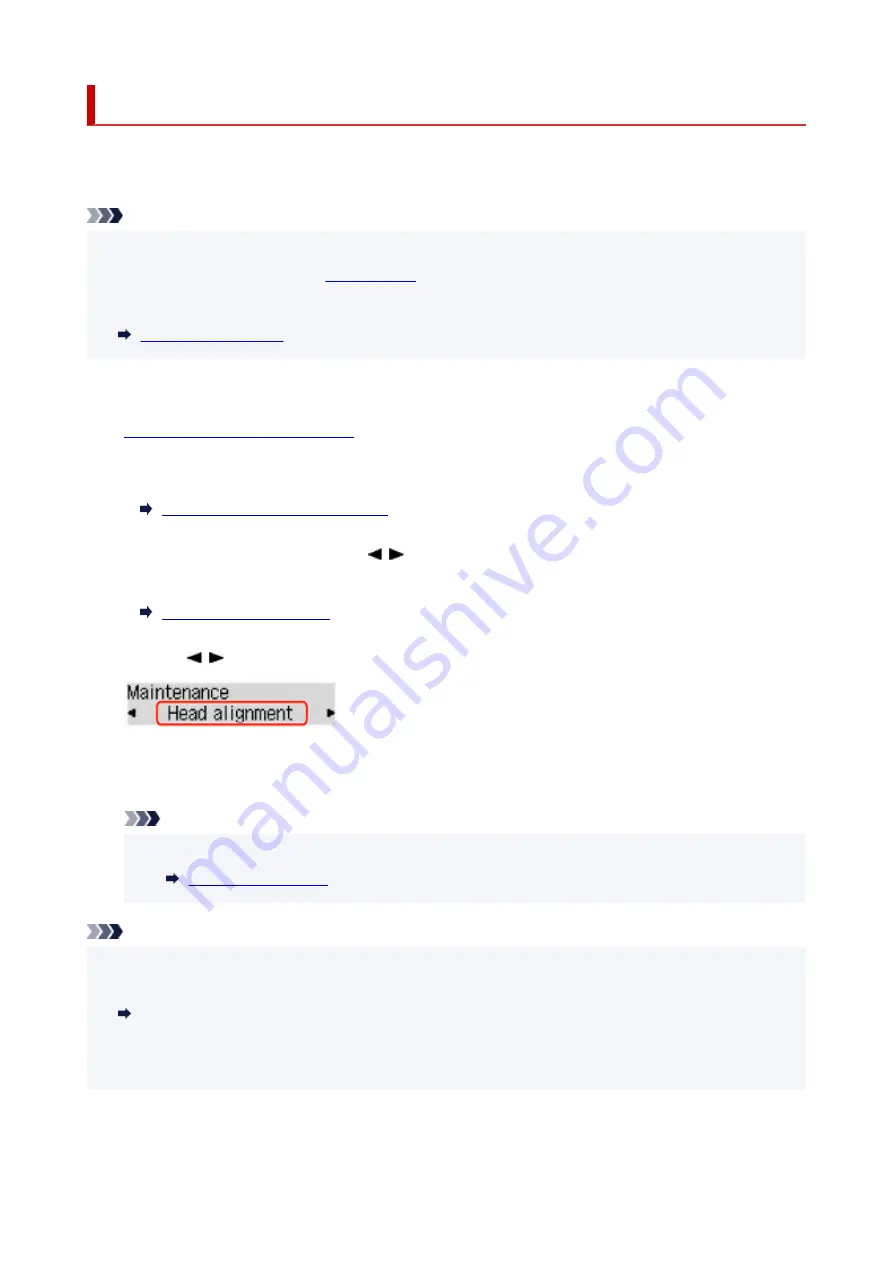
Aligning the Print Head
If printed ruled lines are misaligned or print results are otherwise unsatisfactory, adjust the print head
position.
Note
• If the remaining ink level is low, the print head alignment sheet will not be printed correctly.
•
If the remaining ink level is low,
.
• If ink runs out as the print head alignment sheet is printed, an error message appears on the LCD.
•
You need to prepare: two sheets of A4 or Letter-sized plain paper
1.
Check that printer is turned on.
1.
2.
Load two sheets of A4 or Letter-sized plain paper on the rear tray.
2.
Loading Plain Paper / Photo Paper
3.
Press the
Setup
button, use the button to select
Maintenance
, and press the
OK
3.
button.
4.
Use the button to select
Head alignment
and then press the
OK
button.
4.
The print head alignment sheet is printed, and the print head is aligned automatically.
This takes about 3 minutes.
Note
• If automatic print head alignment fails, an error message appears on the LCD.
•
Note
• For Windows, when the print results are still not satisfactory after adjusting the print head position as
•
described above, adjust the print head position manually from the computer.
Adjusting Print Head Position Manually
• To print and check the current head position adjustment values, select
Print align value
on the
•
Maintenance
screen.
82
Summary of Contents for G540
Page 1: ...G500 series Online Manual English...
Page 7: ...4103 293 5100 294 5200 295 6000 296...
Page 34: ...2 The password is specified automatically when the printer is turned on for the first time 34...
Page 53: ...Handling Paper Ink Tanks etc Loading Paper Refilling Ink Tanks 53...
Page 54: ...Loading Paper Loading Plain Paper Photo Paper Loading Envelopes 54...
Page 66: ...Refilling Ink Tanks Refilling Ink Tanks Checking Ink Level Ink Tips 66...
Page 77: ...Adjusting Print Head Position 77...
Page 100: ...Safety Safety Precautions Regulatory Information WEEE EU EEA 100...
Page 126: ...Main Components Front View Rear View Inside View Operation Panel 126...
Page 130: ...G Print Head Holder The print head is pre installed 130...
Page 151: ...IPsec settings Selecting Enable allows you to specify the IPsec settings 151...
Page 163: ...Information in this manual is subject to change without notice 163...
Page 188: ...Printing Using Canon Application Software Easy PhotoPrint Editor Guide 188...
Page 189: ...Printing from Smartphone Tablet Printing from iPhone iPad iPod touch iOS 189...
Page 198: ...Cannot Find Printer on Network Windows macOS Cannot Find Printer on Network 198...
Page 202: ...See below Manually Solved Network Troubles 202...






























