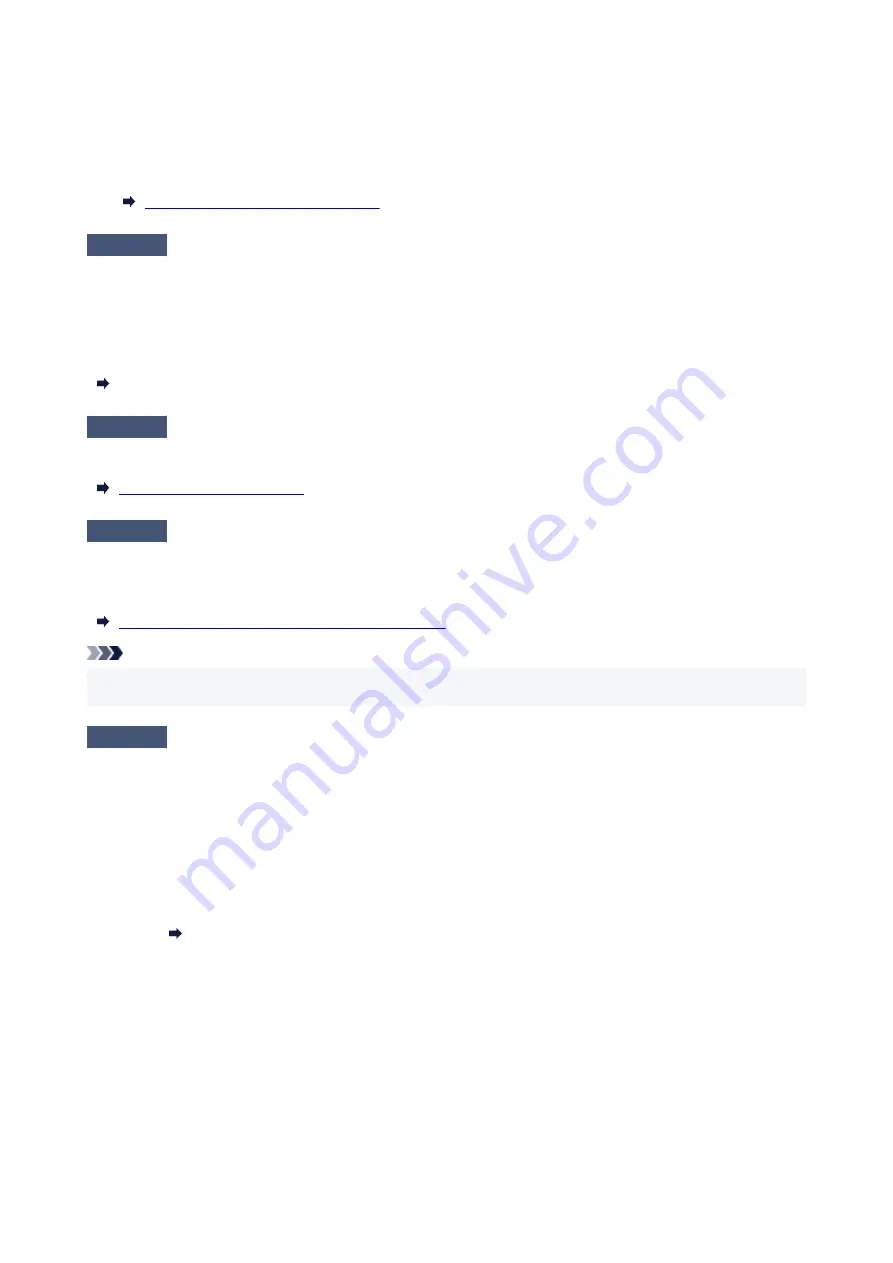
5. Check message and select
OK
.
5.
•
From computer (macOS):
•
Adjust the setting to prevent paper abrasion from Remote UI.
Opening Remote UI for Maintenance
Check5
If brightness is set low, increase brightness setting and try printing again.
(Windows)
If you are printing with a low brightness setting on plain paper, the paper may absorb too much ink and become
wavy, causing paper abrasion.
Check the brightness setting in the printer driver.
Adjusting Brightness
Check6
Is paper feed roller dirty?
Clean paper feed roller.
Check7
Is inside of printer dirty?
During duplex printing, ink may stain the inside of the printer, smudging the printout.
Perform bottom plate cleaning to clean inside of printer.
Cleaning Inside the Printer (Bottom Plate Cleaning)
Note
• To prevent staining inside the printer, be sure to set the correct paper size.
•
Check8
Set longer ink drying time.
This allows the printed surface to dry, preventing smudges and scratches.
•
For Windows:
•
1. Check that printer is turned on.
1.
2. Open Canon IJ Printer Assistant Tool.
2.
Opening the Maintenance Tool (Canon IJ Printer Assistant Tool)
3. Select
Custom Settings
.
3.
4. Drag
Ink Drying Wait Time
slide bar to set the wait time and select
OK
.
4.
5. Check message and select
OK
.
5.
•
For macOS:
•
Set the waiting time using Remote UI.
246
Summary of Contents for G540
Page 1: ...G500 series Online Manual English...
Page 7: ...4103 293 5100 294 5200 295 6000 296...
Page 34: ...2 The password is specified automatically when the printer is turned on for the first time 34...
Page 53: ...Handling Paper Ink Tanks etc Loading Paper Refilling Ink Tanks 53...
Page 54: ...Loading Paper Loading Plain Paper Photo Paper Loading Envelopes 54...
Page 66: ...Refilling Ink Tanks Refilling Ink Tanks Checking Ink Level Ink Tips 66...
Page 77: ...Adjusting Print Head Position 77...
Page 100: ...Safety Safety Precautions Regulatory Information WEEE EU EEA 100...
Page 126: ...Main Components Front View Rear View Inside View Operation Panel 126...
Page 130: ...G Print Head Holder The print head is pre installed 130...
Page 151: ...IPsec settings Selecting Enable allows you to specify the IPsec settings 151...
Page 163: ...Information in this manual is subject to change without notice 163...
Page 188: ...Printing Using Canon Application Software Easy PhotoPrint Editor Guide 188...
Page 189: ...Printing from Smartphone Tablet Printing from iPhone iPad iPod touch iOS 189...
Page 198: ...Cannot Find Printer on Network Windows macOS Cannot Find Printer on Network 198...
Page 202: ...See below Manually Solved Network Troubles 202...
















































