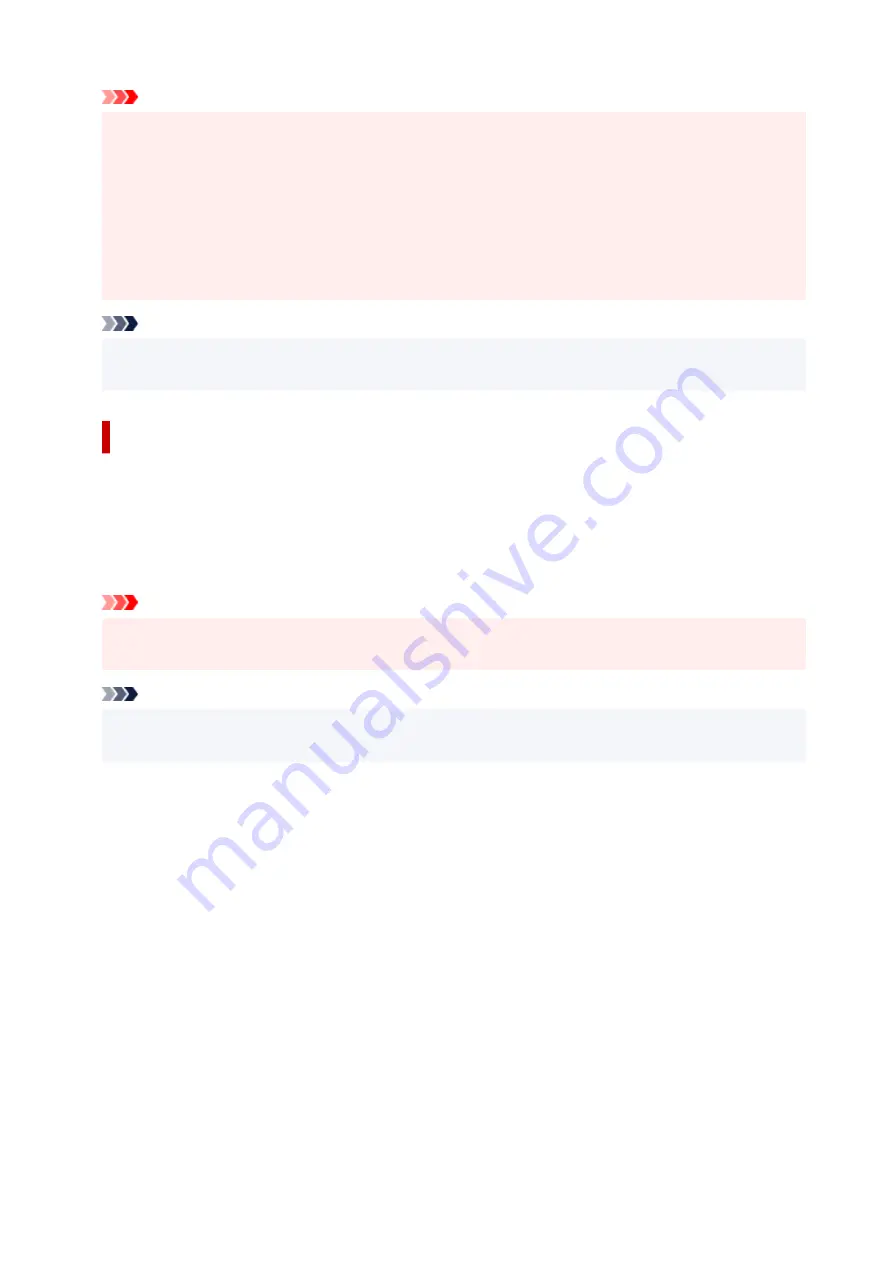
Important
• Borderless printing only supports specific paper sizes. Make sure to select a paper size with the
wording "Borderless" from the
Paper Size
.
• Print quality may deteriorate or the sheet may be stained at the top and bottom depending on the
type of paper used.
• When the ratio of the height to the width differs from the image data, a portion of the image may not
be printed depending on the size of the media used.
In this case, crop the image data with an application software according to the paper size.
• When scaled printing or page layout printing is enabled, you cannot perform borderless printing.
Note
• The use of borderless printing is not recommended if
Plain Paper
is selected for
Media Type
in
Media & Quality
.
Expanding the Range of the Document to Print
Setting a large amount of extension allows you to perform borderless printing with no problems. However,
the portion of the document extending off the paper range will not be printed and for this reason, the
subjects around the perimeter of a photo may not be printed.
If you are not satisfied with the borderless printing results, reduce the amount of extension in printer
operation panel.
Important
• When the amount of extension is decreased, an unexpected margin may be produced on the print,
depending on the size of the paper.
Note
• When the
Amount: Minimum
is set, image data will be printed in the full size. If you set this when
printing the address side of a postcard, the postal code of the sender is printed in the correct position.
181
Summary of Contents for G540
Page 1: ...G500 series Online Manual English...
Page 7: ...4103 293 5100 294 5200 295 6000 296...
Page 34: ...2 The password is specified automatically when the printer is turned on for the first time 34...
Page 53: ...Handling Paper Ink Tanks etc Loading Paper Refilling Ink Tanks 53...
Page 54: ...Loading Paper Loading Plain Paper Photo Paper Loading Envelopes 54...
Page 66: ...Refilling Ink Tanks Refilling Ink Tanks Checking Ink Level Ink Tips 66...
Page 77: ...Adjusting Print Head Position 77...
Page 100: ...Safety Safety Precautions Regulatory Information WEEE EU EEA 100...
Page 126: ...Main Components Front View Rear View Inside View Operation Panel 126...
Page 130: ...G Print Head Holder The print head is pre installed 130...
Page 151: ...IPsec settings Selecting Enable allows you to specify the IPsec settings 151...
Page 163: ...Information in this manual is subject to change without notice 163...
Page 188: ...Printing Using Canon Application Software Easy PhotoPrint Editor Guide 188...
Page 189: ...Printing from Smartphone Tablet Printing from iPhone iPad iPod touch iOS 189...
Page 198: ...Cannot Find Printer on Network Windows macOS Cannot Find Printer on Network 198...
Page 202: ...See below Manually Solved Network Troubles 202...
















































