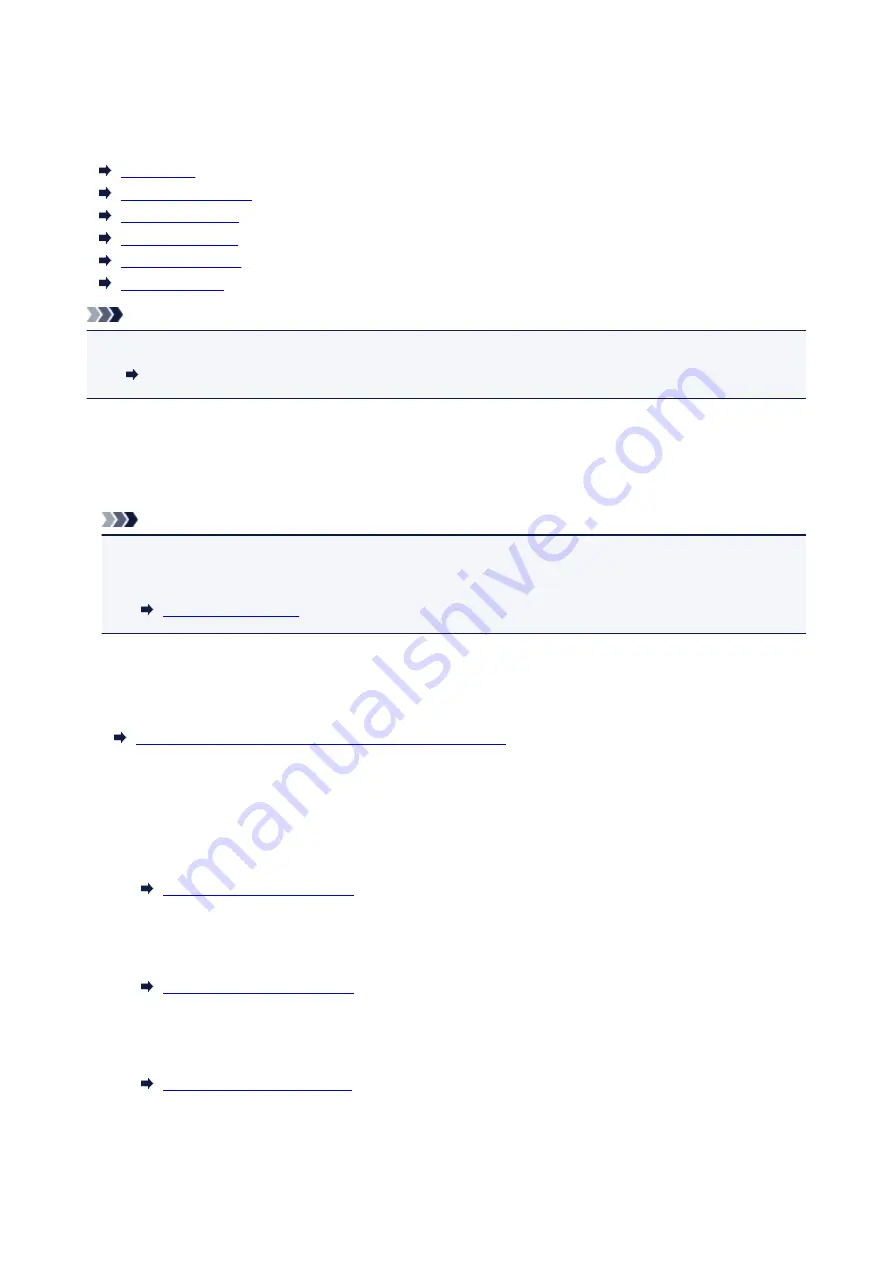
Fax settings
Select this menu from
Setup menu
.
Easy setup
TEL no. registration
FAX user settings
Adv. FAX settings
Auto print settings
Security control
Note
• Before changing the settings, you can confirm the current settings by printing USER'S DATA LIST.
Summary of Reports and Lists
Easy setup
The printer must be set up depending on your telephone line and use of the faxing function. Follow the
procedure according to the instructions on the LCD.
Note
• You can specify the setup setting individually or the advanced setting.
For details on how to specify the setting:
TEL no. registration
You can register the recipient's fax/telephone number to the printer.
Registering Recipients Using Operation Panel of Printer
FAX user settings
•
Unit TEL no. registr.
Registers your fax/telephone number printed on sent faxes.
•
Unit name registr.
Registers your name printed on sent faxes.
•
Telephone line type (Country or region of purchase other than China)
Selects the telephone line type setting for the printer.
125
Summary of Contents for G4000 series
Page 20: ...Basic Operation Printing Photos from a Computer Copying Faxing 20 ...
Page 31: ...Handling Paper Originals Ink Tanks etc Loading Paper Loading Originals Refilling Ink Tanks 31 ...
Page 32: ...Loading Paper Loading Plain Paper Photo Paper Loading Envelopes 32 ...
Page 48: ...Refilling Ink Tanks Refilling Ink Tanks Checking Ink Status 48 ...
Page 63: ...Adjusting Print Head Position 63 ...
Page 76: ...Transporting Your Printer Legal Restrictions on Scanning Copying Specifications 76 ...
Page 77: ...Safety Safety Precautions Regulatory Information WEEE EU EEA 77 ...
Page 95: ...Main Components Front View Rear View Inside View Operation Panel 95 ...
Page 112: ...pqrs PQRS 7 tuv TUV 8 wxyz WXYZ 9 0 _ SP 2 Switch the input mode 2 SP indicates a space 112 ...
Page 141: ...Refilling Ink Tanks 141 ...
Page 144: ...Network Connection Network Connection Tips 144 ...
Page 187: ...Note Selecting Scaled changes the printable area of the document 187 ...
Page 257: ...Note This setting item is displayed when standard copying is selected 257 ...
Page 298: ...ScanGear Scanner Driver Screens Basic Mode Tab Advanced Mode Tab 298 ...
Page 317: ...317 ...
Page 397: ...4 When a confirmation message is displayed click Yes 397 ...
Page 452: ...Back of Paper Is Smudged Uneven or Streaked Colors 452 ...
Page 466: ...Scanning Problems Scanner Does Not Work ScanGear Scanner Driver Does Not Start 466 ...
Page 469: ...Faxing Problems Problems Sending Faxes Problems Receiving Faxes Telephone Problems 469 ...
Page 470: ...Problems Sending Faxes Cannot Send a Fax Errors Often Occur When You Send a Fax 470 ...
Page 478: ...Telephone Problems Cannot Dial Telephone Disconnects During a Call 478 ...
Page 490: ...Errors and Messages An Error Occurs Message Appears 490 ...






























