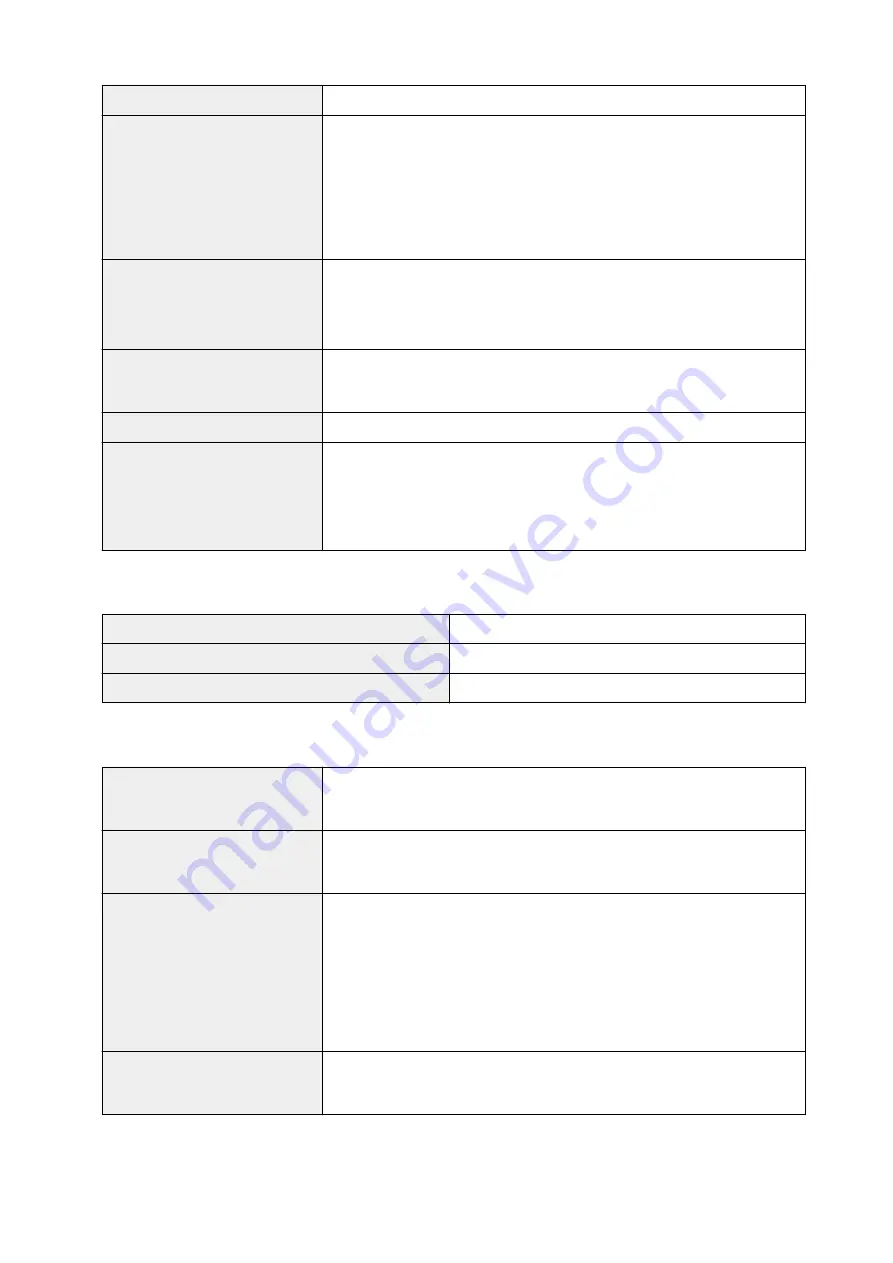
Power supply
AC 100-240 V, 50/60 Hz
Power consumption
Printing (Copy):
Approx. 13 W
Standby (minimum):
Approx. 1.1 W *1*2
OFF:
Approx. 0.3 W *1
*1 USB connection to PC
*2 The wait time for standby cannot be changed.
External dimensions
Approx. 17.6 (W) x 13 (D) x 7.8 (H) inches
Approx. 445 (W) x 330 (D) x 197 (H) mm
* With the Paper Output Tray retracted.
Weight
Approx. 15.8 lb (Approx. 7.2 kg)
* With the Print Head and ink tanks installed.
Print Head/Ink
Total 1472 nozzles (BK 320 nozzles, C/M/Y each 384 nozzles)
ADF capacity
A4 or Letter size:
max. 20 sheets (20 lb/75 g /m
2
paper), up to 0.08 inch/2 mm
in height
Legal size:
max. 5 sheets (20 lb/75 g /m
2
paper), up to 0.02 inch/0.5 mm in
height
Copy Specifications
Multiple copy
max. 99 pages
Intensity adjustment
9 positions, Auto intensity (AE copy)
Reduction / Enlargement
25 % - 400 % (1 % unit)
Scan Specifications
Scanner driver
Windows:
TWAIN 1.9 Specification, WIA
Mac OS:
ICA
Maximum scanning size
Platen Glass:
A4/Letter, 8.5" x 11.7"/216 x 297 mm
ADF:
A4/Letter/Legal, 8.5" x 14.0"/216 x 356 mm
Scanning resolution
Optical resolution (horizontal x vertical) max:
600 x 1200 dpi *1
Interpolated resolution max:
19200 x 19200 dpi *2
*1 Optical Resolution represents the maximum sampling rate based on ISO
14473.
*2 Increasing the scanning resolution will limit the maximum possible scanning
area.
Gradation (Input / Output)
Gray:
16 bit/8 bit
Color:
48 bit/24 bit (RGB each 16 bit/8 bit)
160
Summary of Contents for G4000 series
Page 20: ...Basic Operation Printing Photos from a Computer Copying Faxing 20 ...
Page 31: ...Handling Paper Originals Ink Tanks etc Loading Paper Loading Originals Refilling Ink Tanks 31 ...
Page 32: ...Loading Paper Loading Plain Paper Photo Paper Loading Envelopes 32 ...
Page 48: ...Refilling Ink Tanks Refilling Ink Tanks Checking Ink Status 48 ...
Page 63: ...Adjusting Print Head Position 63 ...
Page 76: ...Transporting Your Printer Legal Restrictions on Scanning Copying Specifications 76 ...
Page 77: ...Safety Safety Precautions Regulatory Information WEEE EU EEA 77 ...
Page 95: ...Main Components Front View Rear View Inside View Operation Panel 95 ...
Page 112: ...pqrs PQRS 7 tuv TUV 8 wxyz WXYZ 9 0 _ SP 2 Switch the input mode 2 SP indicates a space 112 ...
Page 141: ...Refilling Ink Tanks 141 ...
Page 144: ...Network Connection Network Connection Tips 144 ...
Page 187: ...Note Selecting Scaled changes the printable area of the document 187 ...
Page 257: ...Note This setting item is displayed when standard copying is selected 257 ...
Page 298: ...ScanGear Scanner Driver Screens Basic Mode Tab Advanced Mode Tab 298 ...
Page 317: ...317 ...
Page 397: ...4 When a confirmation message is displayed click Yes 397 ...
Page 452: ...Back of Paper Is Smudged Uneven or Streaked Colors 452 ...
Page 466: ...Scanning Problems Scanner Does Not Work ScanGear Scanner Driver Does Not Start 466 ...
Page 469: ...Faxing Problems Problems Sending Faxes Problems Receiving Faxes Telephone Problems 469 ...
Page 470: ...Problems Sending Faxes Cannot Send a Fax Errors Often Occur When You Send a Fax 470 ...
Page 478: ...Telephone Problems Cannot Dial Telephone Disconnects During a Call 478 ...
Page 490: ...Errors and Messages An Error Occurs Message Appears 490 ...






























