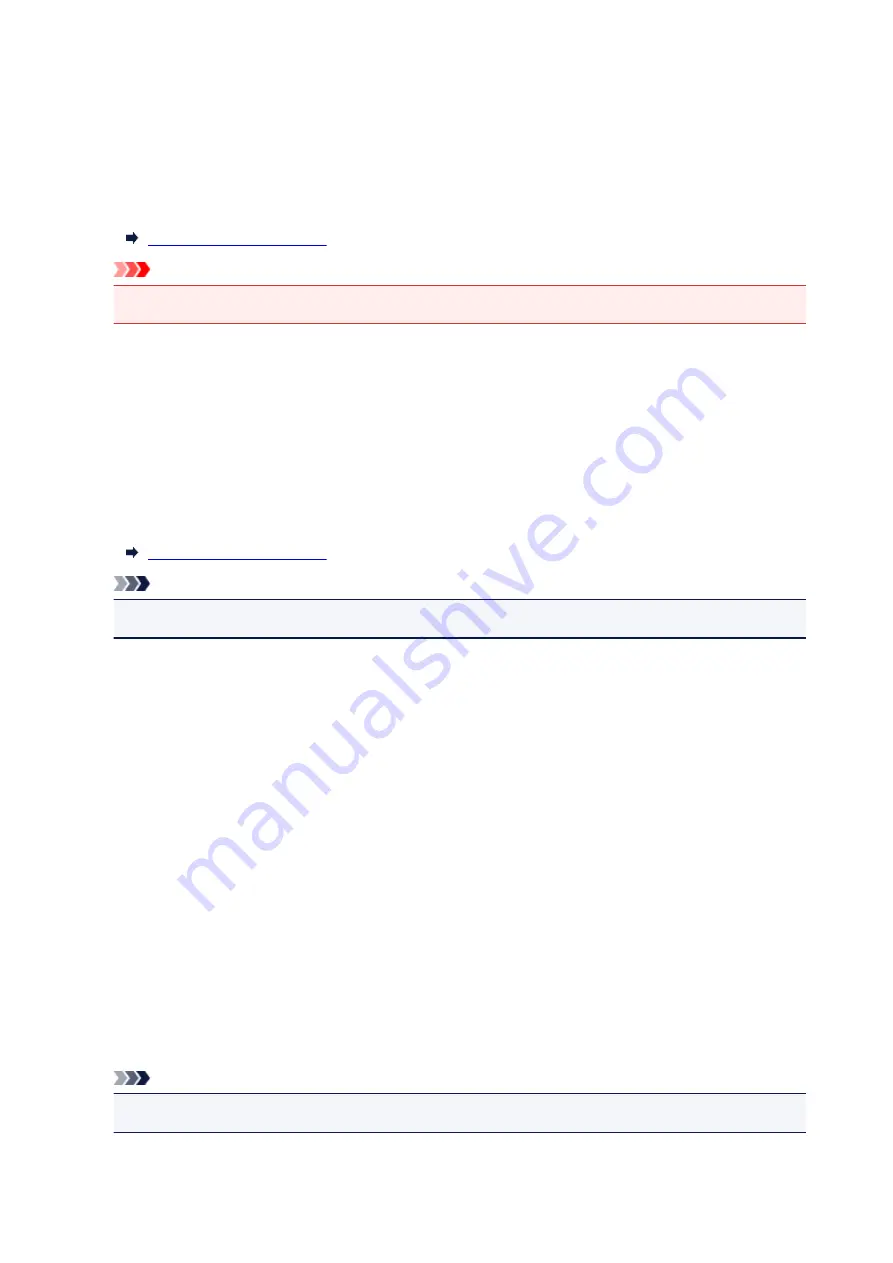
Dev. user settings
Select this menu from
Device settings
in
Setup menu
.
•
Date/time setting
Sets the current date and time.
Important
• If a power failure occurs or you unplug the power cord, the date/time settings will be reset.
•
Date display format
Sets the format of dates displayed on the LCD and printed on sent faxes.
•
DST setting
Some countries adopt the daylight saving time (summer time) system that shifts the clock time forward
at certain periods of the year.
You can set your printer to automatically change the time by registering the date and time that daylight
saving time (summer time) begins and ends.
Note
• This setting may not be available depending on the country or region of purchase.
•
Sound control
Selects whether the beep sound in operations is enabled or not.
◦
Keypad sound
Selects whether the beep sound is enabled or not when pressing the buttons on the operation
panel.
◦
Alarm sound
Selects whether the alarm is enabled or not.
◦
Line monitor sound
Selects whether the line monitor sound is enabled or not.
◦
Offhook alarm
Selects whether the alarm is enabled or not when the phone receiver is not put on the hook
properly.
•
Country or region
Selects the country or region where you are using the printer.
Note
• This setting may not be available depending on the country or region of purchase.
134
Summary of Contents for G4000 series
Page 20: ...Basic Operation Printing Photos from a Computer Copying Faxing 20 ...
Page 31: ...Handling Paper Originals Ink Tanks etc Loading Paper Loading Originals Refilling Ink Tanks 31 ...
Page 32: ...Loading Paper Loading Plain Paper Photo Paper Loading Envelopes 32 ...
Page 48: ...Refilling Ink Tanks Refilling Ink Tanks Checking Ink Status 48 ...
Page 63: ...Adjusting Print Head Position 63 ...
Page 76: ...Transporting Your Printer Legal Restrictions on Scanning Copying Specifications 76 ...
Page 77: ...Safety Safety Precautions Regulatory Information WEEE EU EEA 77 ...
Page 95: ...Main Components Front View Rear View Inside View Operation Panel 95 ...
Page 112: ...pqrs PQRS 7 tuv TUV 8 wxyz WXYZ 9 0 _ SP 2 Switch the input mode 2 SP indicates a space 112 ...
Page 141: ...Refilling Ink Tanks 141 ...
Page 144: ...Network Connection Network Connection Tips 144 ...
Page 187: ...Note Selecting Scaled changes the printable area of the document 187 ...
Page 257: ...Note This setting item is displayed when standard copying is selected 257 ...
Page 298: ...ScanGear Scanner Driver Screens Basic Mode Tab Advanced Mode Tab 298 ...
Page 317: ...317 ...
Page 397: ...4 When a confirmation message is displayed click Yes 397 ...
Page 452: ...Back of Paper Is Smudged Uneven or Streaked Colors 452 ...
Page 466: ...Scanning Problems Scanner Does Not Work ScanGear Scanner Driver Does Not Start 466 ...
Page 469: ...Faxing Problems Problems Sending Faxes Problems Receiving Faxes Telephone Problems 469 ...
Page 470: ...Problems Sending Faxes Cannot Send a Fax Errors Often Occur When You Send a Fax 470 ...
Page 478: ...Telephone Problems Cannot Dial Telephone Disconnects During a Call 478 ...
Page 490: ...Errors and Messages An Error Occurs Message Appears 490 ...






























