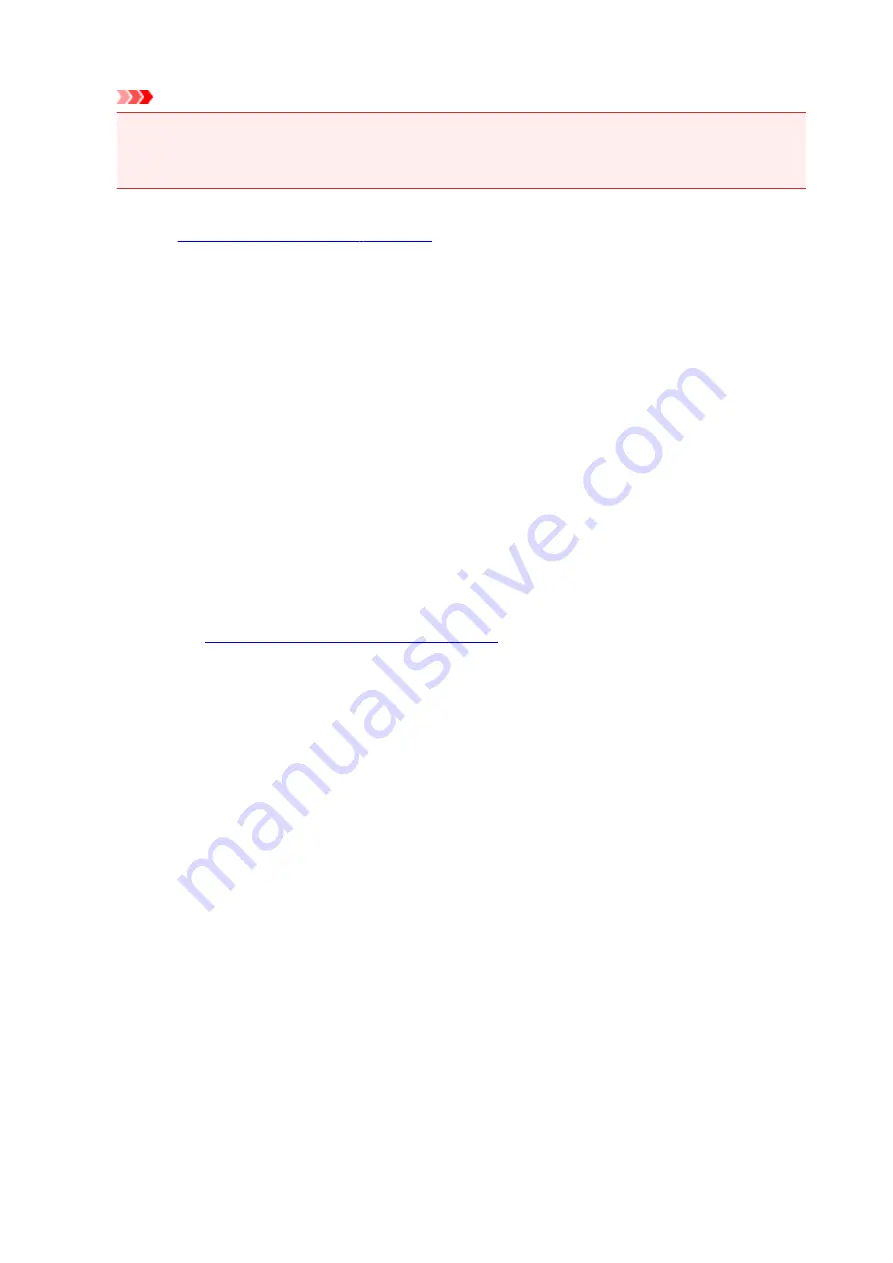
Important
• If you log on with a different user name, the settings that were set when this function was enabled
are not reflected in the print settings.
• If a setting was specified on the application software, it has priority.
Printer Media Information...
Displays
You can check the printer settings and apply the checked settings to the printer driver.
Defaults
Restores all the settings you have changed to their default values.
Click this button to return all settings on the
Quick Setup
,
Main
, and
Page Setup
tabs to their default
values (factory settings).
Save Commonly Used Settings dialog box
This dialog box allows you to save the information that you set on the
Quick Setup
,
Main
, and
Page
Setup
tabs and add the information to the
Commonly Used Settings
list on the
Quick Setup
tab.
Name
Enter the name for the printing profile you wish to save.
Up to 255 characters can be entered.
The name appears, with its associated icon, in the
Commonly Used Settings
list on the
Quick
Setup
tab.
Options...
Changes the details of printing profile to be saved.
Save Commonly Used Settings dialog box
Select the icons of the printing profiles to be registered to
Commonly Used Settings
, and change the
items to be saved in the printing profiles.
Icon
Select the icon for the printing profile you wish to save.
The selected icon appears, with its name, in the
Commonly Used Settings
list on the
Quick
Setup
tab.
Save the paper size setting
Saves the paper size to the printing profile in
Commonly Used Settings
.
To apply the saved paper size when the printing profile is selected, check this check box.
If this check box is unchecked, the paper size is not saved, and consequently the paper size setting
is not applied when the printing profile is selected. Instead the printer prints with the paper size
specified with the application software.
Save the orientation setting
Saves the
Orientation
to the printing profile in
Commonly Used Settings
.
To apply the saved print orientation when the printing profile is selected, check this check box.
If this check box is unchecked, the print orientation is not saved, and consequently the
Orientation
211
Summary of Contents for G4000 series
Page 20: ...Basic Operation Printing Photos from a Computer Copying Faxing 20 ...
Page 31: ...Handling Paper Originals Ink Tanks etc Loading Paper Loading Originals Refilling Ink Tanks 31 ...
Page 32: ...Loading Paper Loading Plain Paper Photo Paper Loading Envelopes 32 ...
Page 48: ...Refilling Ink Tanks Refilling Ink Tanks Checking Ink Status 48 ...
Page 63: ...Adjusting Print Head Position 63 ...
Page 76: ...Transporting Your Printer Legal Restrictions on Scanning Copying Specifications 76 ...
Page 77: ...Safety Safety Precautions Regulatory Information WEEE EU EEA 77 ...
Page 95: ...Main Components Front View Rear View Inside View Operation Panel 95 ...
Page 112: ...pqrs PQRS 7 tuv TUV 8 wxyz WXYZ 9 0 _ SP 2 Switch the input mode 2 SP indicates a space 112 ...
Page 141: ...Refilling Ink Tanks 141 ...
Page 144: ...Network Connection Network Connection Tips 144 ...
Page 187: ...Note Selecting Scaled changes the printable area of the document 187 ...
Page 257: ...Note This setting item is displayed when standard copying is selected 257 ...
Page 298: ...ScanGear Scanner Driver Screens Basic Mode Tab Advanced Mode Tab 298 ...
Page 317: ...317 ...
Page 397: ...4 When a confirmation message is displayed click Yes 397 ...
Page 452: ...Back of Paper Is Smudged Uneven or Streaked Colors 452 ...
Page 466: ...Scanning Problems Scanner Does Not Work ScanGear Scanner Driver Does Not Start 466 ...
Page 469: ...Faxing Problems Problems Sending Faxes Problems Receiving Faxes Telephone Problems 469 ...
Page 470: ...Problems Sending Faxes Cannot Send a Fax Errors Often Occur When You Send a Fax 470 ...
Page 478: ...Telephone Problems Cannot Dial Telephone Disconnects During a Call 478 ...
Page 490: ...Errors and Messages An Error Occurs Message Appears 490 ...






























