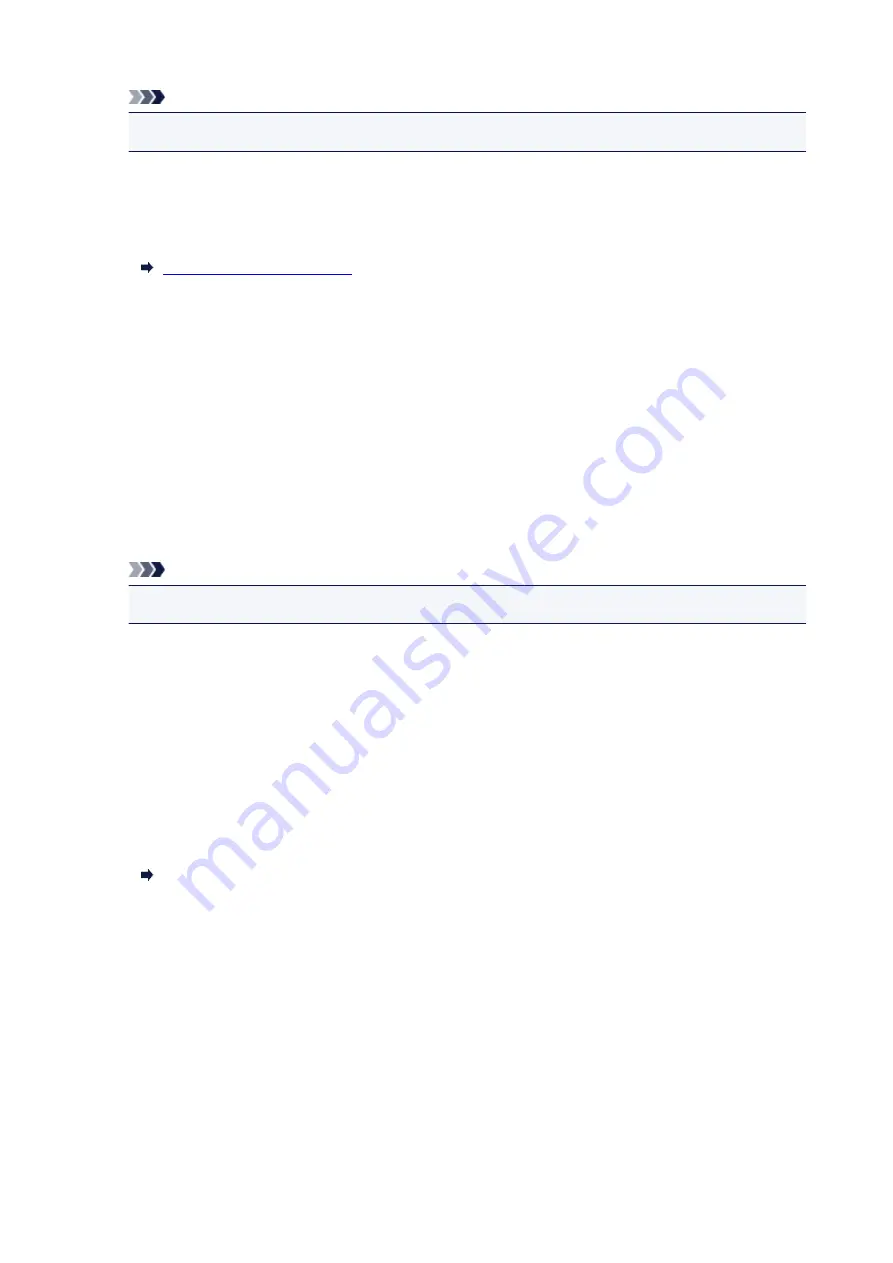
Note
• This setting may not be available depending on the country or region of purchase.
•
TEL line auto select (China only)
If you select
ON
, the telephone line type is selected automatically.
If you select
OFF
, you can select the telephone line type manually.
Adv. FAX settings
•
Auto redial
Enables/disables automatic redialing.
If you select
ON
, you can specify the maximum number of redial attempts and the length of time the
printer waits between redial attempts.
•
Dial tone detect
Avoids mistransmission when reception and transmission occur at the same time.
If you select
ON
, the printer transmits the fax after confirming the dial tone.
Note
• This setting may not be available depending on the country or region of purchase.
•
Pause time settings
Sets the length of pause time for each when you enter "P" (pause).
•
TTI position
Selects the position of the sender information (outside or inside the image area).
•
Remote RX
Enables/disables remote reception.
If you select
ON
, you can specify the remote reception ID.
Remote Reception
•
Color transmission
When faxing color documents using the ADF, selects whether to convert them into black & white data
if the recipient's fax device does not support color faxing.
If you select
If incompatible, end
, the printer does not send color documents when the recipient's fax
device does not support color faxing.
•
RX image reduction
Enables/disables automatic reduction of incoming faxes so that they fit in the selected paper.
If you select
ON
, you can select the image reduction direction.
126
Summary of Contents for G4000 series
Page 20: ...Basic Operation Printing Photos from a Computer Copying Faxing 20 ...
Page 31: ...Handling Paper Originals Ink Tanks etc Loading Paper Loading Originals Refilling Ink Tanks 31 ...
Page 32: ...Loading Paper Loading Plain Paper Photo Paper Loading Envelopes 32 ...
Page 48: ...Refilling Ink Tanks Refilling Ink Tanks Checking Ink Status 48 ...
Page 63: ...Adjusting Print Head Position 63 ...
Page 76: ...Transporting Your Printer Legal Restrictions on Scanning Copying Specifications 76 ...
Page 77: ...Safety Safety Precautions Regulatory Information WEEE EU EEA 77 ...
Page 95: ...Main Components Front View Rear View Inside View Operation Panel 95 ...
Page 112: ...pqrs PQRS 7 tuv TUV 8 wxyz WXYZ 9 0 _ SP 2 Switch the input mode 2 SP indicates a space 112 ...
Page 141: ...Refilling Ink Tanks 141 ...
Page 144: ...Network Connection Network Connection Tips 144 ...
Page 187: ...Note Selecting Scaled changes the printable area of the document 187 ...
Page 257: ...Note This setting item is displayed when standard copying is selected 257 ...
Page 298: ...ScanGear Scanner Driver Screens Basic Mode Tab Advanced Mode Tab 298 ...
Page 317: ...317 ...
Page 397: ...4 When a confirmation message is displayed click Yes 397 ...
Page 452: ...Back of Paper Is Smudged Uneven or Streaked Colors 452 ...
Page 466: ...Scanning Problems Scanner Does Not Work ScanGear Scanner Driver Does Not Start 466 ...
Page 469: ...Faxing Problems Problems Sending Faxes Problems Receiving Faxes Telephone Problems 469 ...
Page 470: ...Problems Sending Faxes Cannot Send a Fax Errors Often Occur When You Send a Fax 470 ...
Page 478: ...Telephone Problems Cannot Dial Telephone Disconnects During a Call 478 ...
Page 490: ...Errors and Messages An Error Occurs Message Appears 490 ...






























