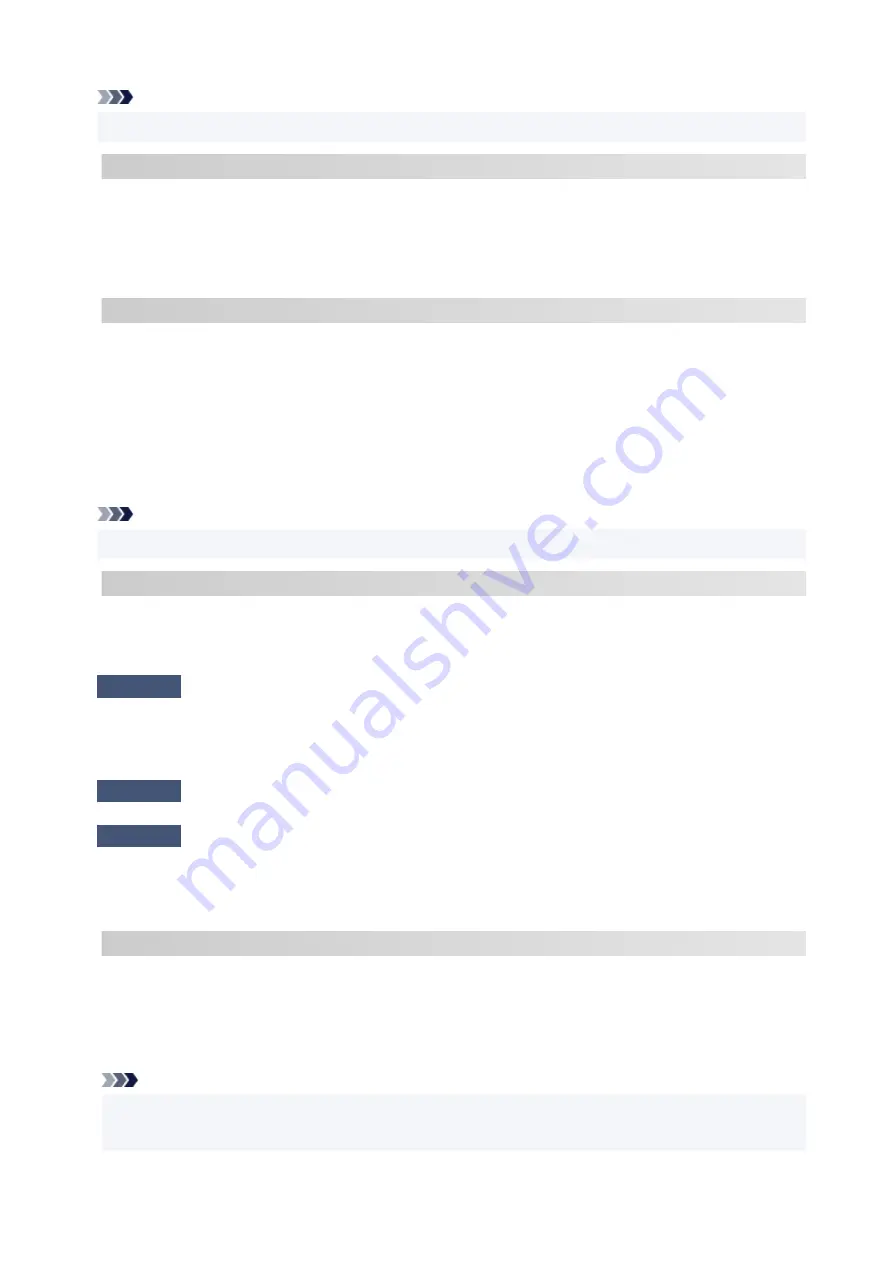
Note
• In some cases, "C-7" and "C-9" are displayed at the same time. In that case, refer to both items.
C-8
Too many clients are connected.
Wireless Direct does not allow more than 5 devices to be connected.
If you want to connect additional devices to the printer, unplug any devices that are not in use before
adding them.
C-9
The noise level is high and does not differ from the signal level due to various devices other than the
printer.
• If devices (microwave oven, external hard disk drive, and other USB 3.0 devices) that emit radio waves
of the same frequency bandwidth as a wireless router is nearby, it may cause interference. Place the
printer and the wireless router as far away from interference sources as possible.
• After you change the location of the printer, check the signal quality. Compare the value of "3-2-2" in
the network settings information and place the printer in the location with a higher value.
Note
• In some cases, "C-7" and "C-9" are displayed at the same time. In that case, refer to both items.
C-10
No IP address is assigned by the wireless router.
Check the following items.
Check 1
Password on your wireless router may not match password you entered.
Passwords are case sensitive.
Enter the password correctly.
Check 2
Set up printer again and reconnect to Wi-Fi.
Check 3
Check DHCP on wireless router. If DHCP is off, set it on.
To check the settings of the wireless router, refer to the instruction manual provided with it or contact its
manufacturer.
C-11
The network name (SSID) remains the default value (The network name (SSID) has not been set). Check
the network name (SSID) of the wireless router.
Verify the network name (SSID) and password of the wireless router you want to connect to, and then set it
up manually.
Note
• Wi-Fi Connection Assistant allows you to diagnose and repair the network status.
•
Select the link below to download Wi-Fi Connection Assistant and install it.
338
Summary of Contents for G3030 Series
Page 1: ...G3030 series Online Manual English ...
Page 9: ...2901 433 3252 434 4103 435 5100 436 5200 437 6000 438 ...
Page 12: ...Trademarks and Licenses Trademarks Licenses 12 ...
Page 36: ...Restrictions Notices when printing using web service Notice for Web Service Printing 36 ...
Page 42: ... For macOS Refer to Setup Guide and redo setup 42 ...
Page 64: ... TR9530 series TS3300 series E3300 series 64 ...
Page 70: ...Handling Paper Originals Ink Tanks etc Loading Paper Loading Originals Refilling Ink Tanks 70 ...
Page 71: ...Loading Paper Loading Plain Paper Photo Paper Loading Envelopes 71 ...
Page 89: ...89 ...
Page 90: ...Refilling Ink Tanks Refilling Ink Tanks Checking Ink Level Ink Tips 90 ...
Page 115: ...If the problem is not resolved after cleaning contact Canon to request a repair 115 ...
Page 122: ...Safety Safety Precautions Regulatory Information WEEE 122 ...
Page 145: ...Main Components and Their Use Main Components Power Supply 145 ...
Page 146: ...Main Components Front View Rear View Inside View Operation Panel 146 ...
Page 148: ...G Document Cover Open to load an original on the platen H Platen Load an original here 148 ...
Page 252: ...Printing Using Canon Application Software Easy PhotoPrint Editor Guide 252 ...
Page 256: ...Copying Making Copies on Plain Paper Basics Copying on Photo Paper 256 ...
Page 259: ...Scanning Scanning in Windows Scanning in macOS 259 ...
Page 263: ...Note To set the applications to integrate with see Settings Dialog Box 263 ...
Page 277: ...ScanGear Scanner Driver Screens Basic Mode Tab Advanced Mode Tab Preferences Dialog Box 277 ...
Page 306: ...Note To set the applications to integrate with see Settings Dialog 306 ...
Page 309: ...Scanning Tips Positioning Originals Scanning from Computer 309 ...
Page 382: ...Scanning Problems Windows Scanning Problems 382 ...
Page 383: ...Scanning Problems Scanner Does Not Work ScanGear Scanner Driver Does Not Start 383 ...
Page 386: ...Scanning Problems macOS Scanning Problems 386 ...
Page 387: ...Scanning Problems Scanner Does Not Work Scanner Driver Does Not Start 387 ...
Page 395: ... For macOS Refer to Setup Guide and redo setup 395 ...
















































