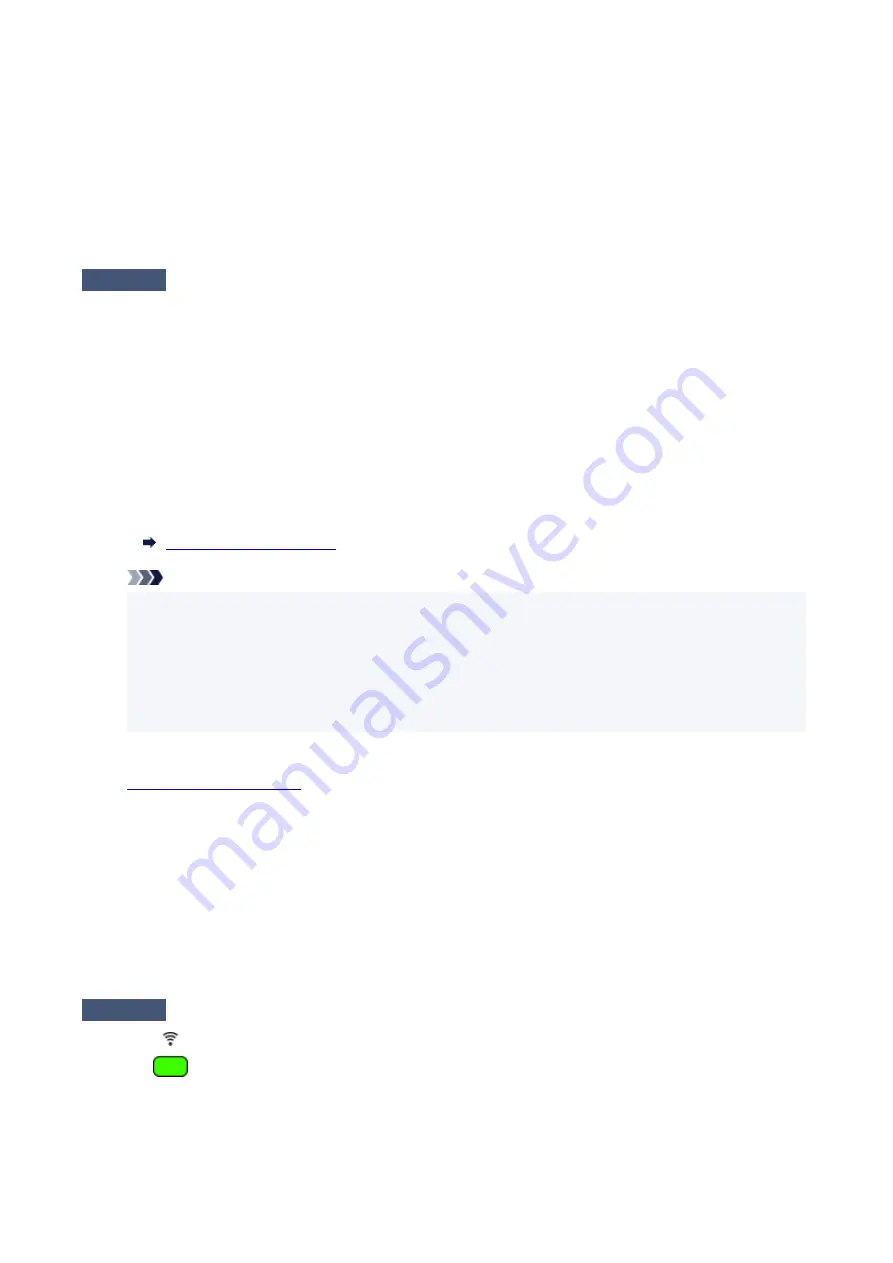
It may take a while for the network device to become ready for use once they are turned on.
Proceed once the network device such as router is ready for use.
2. Check if printer is turned on
2.
If printer is not turned on, turn on the power. If the printer is on, turn it off and on again.
Proceed once you complete checking the power status above.
Check 2
Check PC network connection.
If your computer and network devices (wireless router, etc.) are fully configured, your computer is ready to
connect to the network.
1. Check the settings of the network device (wireless router, etc.).
1.
Connect to the Internet and see if you can browse any web page. If you cannot view web pages on
your computer, check wireless router network connection settings, such as IP address filtering, MAC
address filtering, and DHCP function.
To check the network name (SSID) of the wireless router the printer is connected to, print the network
settings.
Note
• Depending on the wireless router, note that different network name (SSID) is assigned for a
•
bandwidth (2.4 GHz or 5 GHz) or its usage (for PC or game machine), using alphanumeric
characters at the end of network name (SSID).
• For more on checking the settings of the wireless router, refer to the instruction manual
•
supplied with the wireless router or contact the manufacturer.
If you use an encryption key, specify it for the network name (SSID) you are using. For details, see
.
2. Check PC network connection.
2.
For the procedures, refer to the instruction manual supplied with the computer, or contact the
manufacturer.
Once you complete setting up the wireless router and your computer, configure the settings on your computer in
order to view web pages, using the information of the wireless router.
Proceed once you complete checking the network connection above.
Check 3
Check printer's network settings.
Make sure
(
Wi-Fi
button) on the operation panel is lit.
323
Summary of Contents for G3030 Series
Page 1: ...G3030 series Online Manual English ...
Page 9: ...2901 433 3252 434 4103 435 5100 436 5200 437 6000 438 ...
Page 12: ...Trademarks and Licenses Trademarks Licenses 12 ...
Page 36: ...Restrictions Notices when printing using web service Notice for Web Service Printing 36 ...
Page 42: ... For macOS Refer to Setup Guide and redo setup 42 ...
Page 64: ... TR9530 series TS3300 series E3300 series 64 ...
Page 70: ...Handling Paper Originals Ink Tanks etc Loading Paper Loading Originals Refilling Ink Tanks 70 ...
Page 71: ...Loading Paper Loading Plain Paper Photo Paper Loading Envelopes 71 ...
Page 89: ...89 ...
Page 90: ...Refilling Ink Tanks Refilling Ink Tanks Checking Ink Level Ink Tips 90 ...
Page 115: ...If the problem is not resolved after cleaning contact Canon to request a repair 115 ...
Page 122: ...Safety Safety Precautions Regulatory Information WEEE 122 ...
Page 145: ...Main Components and Their Use Main Components Power Supply 145 ...
Page 146: ...Main Components Front View Rear View Inside View Operation Panel 146 ...
Page 148: ...G Document Cover Open to load an original on the platen H Platen Load an original here 148 ...
Page 252: ...Printing Using Canon Application Software Easy PhotoPrint Editor Guide 252 ...
Page 256: ...Copying Making Copies on Plain Paper Basics Copying on Photo Paper 256 ...
Page 259: ...Scanning Scanning in Windows Scanning in macOS 259 ...
Page 263: ...Note To set the applications to integrate with see Settings Dialog Box 263 ...
Page 277: ...ScanGear Scanner Driver Screens Basic Mode Tab Advanced Mode Tab Preferences Dialog Box 277 ...
Page 306: ...Note To set the applications to integrate with see Settings Dialog 306 ...
Page 309: ...Scanning Tips Positioning Originals Scanning from Computer 309 ...
Page 382: ...Scanning Problems Windows Scanning Problems 382 ...
Page 383: ...Scanning Problems Scanner Does Not Work ScanGear Scanner Driver Does Not Start 383 ...
Page 386: ...Scanning Problems macOS Scanning Problems 386 ...
Page 387: ...Scanning Problems Scanner Does Not Work Scanner Driver Does Not Start 387 ...
Page 395: ... For macOS Refer to Setup Guide and redo setup 395 ...
















































