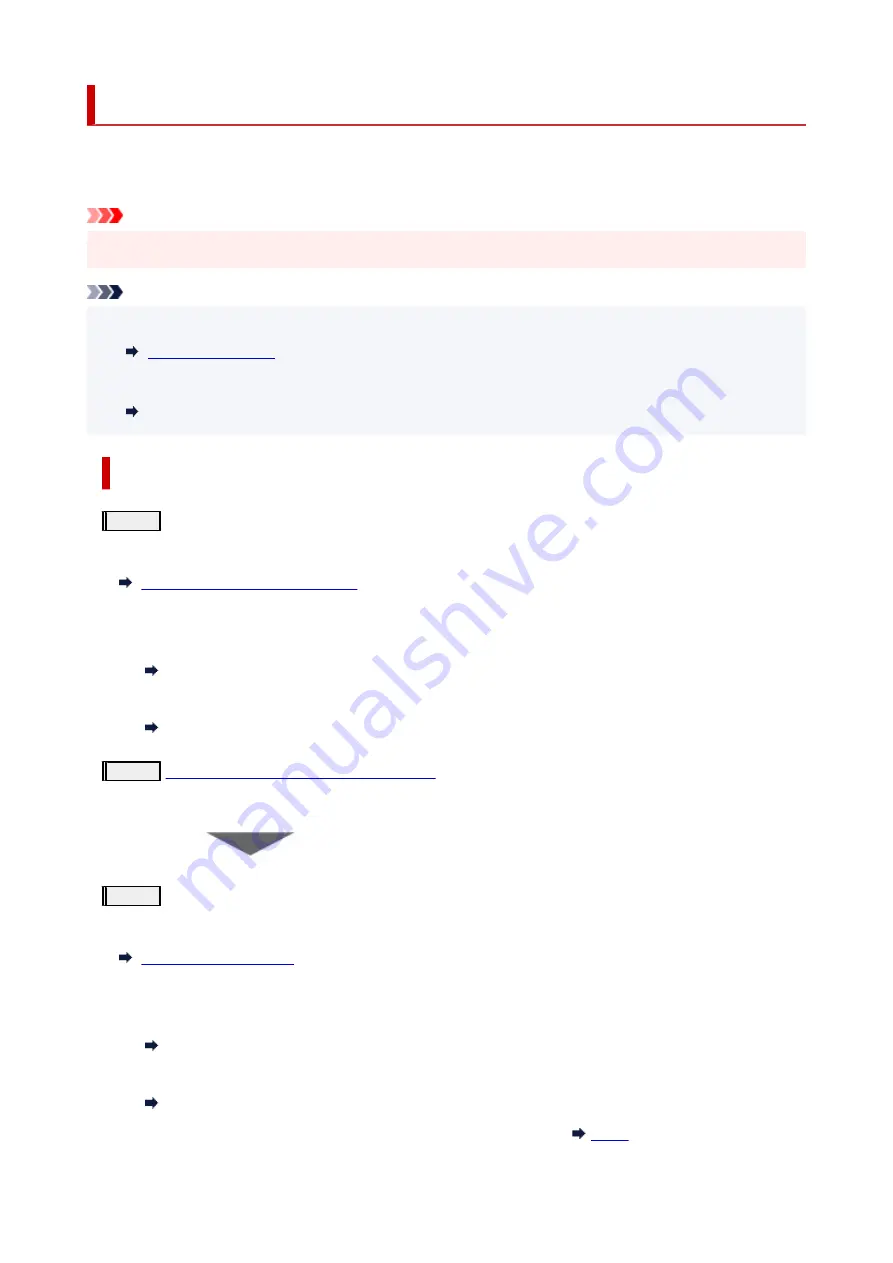
Maintenance Procedure
If print results are blurred, colors are not printed correctly, or print results are unsatisfactory (e.g. misaligned
printed ruled lines), perform the maintenance procedure below.
Important
• Do not rinse or wipe the print head. This can cause trouble with the print head.
Note
• Check if ink remains in the ink tanks.
• For Windows, increasing the print quality in the printer driver settings may improve the print result.
Changing the Print Quality and Correcting Image Data
When the Print Results Are Blurred or Uneven:
Step1
Print the nozzle check pattern.
From the printer
Printing the Nozzle Check Pattern
From the computer
• For Windows:
Printing a Nozzle Check Pattern
• For macOS:
Printing a Nozzle Check Pattern
Step2
Examine the nozzle check pattern
If there are missing lines or horizontal white streaks in the pattern:
Step3
Clean the print head.
From the printer
From the computer
• For Windows:
Cleaning the Print Heads
• For macOS:
Cleaning the Print Heads
After cleaning the print head, print and examine the nozzle check pattern:
44
Summary of Contents for G1020 Series
Page 1: ...G1020 series Online Manual English ...
Page 6: ...5200 249 6000 250 ...
Page 28: ...Handling Paper Ink Tanks etc Loading Paper Refilling Ink Tanks 28 ...
Page 29: ...Loading Paper Loading Plain Paper Photo Paper 29 ...
Page 35: ...Refilling Ink Tanks Refilling Ink Tanks Checking Ink Level Ink Tips 35 ...
Page 56: ...10 Turn the printer on 56 ...
Page 58: ...Safety Safety Precautions Regulatory Information WEEE EU EEA 58 ...
Page 83: ...Main Components and Their Use Main Components Power Supply 83 ...
Page 84: ...Main Components Front View Rear View Inside View Operation Panel 84 ...
Page 119: ...Printing Printing from Computer Using PIXMA MAXIFY Cloud Link Paper Settings 119 ...
Page 176: ...Printing Using Canon Application Software Easy PhotoPrint Editor Guide 176 ...
Page 181: ...If You Cannot Solve a Problem Repairing Your Printer Check the State of the Print Head 181 ...
Page 212: ...Installation and Download Problems Failed to Printer Driver Installation Windows 212 ...
Page 216: ...Errors and Messages When Error Occurred Message Support Code Appears 216 ...
Page 233: ...Note To cancel printing press the printer s Stop button 233 ...






























