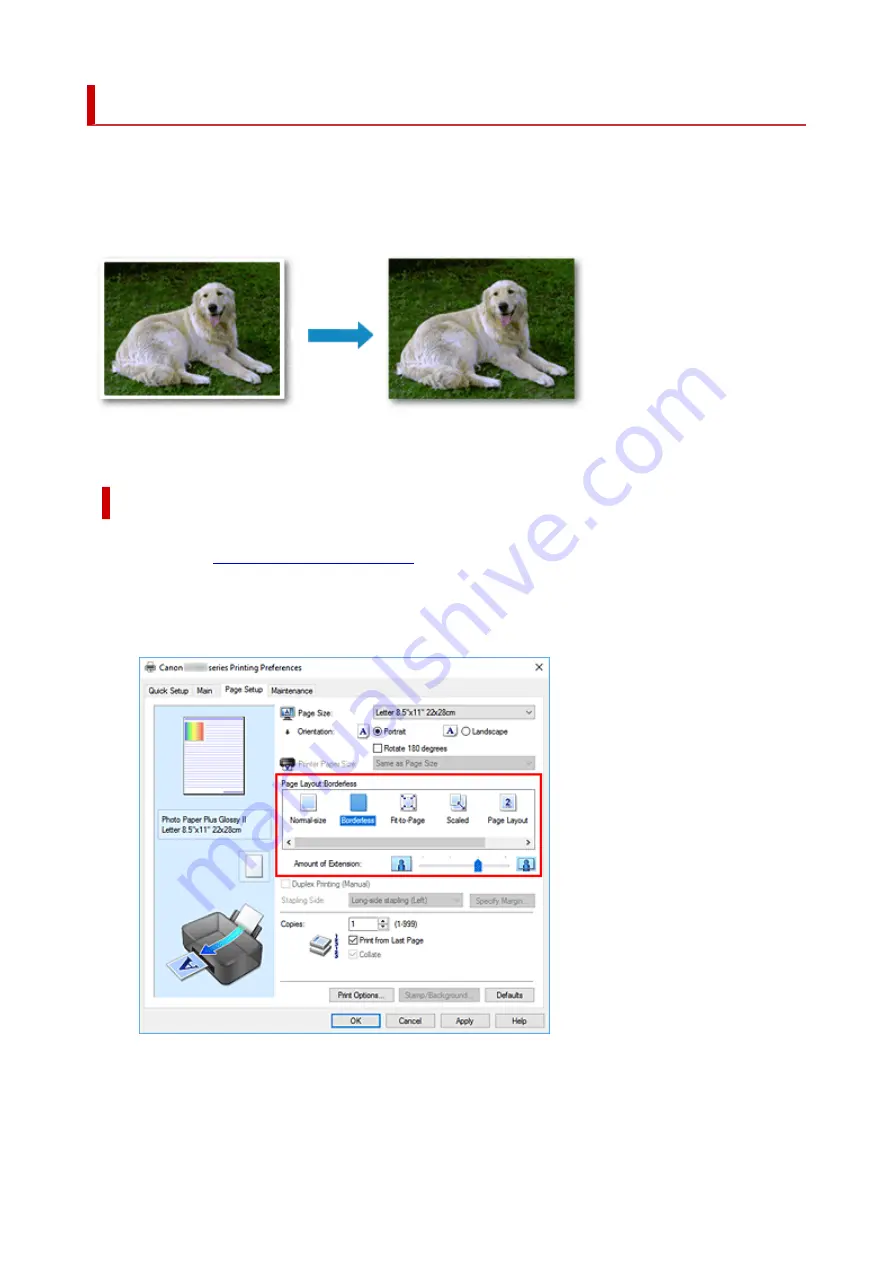
Perform Borderless Printing
The borderless printing function allows you to print data without any margin by enlarging the data so that it
extends slightly off the paper. In standard printing, margins are created around the document area.
However, in borderless printing function, these margins are not created. When you want to print data such
as a photo without providing any margin around it, set borderless printing.
You can also set borderless printing in
Additional Features
on the
Quick Setup
tab.
Setting Borderless Printing
1.
2.
Set borderless printing
Select
Borderless
from the
Page Layout
list on the
Page Setup
tab.
Click
OK
when the confirmation message appears.
When a message prompting you to change the media type appears, select a media type from the list
and click
OK
.
132
Summary of Contents for G1020 Series
Page 1: ...G1020 series Online Manual English ...
Page 6: ...5200 249 6000 250 ...
Page 28: ...Handling Paper Ink Tanks etc Loading Paper Refilling Ink Tanks 28 ...
Page 29: ...Loading Paper Loading Plain Paper Photo Paper 29 ...
Page 35: ...Refilling Ink Tanks Refilling Ink Tanks Checking Ink Level Ink Tips 35 ...
Page 56: ...10 Turn the printer on 56 ...
Page 58: ...Safety Safety Precautions Regulatory Information WEEE EU EEA 58 ...
Page 83: ...Main Components and Their Use Main Components Power Supply 83 ...
Page 84: ...Main Components Front View Rear View Inside View Operation Panel 84 ...
Page 119: ...Printing Printing from Computer Using PIXMA MAXIFY Cloud Link Paper Settings 119 ...
Page 176: ...Printing Using Canon Application Software Easy PhotoPrint Editor Guide 176 ...
Page 181: ...If You Cannot Solve a Problem Repairing Your Printer Check the State of the Print Head 181 ...
Page 212: ...Installation and Download Problems Failed to Printer Driver Installation Windows 212 ...
Page 216: ...Errors and Messages When Error Occurred Message Support Code Appears 216 ...
Page 233: ...Note To cancel printing press the printer s Stop button 233 ...






























