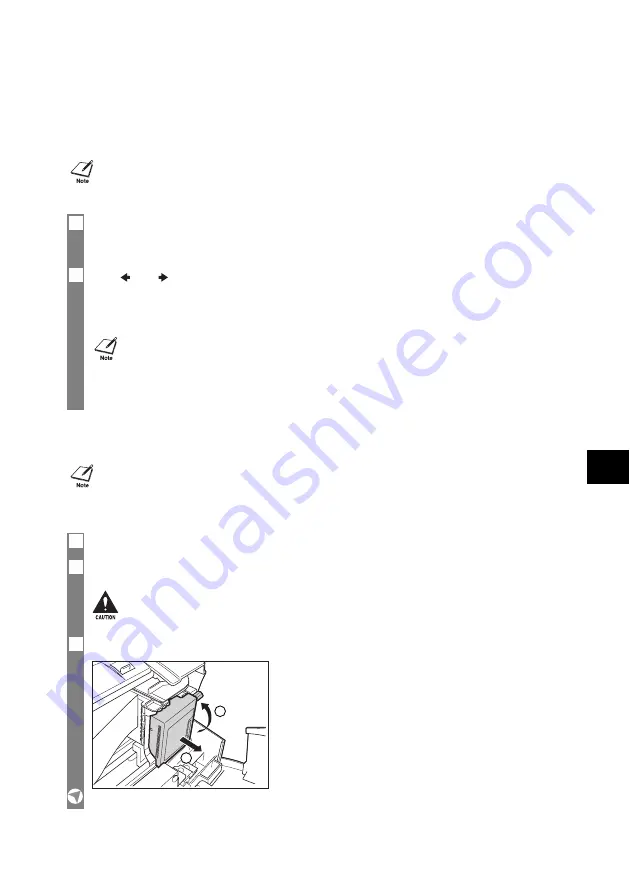
9-5
SOLUTIONS
TO CO
MMON PROBLEMS
9
■
Cleaning the BJ Cartridge
®
print head
If your printouts become faint or streaked, or if their quality otherwise deteriorates, print the
nozzle check pattern to see if the print head nozzles are operating properly (see p. 9-4). If the
pattern is broken or missing, clean the BJ Cartridge
®
print head.
Replacing the BJ Cartridge
®
___________________
• To maintain the best possible print quality, clean the BJ Cartridge
®
print head from time to time.
• Cleaning the print head consumes a small amount of ink. Cleaning too often reduces the amount of
ink in the BJ Cartridge
®
.
1
Press [Function].
Press [Cleaning].
2
Use [
] or [
] to select HEAD CLEANING.
Press [Start/Copy].
The fax cleans the print head.
• Do not replace the BJ Cartridge
®
while the fax is printing or performing another operation.
• If you need to unplug the fax, wait until it returns to standby mode (time and receive mode
displayed on the LCD). Otherwise the cartridge holder may not be in its home position, causing the
BJ Cartridge
®
to remain uncapped and dry out.
1
Make sure the fax is plugged in.
2
Open the printer cover.
3
Raise the cartridge lock lever
a
on the cartridge holder and remove the BJ Cartridge
®
b
.
• You can clean the print head up to five consecutive times if necessary.
• After cleaning, print the nozzle check pattern to check if cleaning corrected the problem (see
p. 9-4).
• If cleaning does not improve print quality, replace the BJ Cartridge
®
(see below).
• Do not try to manually move or stop the cartridge holder.
• Do not touch any metal parts.
1
2






























