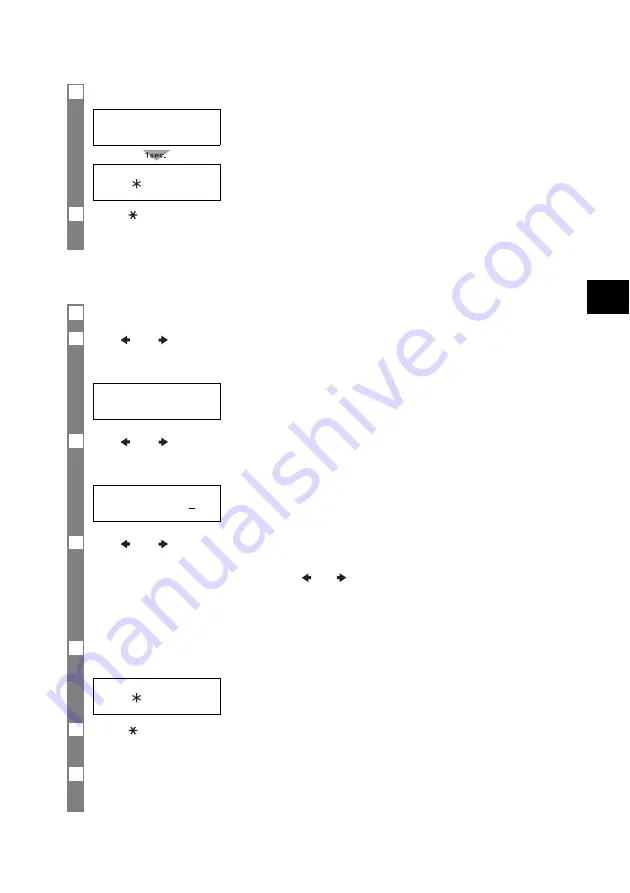
5-15
SENDING DO
CUMENTS
5
Deleting a document from memory ____________
5
Press [Start/Copy].
6
Press
[
]
to print the first page only, or press [#] to print all pages of the document.
The fax prints the document.
1
Press [Function].
2
Use [
] or [
] to select MEMORY REFERENCE.
Press [Start/Copy].
3
Use [
] or [
] to select DELETE DOCUMENT.
Press [Start/Copy].
4
Use [
] or [
] to select the transaction number (TX/RX NO.) of the document you want
to delete.
• If the LCD does not change after you press [
] or [
], this means only one transaction is stored in
memory.
• If you are unsure of the transaction number (TX/RX NO.), print a list of documents in memory
(see p. 5-14).
5
Press [Start/Copy].
The fax asks you to confirm that you want to delete the document.
6
Press
[
]
to delete the document.
If you change your mind and want to keep the document in memory, press [#].
7
To continue deleting other documents in memory, repeat the procedure from step 4.
To finish, press [Stop].
1ST PAGE ONLY?
YES=(
)
NO=(#)
DOC. MEMORY LIST
TX/RX NO.
0001
YES=(
)
NO=(#)






























