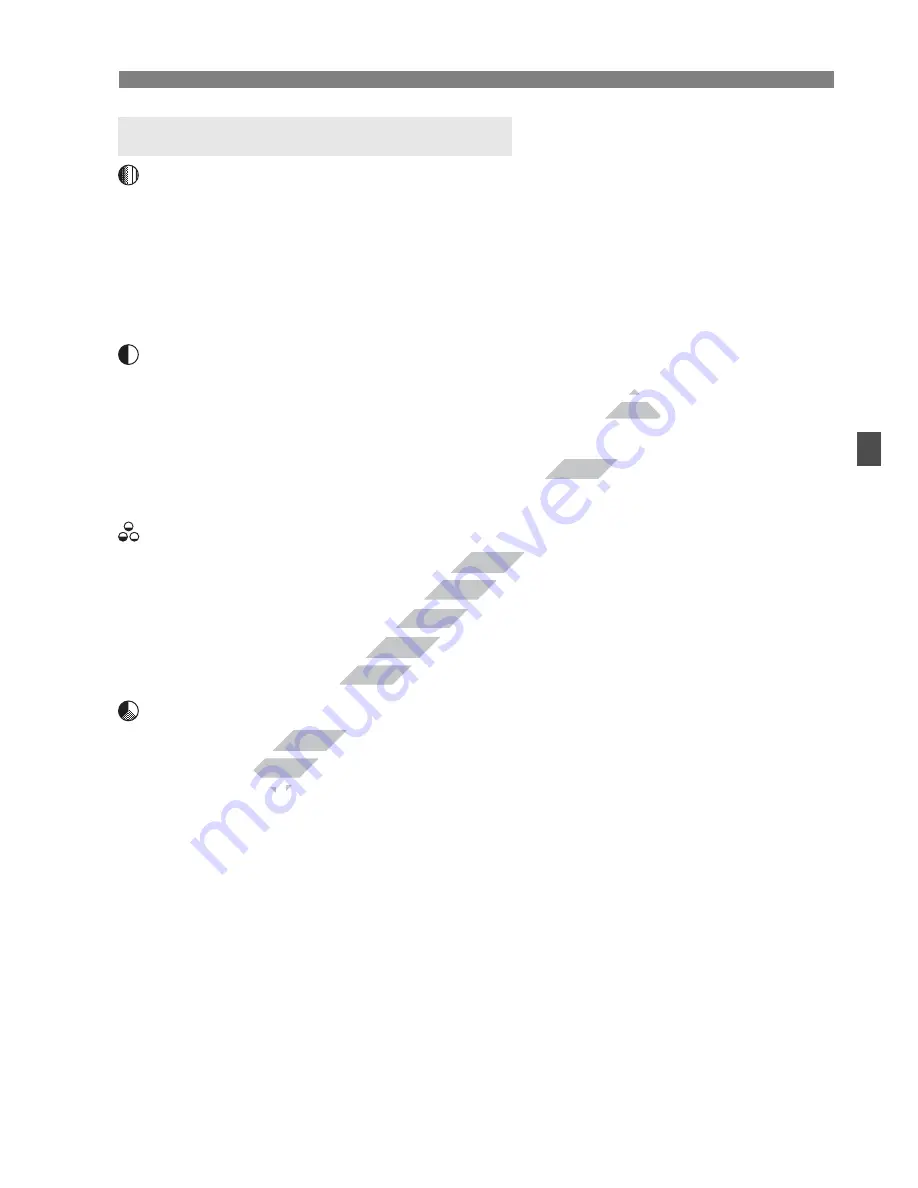
131
A
Customizing Image Characteristics
N
Sharpness
Adjusts the sharpness of the image.
To make it less sharp, set it toward the
E
end. The closer it is to
E
,
the softer the image will look.
To make it sharper, set it toward the
F
end. The closer it is to
F
, the
sharper the image will look.
Contrast
Adjusts the image contrast and the vividness of colors.
To decrease the contrast, set it toward the minus end. The closer it is
to
G
, the more muted the image will look.
To increase the contrast, set it toward the plus end. The closer it is to
H
, the crisper the image will look.
Saturation
The image’s color saturation can be adjusted.
To decrease the color saturation, set it toward the minus end. The
closer it is to
G
, the more diluted the colors will look.
To increase the color saturation, set it toward the plus end. The
closer it is to
H
, the bolder the colors will look.
Color tone
The skin tones can be adjusted.
To make the skin tone redder, set it toward the minus end. The
closer it is to
G
, the redder the skin tone will look.
To make the skin tone less red, set it toward the plus end. The closer
it is to
H
, the more yellow the skin tone will look.
Parameter Settings and Effects
www.devicemanuals.eu
Adjusts the image contrast and the vividness of colors.
Adjusts the image contrast and the vividness of colors.
rd the minus end. The closer it is
rd the minus end. The closer it is
the plus end. The closer it is to
the plus end. The closer it is to
The image’s color saturation can be adjusted.
The image’s color saturation can be adjusted.
To decrease the color saturation, set it toward the minus end. The
To decrease the color saturation, set it toward the minus end. The
, the more diluted the colors will look.
, the more diluted the colors will look.
To increase the color saturation, set it toward the plus end. The
To increase the color saturation, set it toward the plus end. The
, the bolder the colors will look.
, the bolder the colors will look.
www.devicemanuals.eu
The skin tones can be adjusted.
The skin tones can be adjusted.
To make the skin tone redder, set it toward the minus end. The
To make the skin tone redder, set it toward the minus end. The
closer it is to
closer it is to
G
G
Summary of Contents for EOS 650D
Page 1: ...e v i c e m a n u a l s e u e v i c e m a n u a l s e u ...
Page 56: ...w w w d e v i c e m a n u a l s e u ...
Page 106: ...w w w d e v i c e m a n u a l s e u ...
Page 142: ...w w w d e v i c e m a n u a l s e u ...
Page 167: ...167 w w w d e v i c e m a n u a l s e u ...
Page 168: ...w w w d e v i c e m a n u a l s e u ...
Page 198: ...w w w d e v i c e m a n u a l s e u ...
Page 224: ...w w w d e v i c e m a n u a l s e u ...
Page 236: ...236 w w w d e v i c e m a n u a l s e u ...
Page 300: ...w w w d e v i c e m a n u a l s e u ...
Page 354: ...354 w w w d e v i c e m a n u a l s e u ...
Page 374: ...374 w w w d e v i c e m a n u a l s e u ...
















































