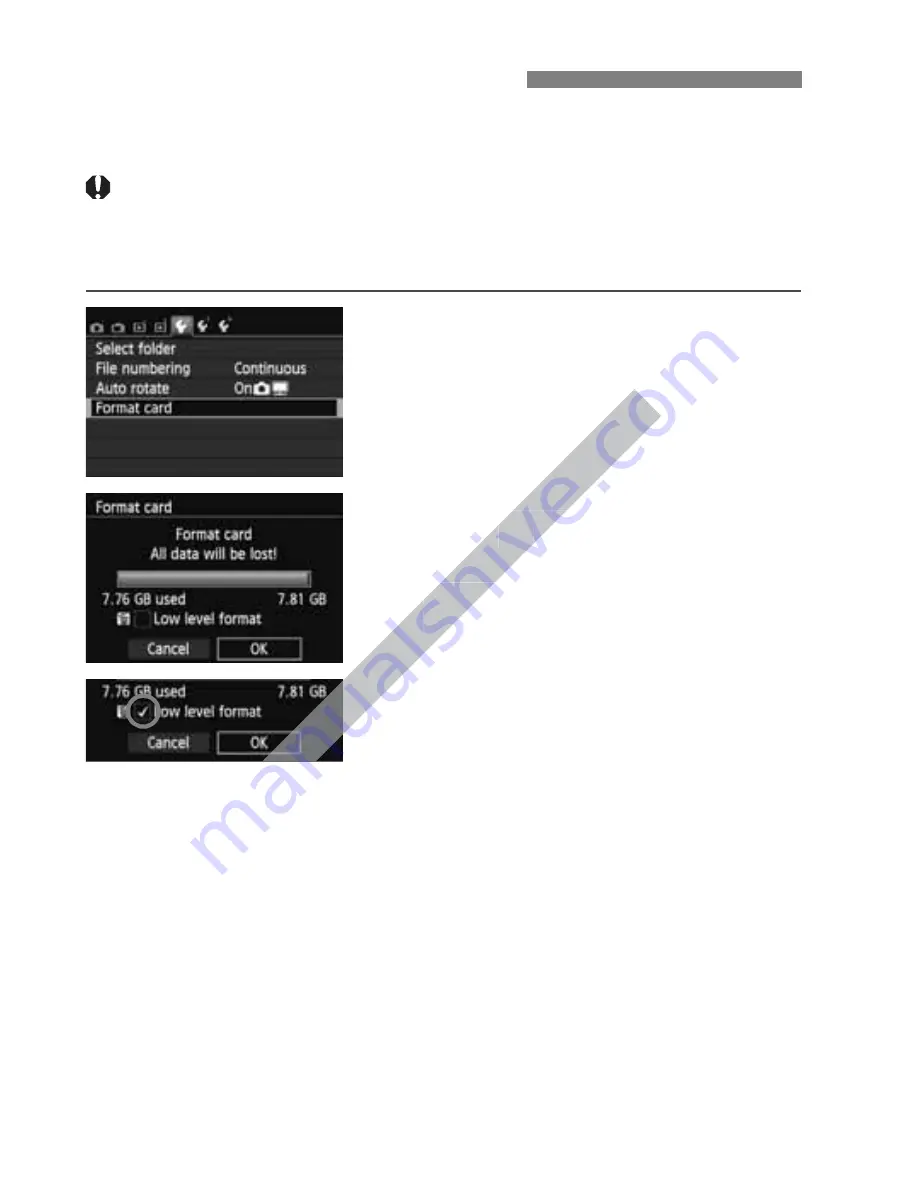
48
If the card is new or was previously formatted by another camera or
computer, format the card with the camera.
When the card is formatted, all images and data in the card will
be erased. Even protected images will be erased, so make
sure there is nothing you need to keep. If necessary, transfer
the images to a computer, etc., before formatting the card.
1
Select [Format card].
Under the [
5
1
] tab, select [
Format
card
], then press <
0
>.
2
Format the card.
Select [
OK
], then press <
0
>.
The card will be formatted.
When the formatting is completed,
the menu will reappear.
For low-level formatting, press the
<
L
> button to append [
Low level
format
] with a checkmark <
X
>, then
select [
OK
].
3
Formatting the Card
0
0
Format the card.
Format the card.
Select [
Select [
OK
OK
], then press <
], then press <
The card will be formatted.
The card will be formatted.
When the formatting is completed,
When the formatting is completed,
the menu will reappear.
the menu will reappear.
www.devicemanuals.eu
Summary of Contents for EOS 650D
Page 1: ...e v i c e m a n u a l s e u e v i c e m a n u a l s e u ...
Page 56: ...w w w d e v i c e m a n u a l s e u ...
Page 106: ...w w w d e v i c e m a n u a l s e u ...
Page 142: ...w w w d e v i c e m a n u a l s e u ...
Page 167: ...167 w w w d e v i c e m a n u a l s e u ...
Page 168: ...w w w d e v i c e m a n u a l s e u ...
Page 198: ...w w w d e v i c e m a n u a l s e u ...
Page 224: ...w w w d e v i c e m a n u a l s e u ...
Page 236: ...236 w w w d e v i c e m a n u a l s e u ...
Page 300: ...w w w d e v i c e m a n u a l s e u ...
Page 354: ...354 w w w d e v i c e m a n u a l s e u ...
Page 374: ...374 w w w d e v i c e m a n u a l s e u ...






























