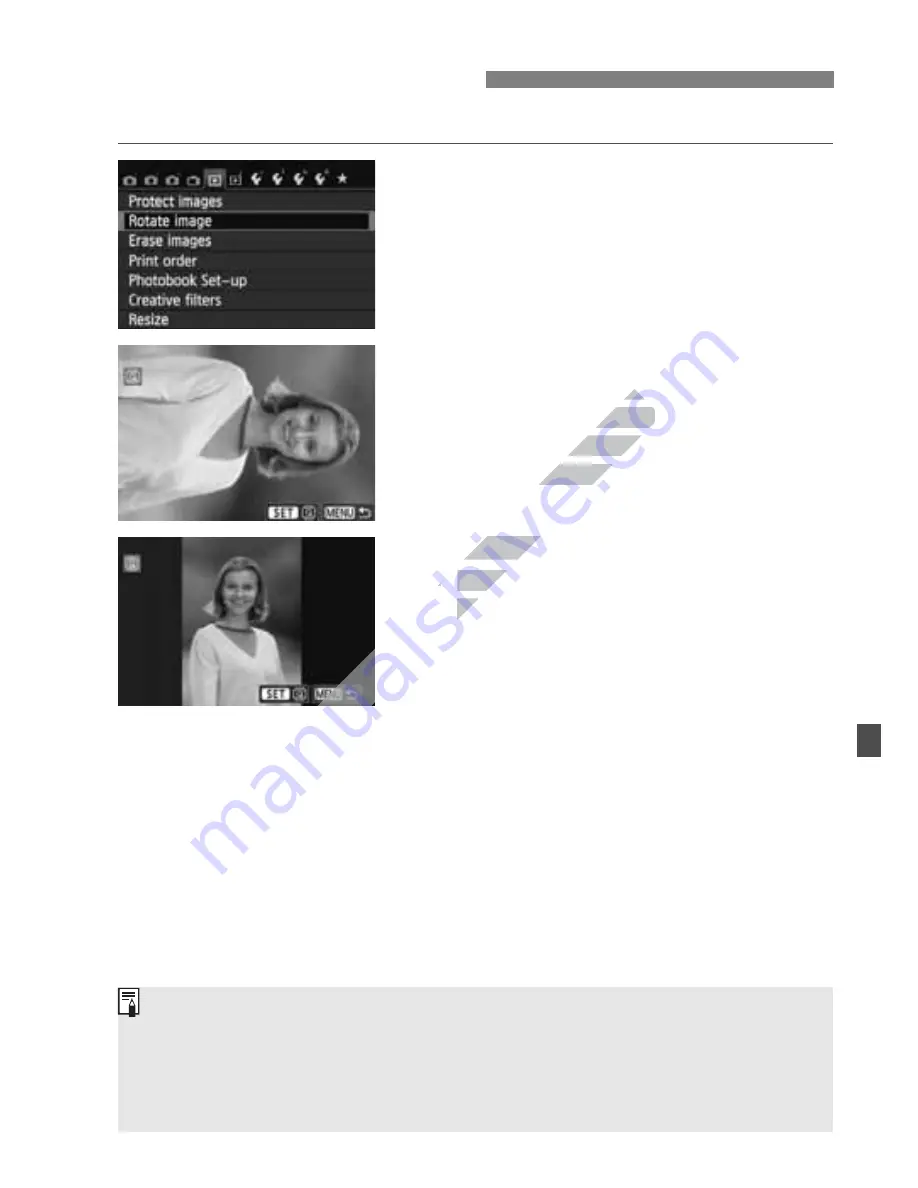
243
You can rotate the displayed image to the desired orientation.
1
Select [Rotate image].
Under the [
x
1
] tab, select [
Rotate
image
], then press <
0
>.
2
Select an image.
Press the <
U
> key to select the
image to be rotated.
You can also select an image on the
index display (p.238).
3
Rotate the image.
Each time you press <
0
>, the
image will rotate clockwise as follows:
90°
270°
0°.
To rotate another image, repeat steps
2 and 3.
To exit and return to the menu, press
the <
M
> button.
b
Rotating the Image
If you have set [
5
1: Auto rotate
] to [
On
z
D
] (p.208) before taking
vertical shots, you need not rotate the image as described above.
If the rotated image is not displayed in the rotated orientation during
image playback, set [
5
1: Auto rotate
] to [
On
z
D
].
A movie cannot be rotated.
www.devicemanuals.eu
> key to select the
> key to select the
image to be rotated.
image to be rotated.
You can also select an image on the
You can also select an image on the
index display (p.238).
index display (p.238).
Rotate the image.
Rotate the image.
Each time you press <
Each time you press <
image will rotate clockwise as follows:
image will rotate clockwise as follows:
www.devicemanuals.eu
Summary of Contents for EOS 650D
Page 1: ...e v i c e m a n u a l s e u e v i c e m a n u a l s e u ...
Page 56: ...w w w d e v i c e m a n u a l s e u ...
Page 106: ...w w w d e v i c e m a n u a l s e u ...
Page 142: ...w w w d e v i c e m a n u a l s e u ...
Page 167: ...167 w w w d e v i c e m a n u a l s e u ...
Page 168: ...w w w d e v i c e m a n u a l s e u ...
Page 198: ...w w w d e v i c e m a n u a l s e u ...
Page 224: ...w w w d e v i c e m a n u a l s e u ...
Page 236: ...236 w w w d e v i c e m a n u a l s e u ...
Page 300: ...w w w d e v i c e m a n u a l s e u ...
Page 354: ...354 w w w d e v i c e m a n u a l s e u ...
Page 374: ...374 w w w d e v i c e m a n u a l s e u ...
















































