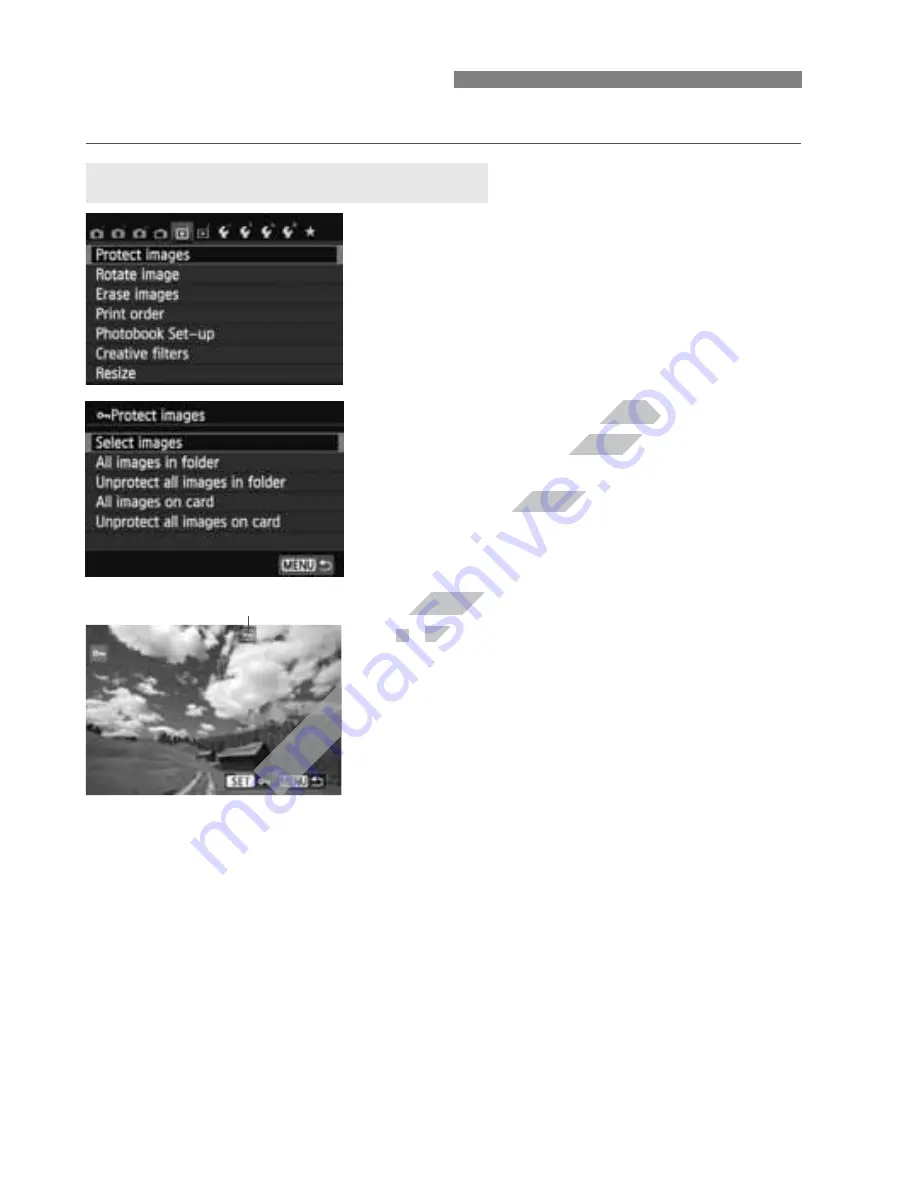
262
Protecting an image prevents it from being erased accidentally.
1
Select [Protect images].
Under the [
x
1
] tab, select [
Protect
images
], then press <
0
>.
The protect setting screen will
appear.
2
Select [Select images].
Select [
Select images
], then press
<
0
>.
The images will be displayed.
3
Protect the image.
Press the <
U
> key to select the
image to be protected, then press
<
0
>.
When an image is protected, the
<
K
> icon will appear on the top of
the screen.
To cancel the image protection, press
<
0
> again. The <
K
> icon will
disappear.
To protect another image, repeat step
3.
Press the <
M
> button to return to
the menu.
K
Protecting Images
3
Protecting a Single Image
Image protect icon
www.devicemanuals.eu
Select [Select images].
Select [Select images].
Select images
Select images
The images will be displayed.
The images will be displayed.
Protect the image.
Protect the image.
Press the <
Press the <
www.devicemanuals.eu
Summary of Contents for EOS 650D
Page 1: ...e v i c e m a n u a l s e u e v i c e m a n u a l s e u ...
Page 56: ...w w w d e v i c e m a n u a l s e u ...
Page 106: ...w w w d e v i c e m a n u a l s e u ...
Page 142: ...w w w d e v i c e m a n u a l s e u ...
Page 167: ...167 w w w d e v i c e m a n u a l s e u ...
Page 168: ...w w w d e v i c e m a n u a l s e u ...
Page 198: ...w w w d e v i c e m a n u a l s e u ...
Page 224: ...w w w d e v i c e m a n u a l s e u ...
Page 236: ...236 w w w d e v i c e m a n u a l s e u ...
Page 300: ...w w w d e v i c e m a n u a l s e u ...
Page 354: ...354 w w w d e v i c e m a n u a l s e u ...
Page 374: ...374 w w w d e v i c e m a n u a l s e u ...






























