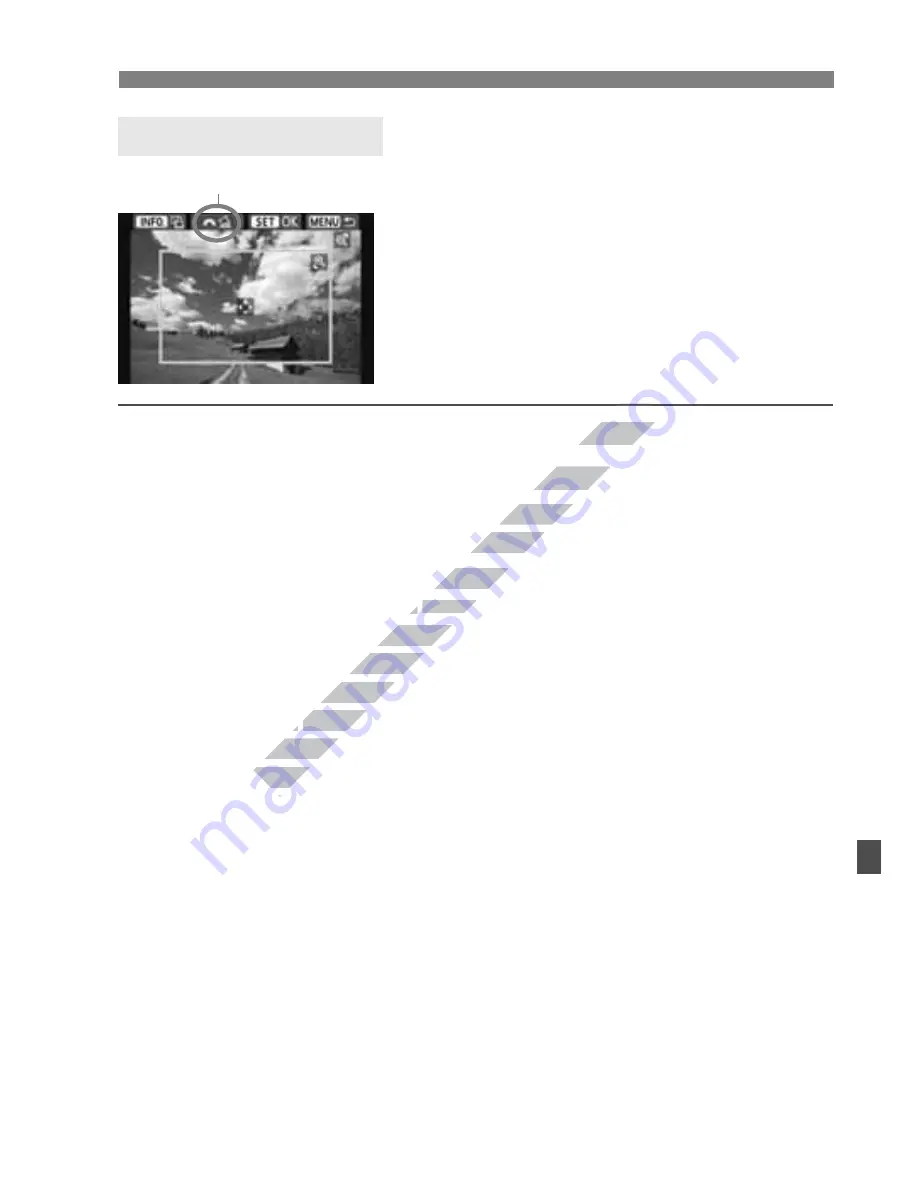
283
w
Printing
You can crop the image and print only
the trimmed portion as if the image was
recomposed.
Set the trimming right before printing.
If you set the trimming and then set the
print settings, you may have to set the
trimming again before printing.
1
On the print settings screen, select [Trimming].
2
Set the trimming frame size, position, and aspect ratio.
The image area within the trimming frame will be printed. The
trimming frame’s aspect ratio can be changed with [
Paper settings
].
Changing the trimming frame size
When you press the <
u
> or <
Hy
> button, the size of the
trimming frame will change. The smaller the trimming frame, the
larger the image magnification will be for printing.
Moving the trimming frame
Press the <
S
> key to move the frame over the image vertically or
horizontally. Move the trimming frame until it covers the desired image area.
Rotating the frame
Pressing the <
B
> button will toggle the trimming frame
between the vertical and horizontal orientations. This enables you
to create a vertically oriented print from a horizontal image.
Image tilt correction
By turning the <
6
> dial, you can adjust the image tilt angle up to
±10 degrees in 0.5-degree increments. When you adjust the
image tilt, the <
O
> icon on the screen will turn blue.
3
Press <
0
> to exit the trimming.
The print settings screen will reappear.
You can check the trimmed image area on the upper left of the
print settings screen.
Trimming the Image
Tilt correction
www.devicemanuals.eu
www.devicemanuals.eu
www.devicemanuals.eu
reen, select [Trimming].
reen, select [Trimming].
Set the trimming frame size, position, and aspect ratio.
Set the trimming frame size, position, and aspect ratio.
The image area within the trimming frame will be printed. The
The image area within the trimming frame will be printed. The
trimming frame’s aspect ratio can be changed with
trimming frame’s aspect ratio can be changed with
Changing the trimming frame size
Changing the trimming frame size
u
u
> or <
> or <
trimming frame will change. The sm
trimming frame will change. The sm
larger the image magnification will be for printing.
larger the image magnification will be for printing.
Moving the trimming frame
Moving the trimming frame
www.devicemanuals.eu
S
S
www.devicemanuals.eu
> key to move the frame over the image vertically or
> key to move the frame over the image vertically or
horizontally. Move the trimming frame until it covers the desired image area.
horizontally. Move the trimming frame until it covers the desired image area.
Rotating the frame
Rotating the frame
Pressing the <
Pressing the <
Summary of Contents for EOS 650D
Page 1: ...e v i c e m a n u a l s e u e v i c e m a n u a l s e u ...
Page 56: ...w w w d e v i c e m a n u a l s e u ...
Page 106: ...w w w d e v i c e m a n u a l s e u ...
Page 142: ...w w w d e v i c e m a n u a l s e u ...
Page 167: ...167 w w w d e v i c e m a n u a l s e u ...
Page 168: ...w w w d e v i c e m a n u a l s e u ...
Page 198: ...w w w d e v i c e m a n u a l s e u ...
Page 224: ...w w w d e v i c e m a n u a l s e u ...
Page 236: ...236 w w w d e v i c e m a n u a l s e u ...
Page 300: ...w w w d e v i c e m a n u a l s e u ...
Page 354: ...354 w w w d e v i c e m a n u a l s e u ...
Page 374: ...374 w w w d e v i c e m a n u a l s e u ...






























