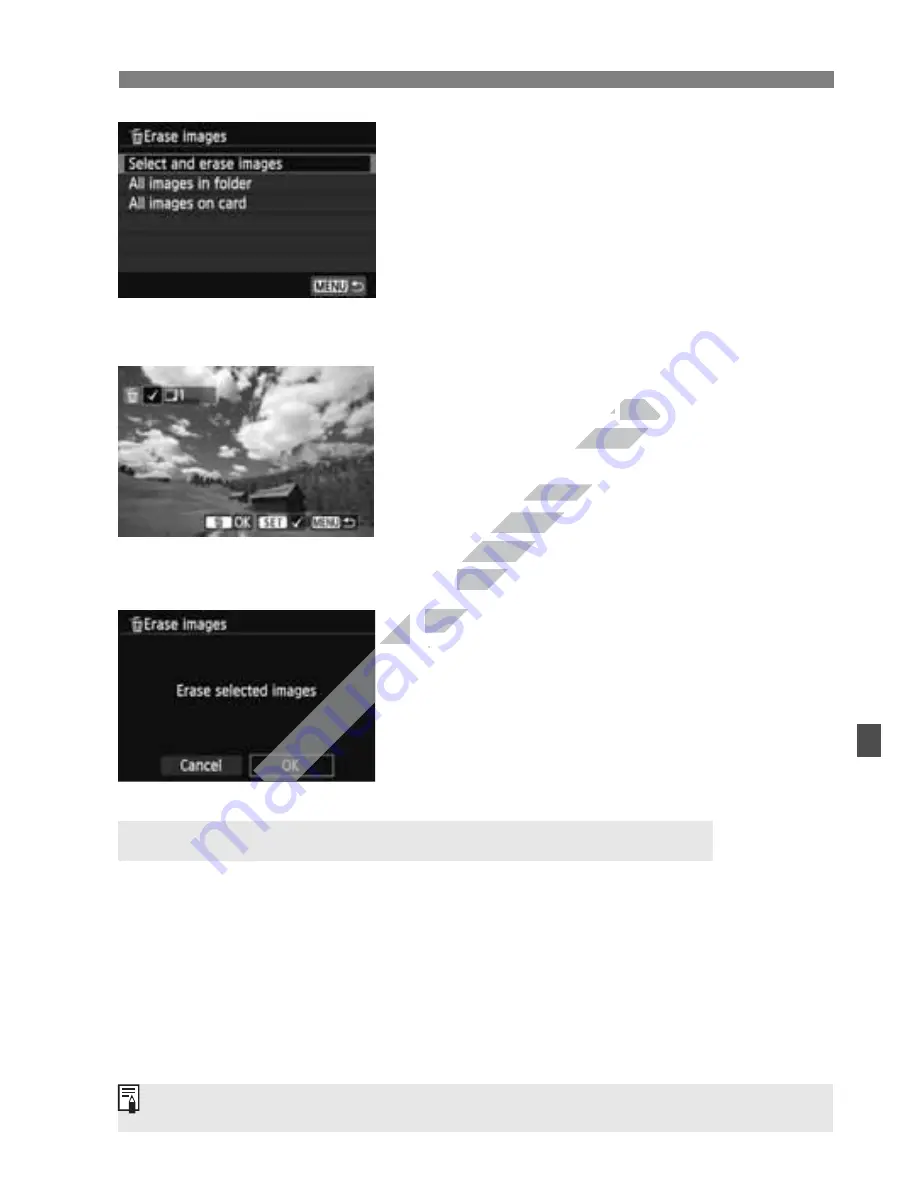
265
L
Erasing Images
2
Select [Select and erase images].
Select [
Select and erase images
],
then press <
0
>.
The images will be displayed.
To display the three-image display,
press the <
Hy
> button. To return to
the single-image display, press the
<
u
> button.
3
Select the images to be erased.
Press the <
U
> key to select the
image to be erased, then press
<
0
>.
A checkmark <
X
> will be displayed
on the upper left of the screen.
To select other images to be erased,
repeat step 3.
4
Erase the images.
Press the <
L
> button.
Select [
OK
], then press <
0
>.
The selected images will be erased.
You can erase all the images in a folder or on a card at one time. When
[
x
1: Erase images
] is set to [
All images in folder
] or [
All images on
card
], all the images in the folder or on the card will be erased.
3
Erasing All Images in a Folder or on a Card
To also erase protected images, format the card (p.48).
www.devicemanuals.eu
U
U
> key to select the
> key to select the
image to be erased, then press
image to be erased, then press
A checkmark <
A checkmark <
on the upper left of the screen.
on the upper left of the screen.
To select other images to be erased,
To select other images to be erased,
repeat step 3.
repeat step 3.
4
4
Erase the images.
Erase the images.
Summary of Contents for EOS 650D
Page 1: ...e v i c e m a n u a l s e u e v i c e m a n u a l s e u ...
Page 56: ...w w w d e v i c e m a n u a l s e u ...
Page 106: ...w w w d e v i c e m a n u a l s e u ...
Page 142: ...w w w d e v i c e m a n u a l s e u ...
Page 167: ...167 w w w d e v i c e m a n u a l s e u ...
Page 168: ...w w w d e v i c e m a n u a l s e u ...
Page 198: ...w w w d e v i c e m a n u a l s e u ...
Page 224: ...w w w d e v i c e m a n u a l s e u ...
Page 236: ...236 w w w d e v i c e m a n u a l s e u ...
Page 300: ...w w w d e v i c e m a n u a l s e u ...
Page 354: ...354 w w w d e v i c e m a n u a l s e u ...
Page 374: ...374 w w w d e v i c e m a n u a l s e u ...






























