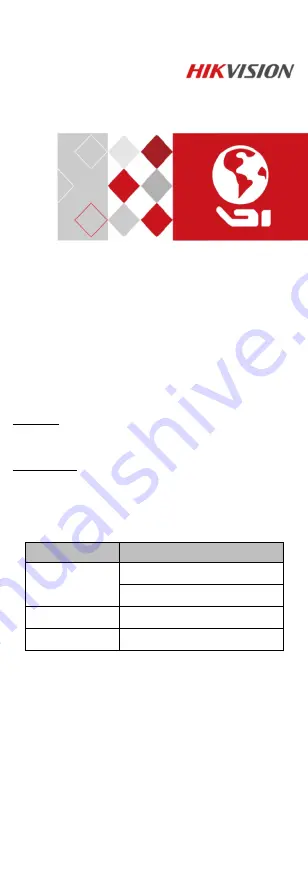
TURBO HD
H5T Series Turret & Dome
Camera
User Manual
UD05382B
User Manual
Thank you for purchasing our product. If there are any
questions, or requests, do not hesitate to contact the
dealer.
This manual applies to the models below:
Type
Model
Type I Camera
DS-2CE56H5T-IT1(E)
DS-2CE56H5T-IT3(E)
Type II Camera
DS-2CE56H5T-ITM(E)
Type III Camera
DS-2CE56H5T-VPIT(E)
This manual may contain technical incorrect places or
printing errors, and the content is subject to change
without notice. The updates will be added to the new
version of this manual. We will readily improve or
update the products or procedures described in the
manual.
0100001070419
















