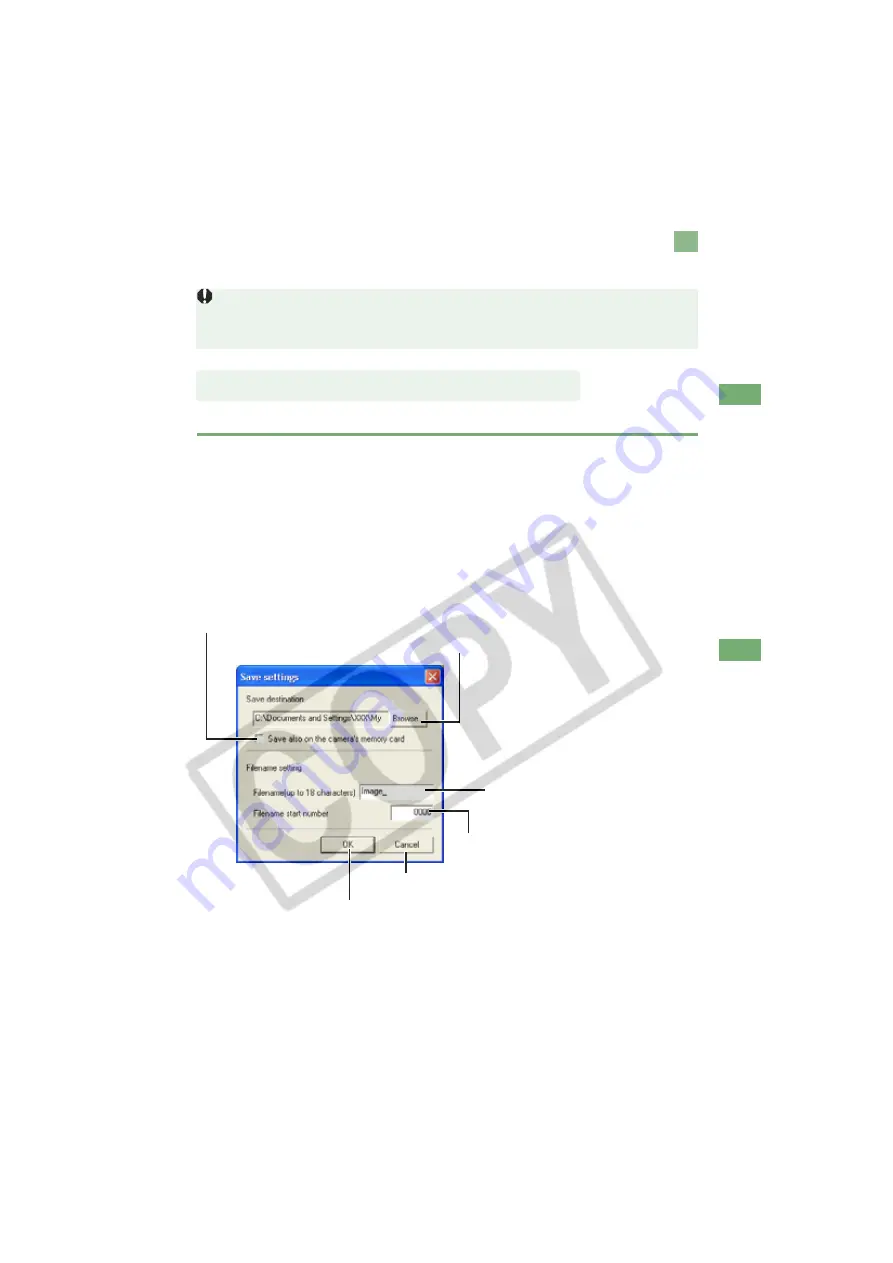
W-93
W
5
Rem
ot
e Shoot
ing
in EO
S Viewer
Ut
ilit
y
Specifying the Camera Settings
You can check and change the settings in the camera from your computer remotely.
You can specify save destination files and file names.
Save settings dialog box
Before you specify the settings, be sure to check that the camera is ready for shooting. If
the camera is not ready for shooting (the lens is not attached, etc.), you cannot make
some of the settings.
1
Select the [File] menu
[Save destination settings].
The [Save settings] dialog box appears.
2
Specify desired settings and click the [OK] button.
Specifying the Save Destination
Allows you to change the destination
folder to which images will be saved. The
name of the destination folder is displayed
next to the [Browse] button.
Applies the settings and closes the [Save settings] dialog box.
Cancels all the settings, and restores the
settings to their original ones.
Clicking the checkbox saves images on
the memory card in the camera.
Use this field to enter a file name when
saving an image. The file name can consist
of up to 18 characters.
Enter a sequential number with a range of
0000 to 9999 that is added to the end of the
file name.






























