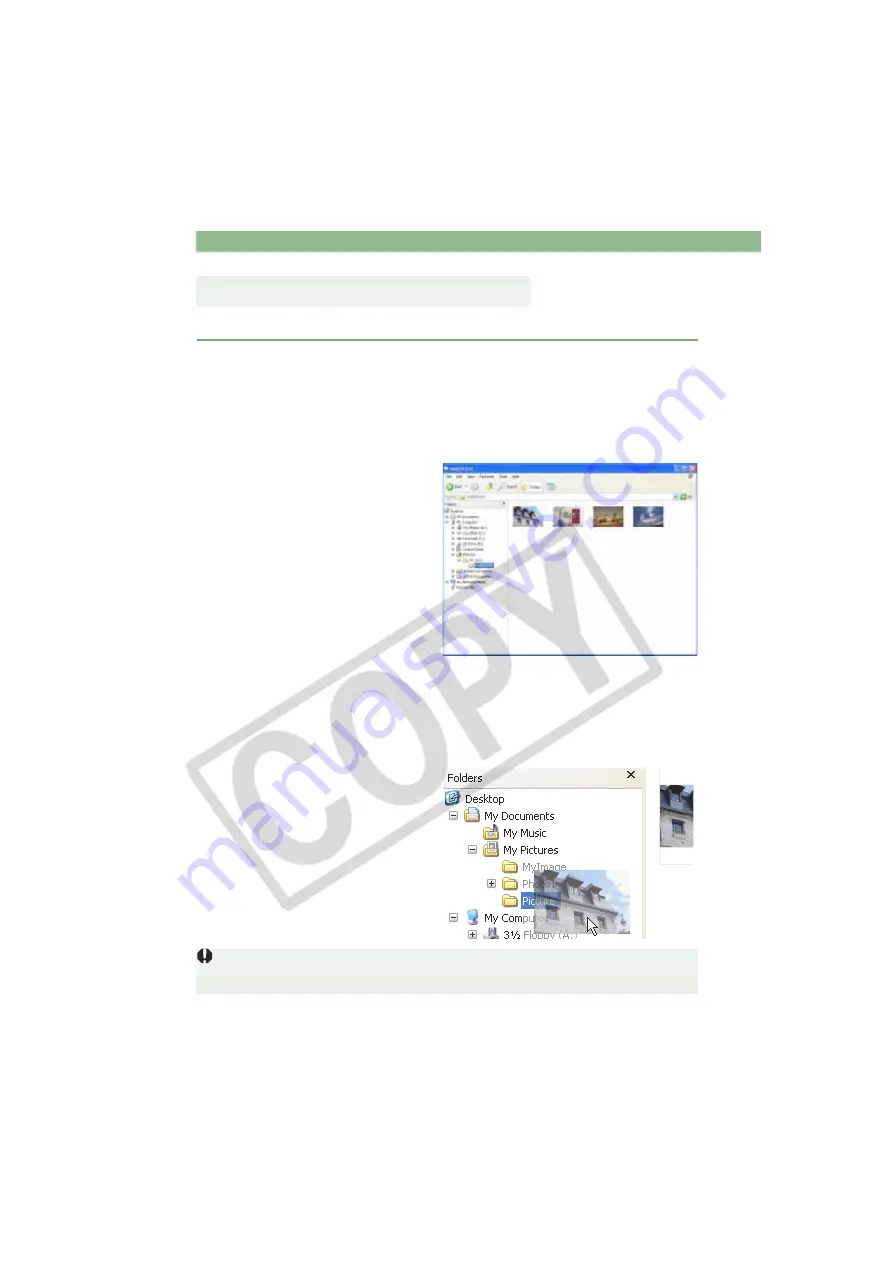
Downloading Images with the WIA Driver
W-100
You can download JPEG images to your computer by dragging and dropping them.
1
Connect the camera to your computer
(W-8)
.
The dialog box on which the camera model is displayed and the [Scanner and
Camera Wizard] dialog box appear.
Click the [Cancel] button to close all the open windows.
2
Start up Explorer and select a folder.
You can start Explorer by right-
clicking the [Start] button and
selecting [Explorer] from the menu
that appears.
In the Explorer view, double-click
the connected camera’s icon
[CF_SLOT] folder and then click
the [xxxEOSXXX] folder (For
Windows Me, double-click the
[xxxEOSXXX] folder).
“xxx” represents a number
between 100 and 999, and
“EOSXXX” represents the camera
model on which shots were taken.
The camera’s images will be
displayed as thumbnails in the
Explorer view.
3
Save the image.
Drag and drop the image to the
folder in the Explorer view.
The image is saved.
If you attempt to use Remote Shooting while you are using Explorer to display images on
the camera, the Remote Shooting function may not operate correctly.
Downloading with Explorer






























