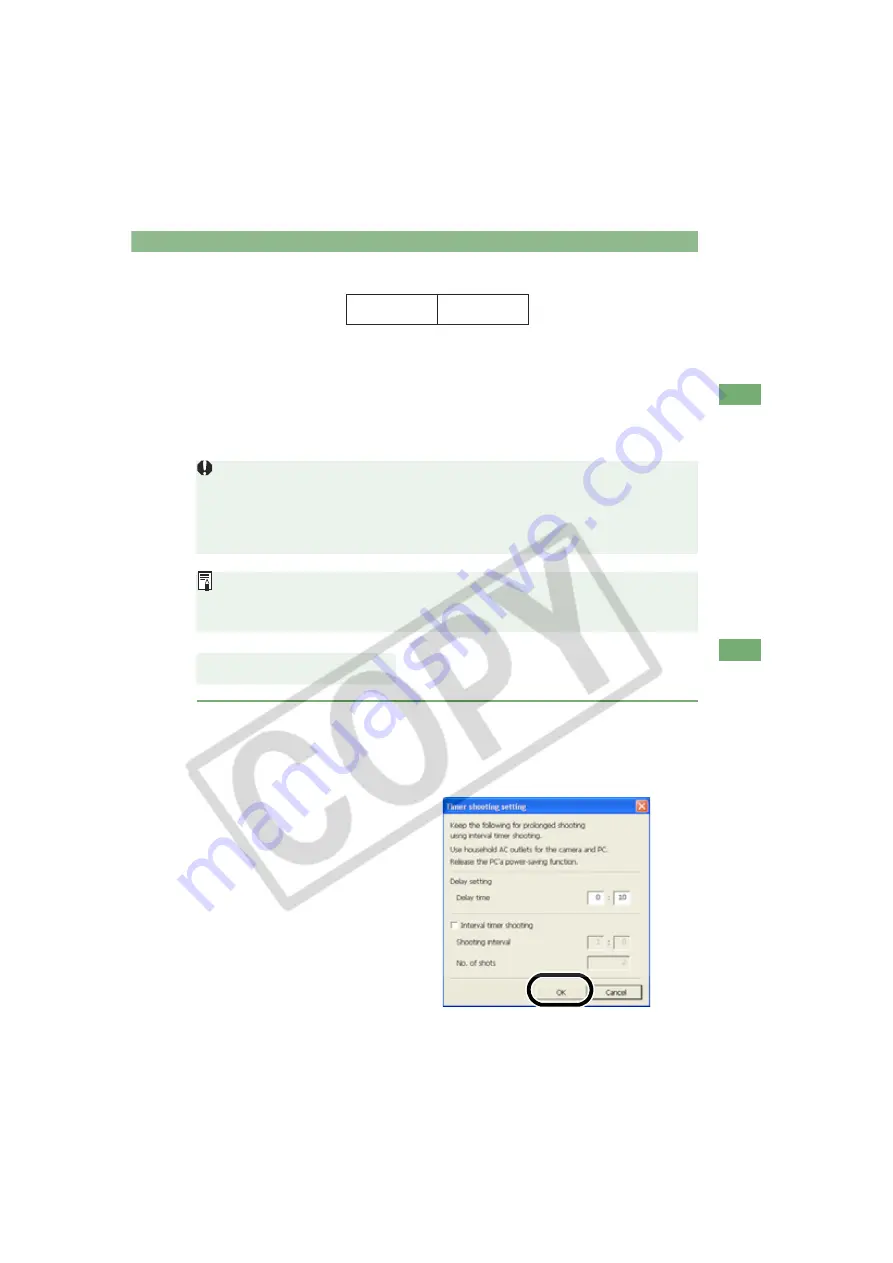
Remote Shooting
W-91
W
5
Rem
ot
e Shoot
ing
in EO
S Viewer
Ut
ilit
y
Approximate Transfer Times for Shooting RAW Images
• The transfer times given here are only approximations. Actual transfer times vary
widely depending on the images and the computer system.
• The times for images shot in JPEG format will be shorter than those shown above.
• Transfer times are based on Canon testing standards.
(Time until images appear in the EOS Viewer Utility main window after you uncheck the
[Save also on the camera’s memory card] checkbox and click the [Release] button in the
EOS Capture main window using the following: OS: Windows XP; CPU: 2.2 GHz Pentium
4; RAM: 256 MB)
When the camera is set to One Shot AF, you cannot take shots if the camera cannnot
focus.
If you cannot take shots with the auto focusing, focus manually and then take a shot.
If you take remote shooting while you are using the Explorer in the WIA Driver to
display images on the camera, Remote Shooting function may not operate correctly.
The number of available shots changes depending on the available capacity on your
computer’s hard disk. You can check the number of available shots with the [Shots to
Go] (W-94).
1
Select the [Tool] menu
[Timer shooting].
The [Timer shooting setting] dialog box appears.
2
Enter a delay time and click the [OK] button.
You can set a value between 0
seconds and 99 minutes 59
seconds in 1-second increments.
Timer shooting shots are taken.
Transfer Time
Approx. 10 sec.
Timer Shooting






























