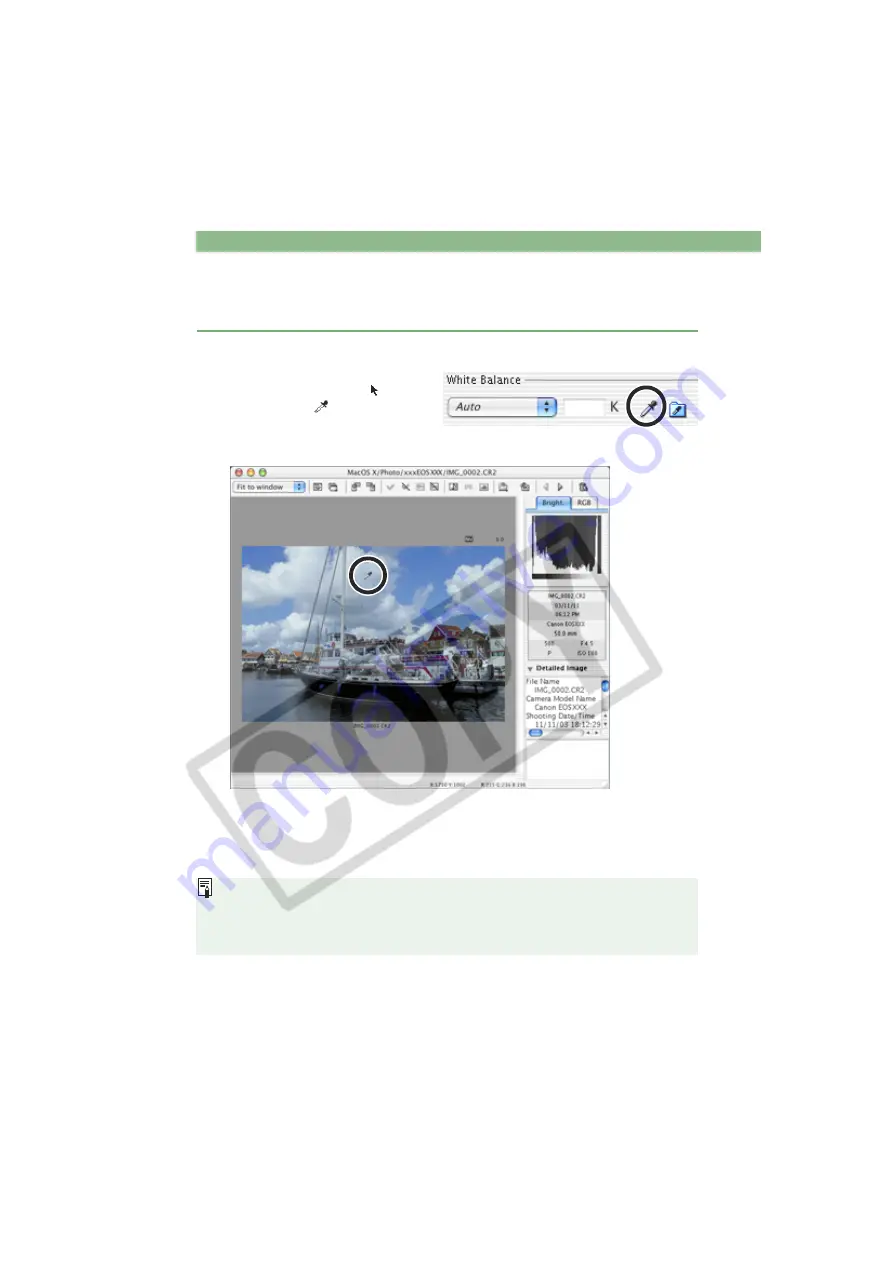
Editing RAW Images
M-34
Click White Balance Function
You can automatically adjust the white balance simply by clicking a point in a white part of the
image.
1
Click the [Click White Balance] button.
When you move the cursor over
the image, the cursor [
]
changes to [
].
2
Click a point in a white part of the image.
The white balance is adjusted so that the point clicked appears white.
If you click on another point over the image, the white balance is adjusted again.
To quit the click white balance, click the [Click White Balance] button.
When you use Click White Balance Function, even though you do not select the
[Preview] checkbox, the adjusted white balance is applied to the images in real time.
When you use Click White Balance Function, [White Point] is displayed in the [White
Balance] list box.






























