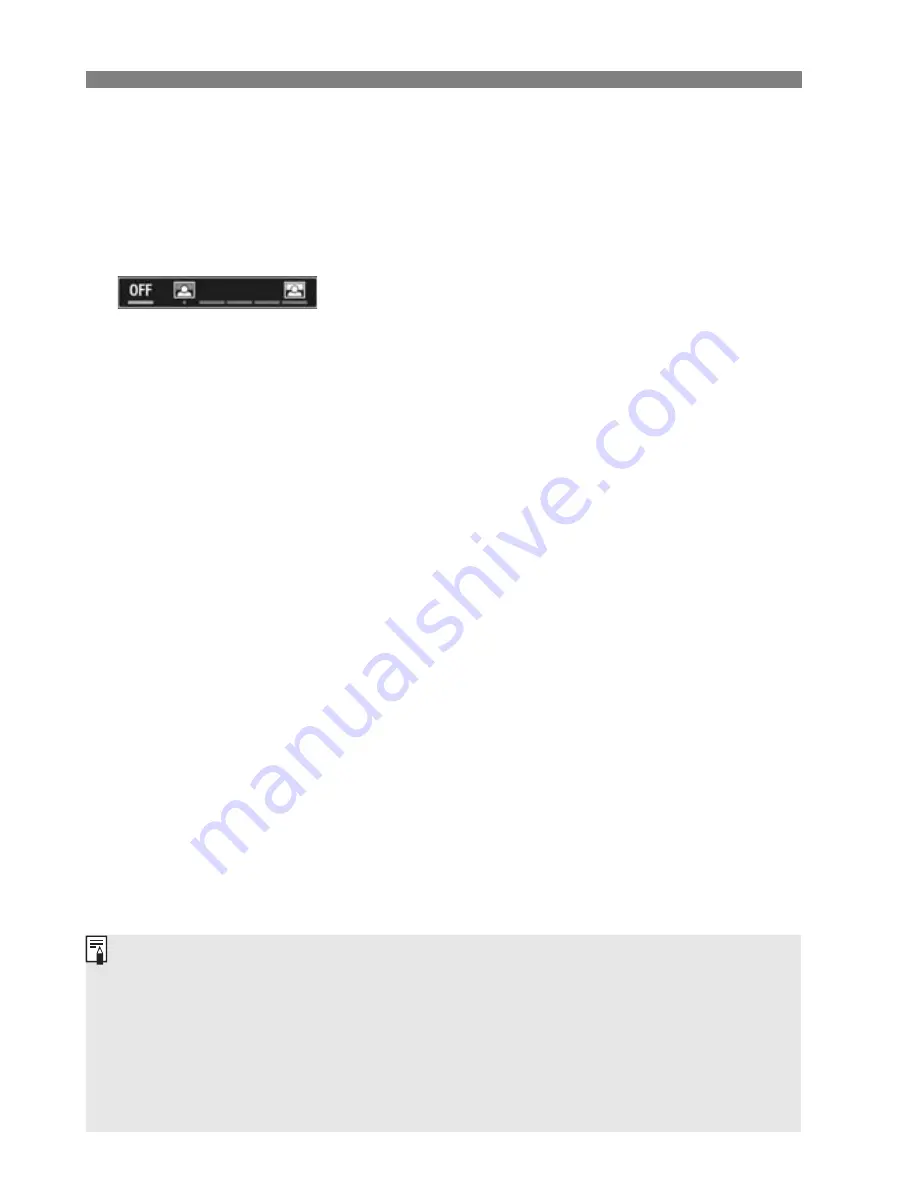
C
Creative Auto Shooting
56
(2) Ambience-based shots
• You can choose the ambience you want to convey in your images.
• Turn the <
6
> dial to select the ambience. You can also select it
from a list by pressing <
0
>.
(3) Background blur
• If [
OFF
] is set, the degree of background blur will change
depending on the brightness.
• If it is set to other than [
OFF
], you can adjust the background blur
regardless of brightness.
• If you turn the <
6
> dial to move the cursor to the right, the
background will look sharper.
• Turning the <
6
> dial to move the cursor to the left will blur the
subject’s background. Note that depending on the lens’ maximum
aperture (f/number), certain slider adjustments may not be
selectable (indicated by •).
• If you use Live View shooting, you can see how the image is
blurred in front of and behind the point of focus. While you turn the
<
6
> dial, [
Simulating blur
] will be displayed on the LCD
monitor.
• If you want to blur the background, see “Shooting Portraits” on
page 58.
• Depending on the lens and shooting conditions, the background
may not look so blurred.
• This function cannot be set if you use flash. If <
a
> has been set
and you set Background blur, <
b
> will be set automatically.
If [
Simulating blur
] is effective during Live View shooting, the image
shown while <
g
> (p.76) is blinking may have more noise than the
actual image being recorded or it may look dark.
You cannot set both (1) Extra Effect Shot and (2) Ambience-based shots
at the same time.
You cannot set both (1) Extra Effect Shot and (3) Background blur at the
same time.
Summary of Contents for EOS 100D
Page 20: ......
Page 72: ......
Page 115: ...115 MEMO ...
Page 117: ...E INSTRUCTION MANUAL The Quick Reference Guide is included at the end of this manual ...
Page 144: ......
Page 172: ......
Page 206: ......
Page 296: ......
Page 330: ......
Page 422: ......
Page 474: ...358 MEMO ...
Page 475: ...359 MEMO ...
Page 476: ...360 MEMO ...
Page 526: ......
Page 527: ... ...
















































