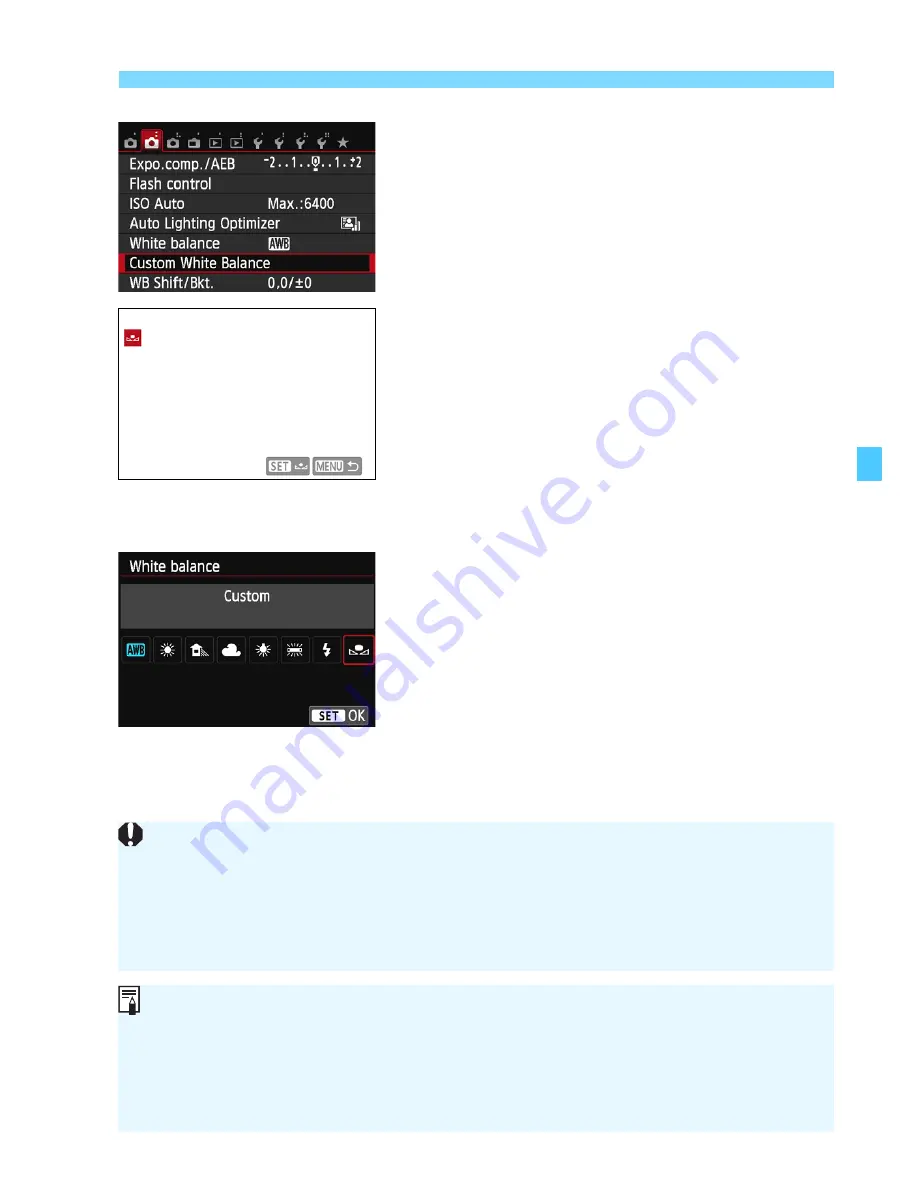
143
3
Matching the Light Source
N
2
Select [Custom White Balance].
Under the [
z
2
] tab, select [
Custom
White Balance
], then press <
0
>.
X
The custom white balance selection
screen will appear.
3
Import the white balance data.
Select the image that was captured in
step 1, then press <
0
>.
X
On the dialog screen that appears,
select [
OK
] and the data will be
imported.
When the menu reappears, press the
<
M
> button to exit the menu.
4
Select [
O
(Custom)].
Under the [
z
2
] tab, select [
White
balance
], then press <
0
>.
Select [
O
(Custom)
], then press
<
0
>.
If the exposure obtained in step 1 differs greatly from the standard
exposure, a correct white balance may not be obtained.
In step 3, the following images cannot be selected: images captured
while the Picture Style was set to [
Monochrome
] (p.101), images
processed with a Crea ive filter, and cropped images.
Instead of a white object, a gray chart or 18% gray reflector
(commercially available) can produce a more accurate white balance.
The personal white balance registered with EOS Utility (provided
software, p.366) will be registered under <
O
>. If you perform step 3,
the data for the registered personal white balance will be erased.
Summary of Contents for EOS 100D
Page 20: ......
Page 72: ......
Page 115: ...115 MEMO ...
Page 117: ...E INSTRUCTION MANUAL The Quick Reference Guide is included at the end of this manual ...
Page 144: ......
Page 172: ......
Page 206: ......
Page 296: ......
Page 330: ......
Page 422: ......
Page 474: ...358 MEMO ...
Page 475: ...359 MEMO ...
Page 476: ...360 MEMO ...
Page 526: ......
Page 527: ... ...
















































