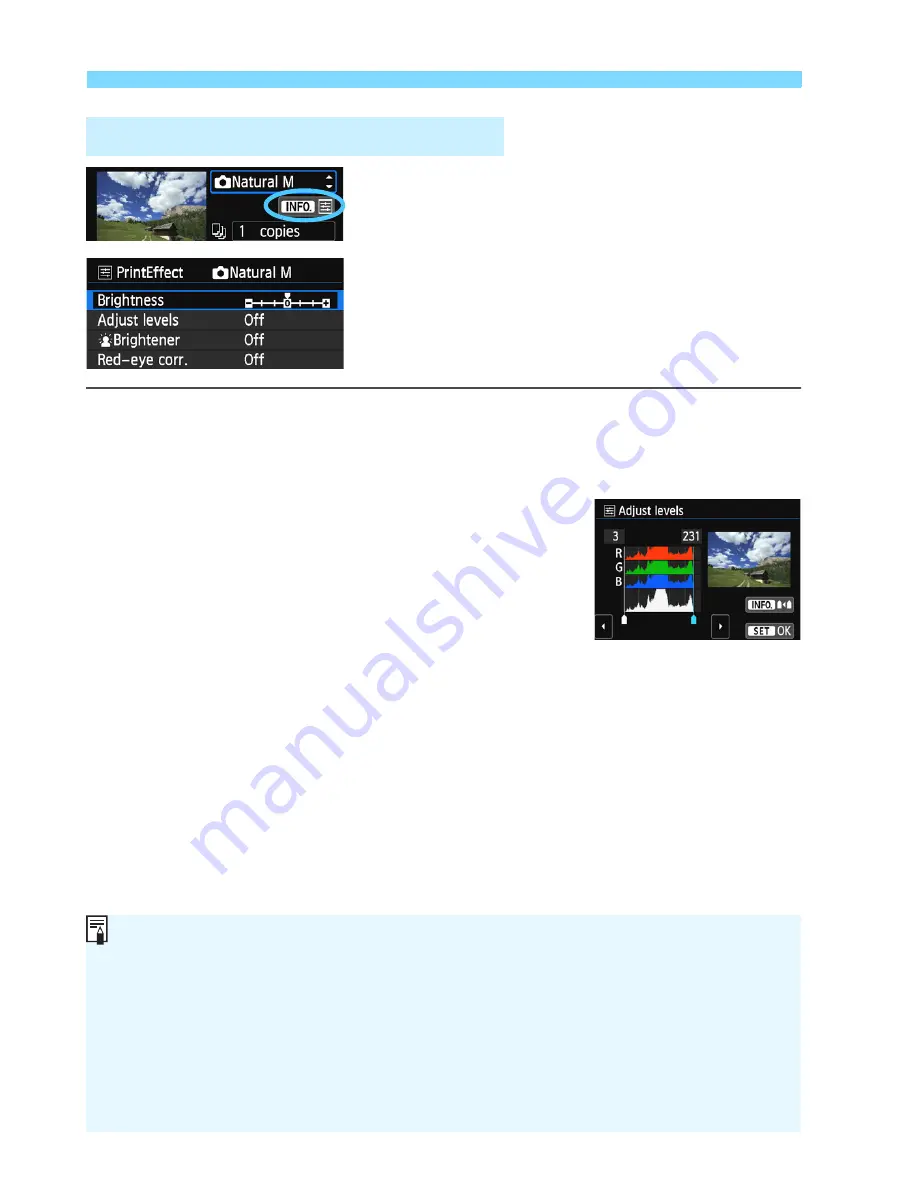
w
Printing
288
In step 4 on page 286, select the printing
effect. When the <
e
> icon is displayed
brightly next to <
z
>, you can press
the <
B
> button. You can then adjust
the printing effect. What can be adjusted
or what is displayed will depend on the
selection made in step 4.
Brightness
The image brightness can be adjusted.
Adjust levels
When you select [
Manual
], you can change the
histogram’s distribution and adjust the image’s
brightness and contrast.
With the Adjust levels screen displayed, press he
<
B
> button to change the position of the <
h
>.
Press the <
Y
> <
Z
> keys to freely adjust the
shadow level (0-127) or highlight level (128-255).
k
Brightener
Effective in backlit conditions that can make the subject’s face look
dark. When [
On
] is set, the face will be brightened for printing.
Red-eye corr.
Effective in flash images where the subject has red eye. When [
On
]
is set, the red eye will be corrected for printing.
e
Adjustment of Printing Effects
The [
k
Brightener
] and [
Red-eye corr.
] effects will not be reflected on
the screen.
When [
Detail set.
] is selected, you can adjust the [
Contrast
], [
Saturation
],
[
Color tone
], and [
Color balance
]. To adjust the [
Color balance
], use the
<
S
> cross keys. B is for blue, A for amber, M for magenta, and G for green.
The image’s color balance will be corrected towards the selected color.
If you select [
Clear all
], all the printing effect set ings will be reverted to
their defaults.
Summary of Contents for EOS 100D
Page 20: ......
Page 72: ......
Page 115: ...115 MEMO ...
Page 117: ...E INSTRUCTION MANUAL The Quick Reference Guide is included at the end of this manual ...
Page 144: ......
Page 172: ......
Page 206: ......
Page 296: ......
Page 330: ......
Page 422: ......
Page 474: ...358 MEMO ...
Page 475: ...359 MEMO ...
Page 476: ...360 MEMO ...
Page 526: ......
Page 527: ... ...






























