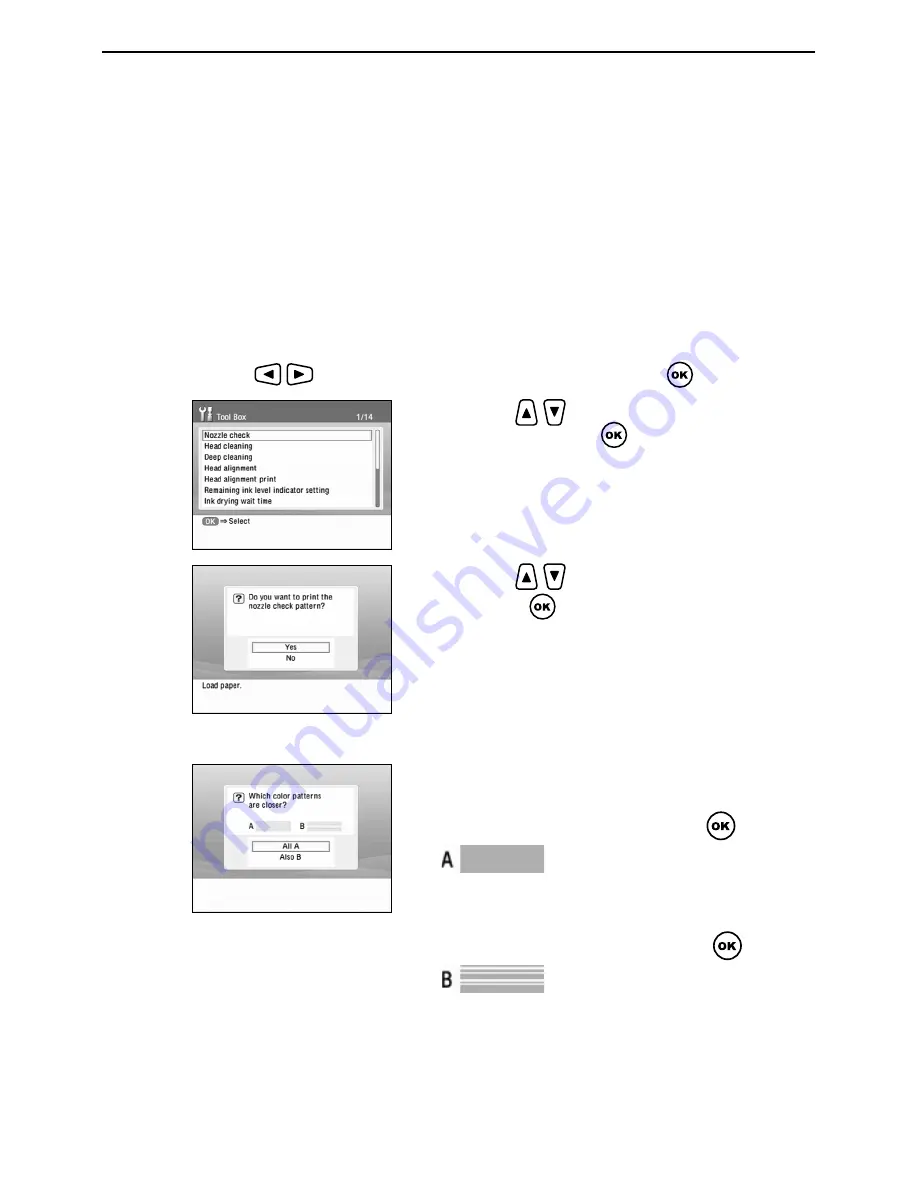
Printing Maintenance
56
Printing the Nozzle Check Pattern
Print the nozzle check pattern to determine whether the ink ejects properly
from the print head nozzles. Use this function when printed results are
blurred or the color is incorrect.
1
Prepare to print.
(1) Connect TV to the printer and turn them on.
See “Connect TV to the printer.” on page 13.
(2) Load the supplied paper or Canon 4"×6"/ 101.6×152.4mm paper into the paper
support. See “Loading Paper” on page 18.
2
Print the Nozzle Check Pattern.
(1) Use
the
buttons
to
select
Tool Box
and then press the
button.
3
Examining the nozzle check pattern.
(2) Use the
button to select
Nozzle check
and then press the
button.
(3) Use the
buttons to select
Yes
and then
press the
button.
The nozzle check pattern is printed.
• When all print check patterns are
successfully printed:
Select
All A
and then press the
button.
• When there is more than one white stripe
on the print check patterns:
Select
Also B
and then press the
button.
The confirmation screen of Head Cleaning
is displayed.
Select
YES
to start the head cleaning.
See “Print Head Cleaning” on page 57.
When no white stripes appear
When White stripes appear
















































