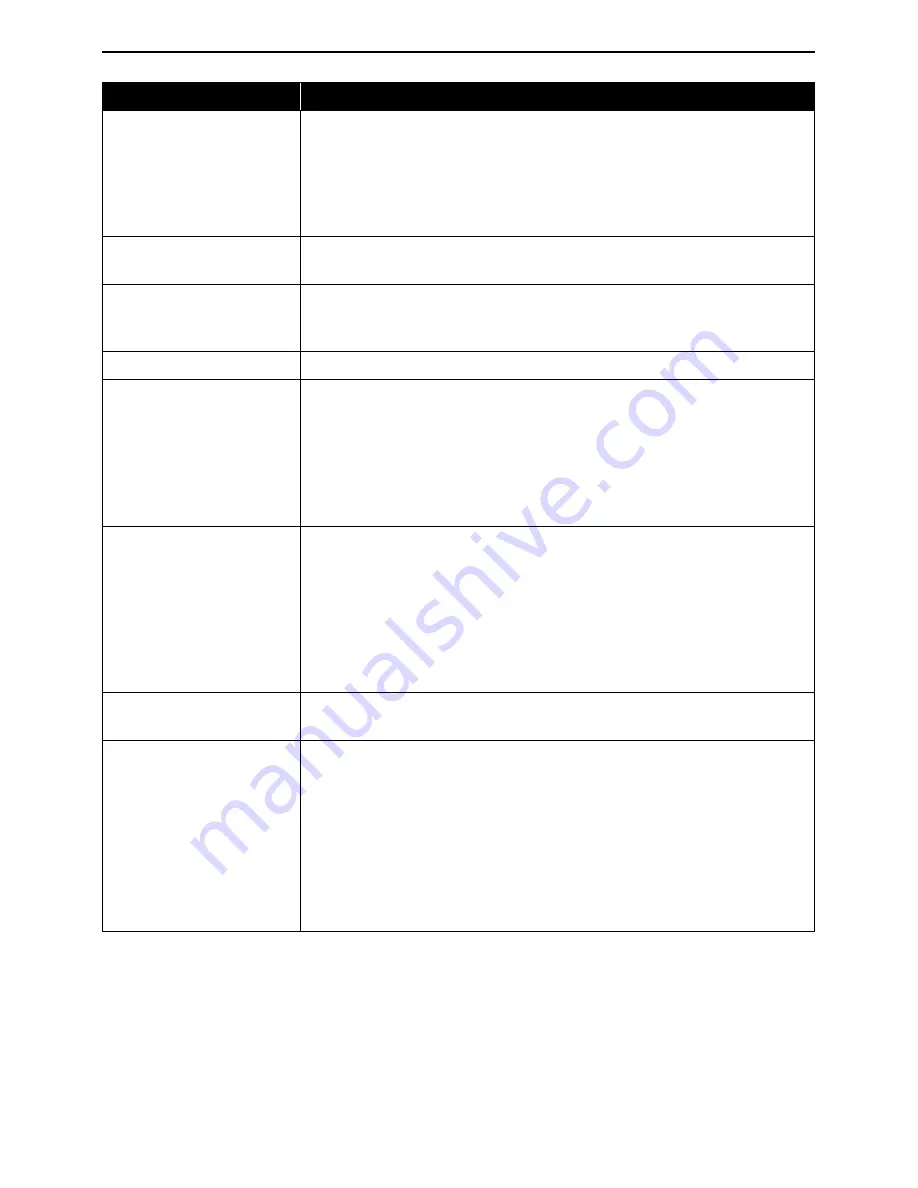
Troubleshooting
74
*1: To resume printing, you can press the
RESUME/CANCEL
button on the printer
instead of selecting
Continue
.
*2: The waste ink absorber absorbs ink used at cleaning. Check the printer for proper
operation.
Camera Error Message
Try This
Printer in use/Printer
warming up
• Photos are being printed from the computer.
Wait until printing ends. The printer automatically starts printing
the photos from the camera after completing the current
printing.
• Wait until warm-up ends. When it is ready, the printer starts
printing automatically.
No paper/Paper error
Load the paper, and select
Continue
*1 in the display on your
camera.
Paper Jam
Select
Stop
in the display on your camera to stop printing.
Remove the jammed paper, load new paper, and press the
RESUME/CANCEL
button on the printer and retry printing.
Printer cover open
Close the cover on the printer.
No print head
The print head is defective or not installed. (The
POWER
lamp on
the printer flashes five times.)
Install a print head. See “Installing the Print Head” on page 5.
If the print head has already been installed, press the POWER
button to turn off the printer, and press the POWER button again to
turn on the printer. If the same error occurs, the print head may be
defective. Contact a Canon service representative.
Waste tank (ink
absorber*2) full
The printer has a built-in waste ink absorber to hold the ink used
during print head cleaning. This error message indicates that the
waste ink absorber is nearly full.
You can continue printing for a while by selecting
Continue
*1 in
the display on your camera.
However, because printing is disabled once the waste ink absorber
becomes completely full, you are recommended to contact a Canon
service representative as early as possible.
No Ink
Install an ink tank. Be sure to press the PUSH mark on the ink tank
to ensure it is firmly seated.
Printer error
An error requiring servicing might have occurred (the POWER lamp
on the printer flashes alternately orange and green).
Select
Stop
in the display on your camera to stop printing.
Disconnect the cable between the printer and the camera, turn off
the printer, and unplug the power cord of the printer from the
power supply. After a while, plug the power cord of the printer back
in, turn on the printer, and then reconnect the camera to the
printer.
If the same error occurs, contact a Canon service representative.


























