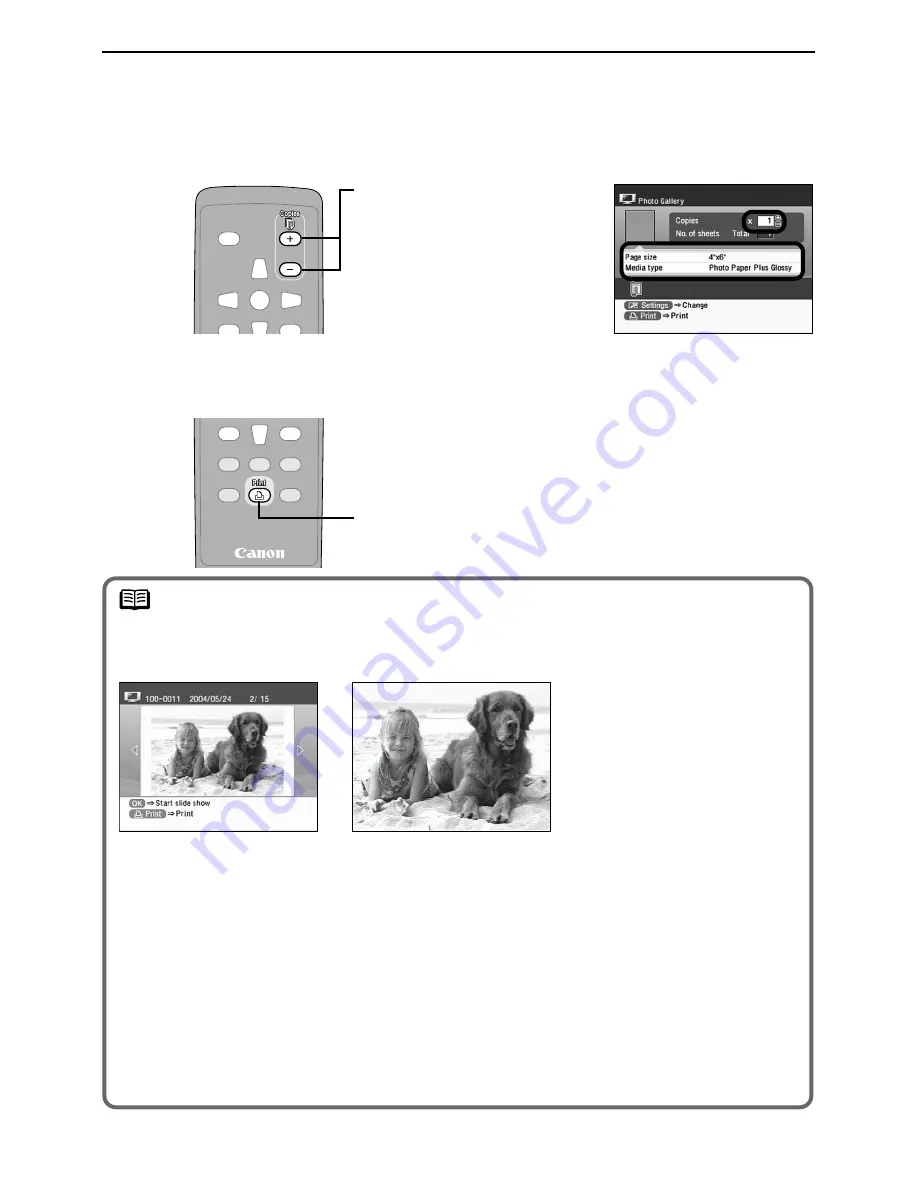
Enjoy Photos on TV and Printing —Basic—
23
7
Confirm the settings.
(1) Confirm the Page size and Media type.
To change any of the settings, press the
Settings
button.
See “Specifying the Paper and Other Settings” on page 33.
8
Start printing.
(1) Ensure that the paper is loaded in the print confirmation screen.
(2) Press the
/Copies –
buttons to specify the
number of copies to print.
(2) Press the
button.
note
Displaying Photos Automatically at the Full TV Screen—Slide Show
You can automatically display photos stored in a memory card at the full TV screen.
1 Start a photo gallery to
display photos stored in
a memory card.
2 Press the
OK
button.
The confirmation
message is displayed.
3 Select
Yes
and then
press the
OK
button.
The slide show is started
and the photos are
switched automatically
at a certain interval.
Press the
OK
button to
stop switching photo
during the slide show.
Press the
OK
button
again to restart the slide
show.
4 Press the
Cancel
button
or the
Back
button.
It stops the slide show
and returns to the Photo
Gallery screen.
















































