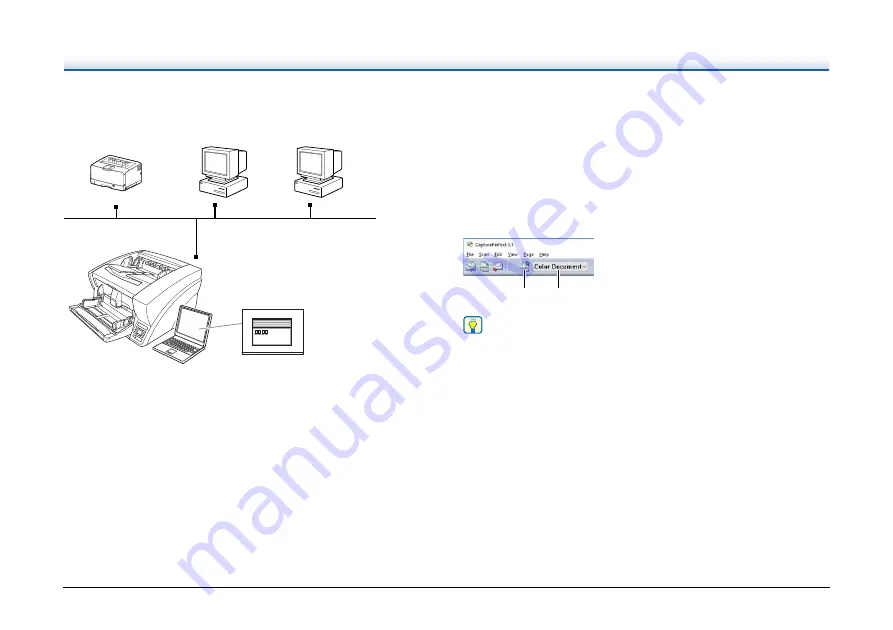
52
Scan Batch to File
Documents are scanned with the preset scanning conditions, and the
scanned image data is saved to a specified folder.
Scan Batch to Printer
Documents are scanned with the preset scanning conditions, and the
scanned image data is printed on a specified printer.
Scan Batch to Mail
Scanning is performed with the specified scanning conditions, and a
MAPI-compliant e-mail client is started to generate a new e-mail
message with the scanned images as attachments.
Scan Page
Only one page of the document is scanned.
Scan Job
The scanning conditions and scan mode (Scan Batch to File, Scan
Batch to Printer, or Scan Batch to Mail) are registered in advance as
a job. The scan job can then be performed by selecting the registered
job from the drop-down list (
a
) or by clicking (Scan Job) on the
toolbar (
b
).
Hint
The following two scan jobs are already registered and up to 99
additional jobs can be registered.
• Color Document
Scan the document using 24-bit color, simplex, at 300 dpi
resolution, and save the file in the folder [Pictures].
• Binary Document
Scan the document in black-and-white, simplex, at 200 dpi
resolution, and save the file in the folder [Pictures].
Scan Batch to Microsoft SharePoint
In environments where Microsoft SharePoint Server is implemented,
scanned images are sent to the Microsoft SharePoint site.
Scan Batch to Printer
Prints scanned images
on a specified printer
(Network)
Scan Batch to File
Saves scanned images as files in
a specified folder
Scan Batch to Mail
Starts your e-mail program and
attaches the scanned image to
a new e-mail message
DR-X10C
b
a






























