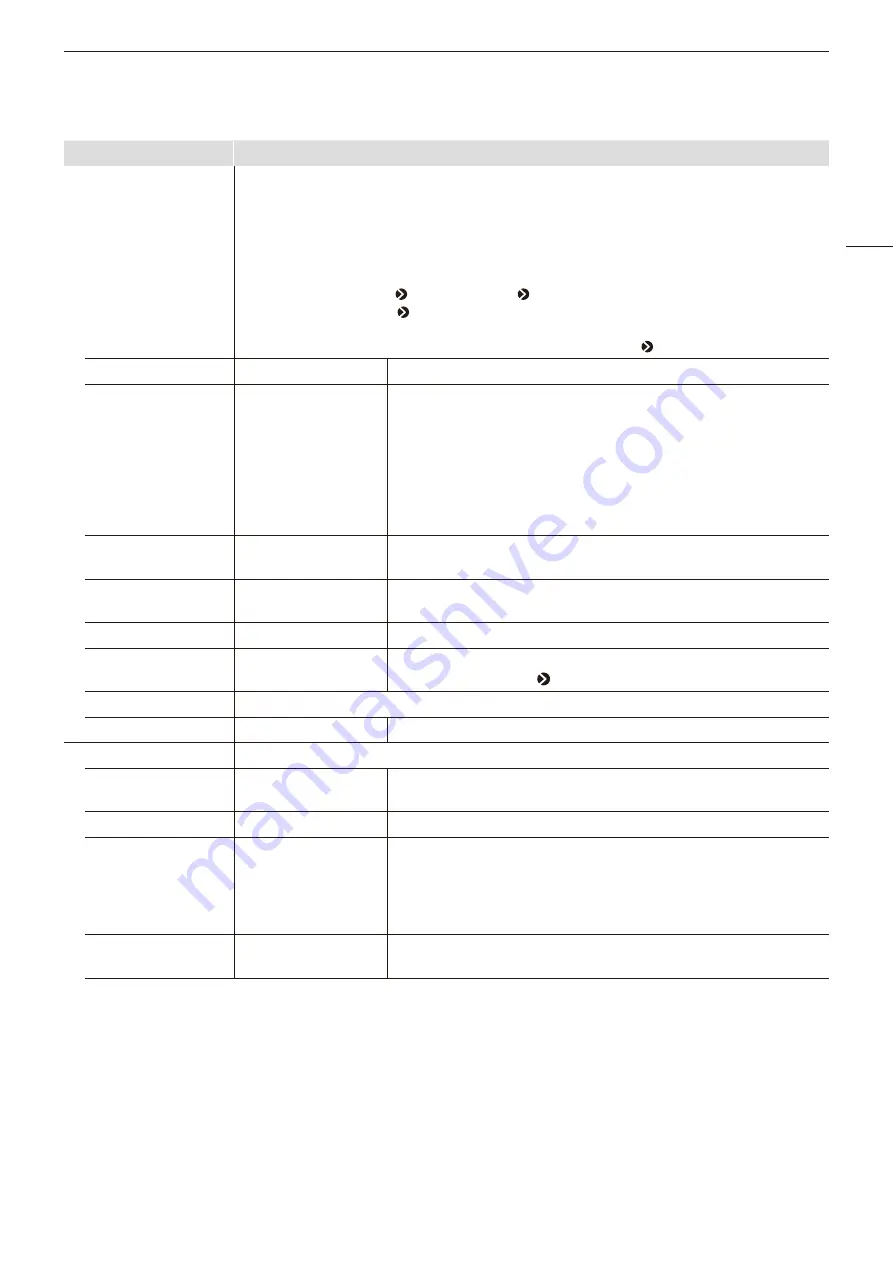
OSD Menu
59
Sub Menu
Setting Options (Bold: factory default)
Signal Monitoring
Monitors the input signal status.
• [Signal Monitoring] cannot be used in the following cases:
- When [Single Input Dual View] is displayed
- When an enlarged image is displayed
- During display of the test pattern
- During execution of [Playback File] under [Screen Capture]
- When [Channel Settings] [Input Configuration] [Multi View]
- When [Function Settings] [Multi Information View]
• When an error is displayed, [In Monitor Display] will not be shown.
• The position the error is displayed can be adjusted with [In Monitor Display] [Position].
Control
On,
Off
Sets whether [Signal Monitoring] is used or not.
Error Hold
On (No time out)
On (5 sec.)
Off
Sets the length of time for displaying errors, when they are detected.
[On (No time out)]: Errors continue to be displayed. To hide the displayed
error, press the RESET button when closing the OSD menu.
[On (5 sec.)]: The displayed error will disappear 5 seconds after the initial
detection.
[Off]: Only displays errors during the period when they are detected. The
displayed error message will disappear once the error ends.
No Signal/Unsupported
Signal
On
, Off
Displays an error when there is [No Signal] or [Unsupported Signal].
2SI Link Order
On
, Off
Displays an error when the cables inserted into the input terminals are in
the wrong order when using signals input via [2 Sample Interleave].
SDI CRC Error
On,
Off
Displays an error when an incorrect SDI signal is detected (CRC error).
8K 2SI Format
On,
Off
Monitors the input signal status for the four terminals using the SDI signal
when [Channel Settings] [Select Input Signal] is set to [Automatic].
Export
Exports the error history to USB memory. The file name is “signal_error_xxx.txt (xxx is a number)”.
Error Log
Displays error history.
Screen Capture
Captures the screen.
Capture
Captures the screen. The data is saved under the name "YYYYMMDD_
hhmmss.bmp" in the root folder of the USB memory.
Frame Hold
On,
Off
Pauses the video.
Capture Source
All
Video
Selects the sources to capture.
[All]: Everything is captured including video assistance functions such as
markers and wave form monitor as well as OSD menu.
[Video]: Only video signals are captured.
Create HDR/SDR
Compare File
On,
Off
Creates a file that lets you compare the brightness of HDR and SDR
images on a computer. When saving, [_pc] is appended to the file name.
















































