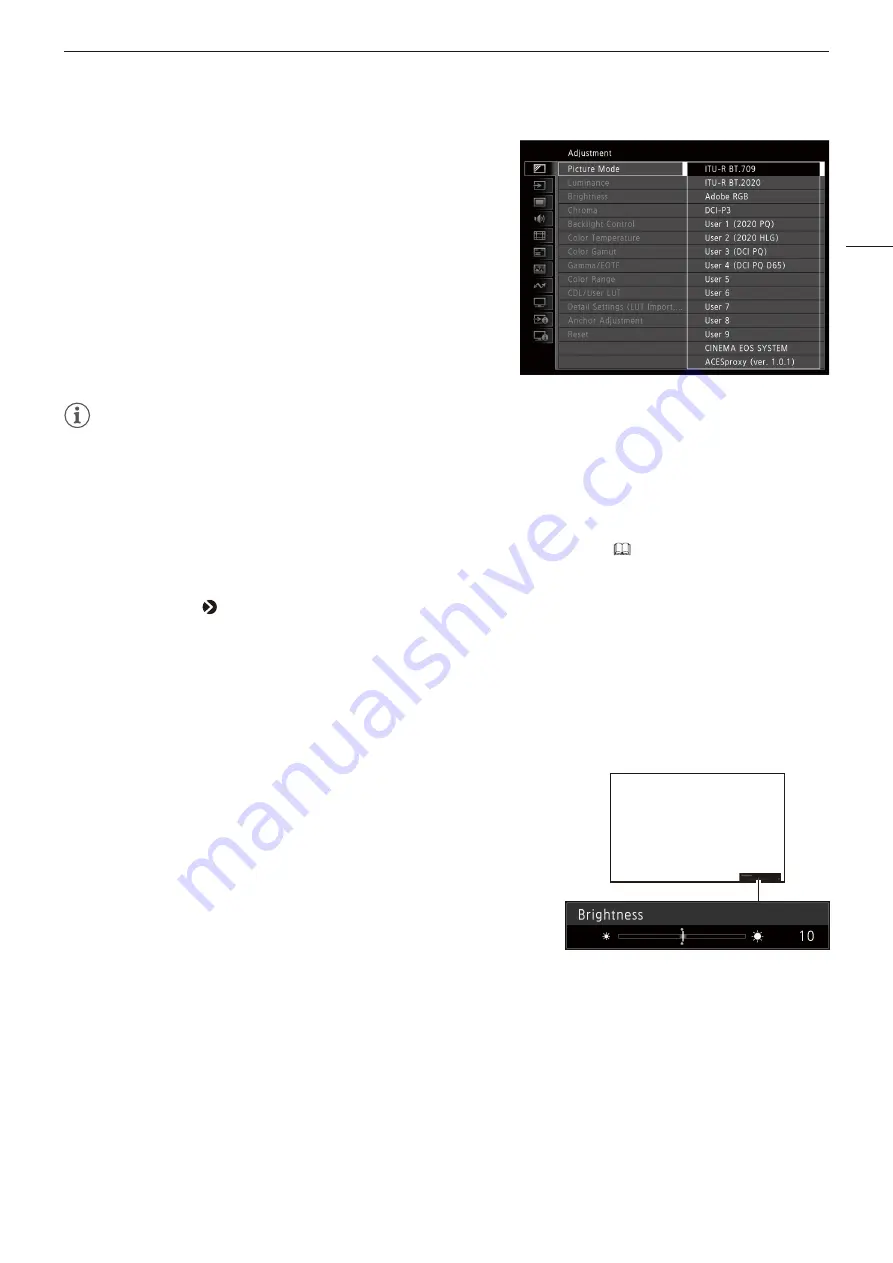
Operating the Video Display
5
4 Select the setting to change.
• Select the setting to change using the jog dial and press it to
determine the selection. You will be returned to the Sub Menu
item selection screen.
5 Exit menu.
• Pressing the MENU button will return you to the Main Menu
item selection screen. Pressing the MENU button again will
close the menu screen.
Note
• To adjust image quality, warming-up is necessary to stabilize the brightness of the video display. Wait at least 10 minutes after
turning on the power before use.
• The OSD menu and slider will disappear automatically if no operation is performed for approximately 1 minute. The function
button guige will disappear automatically if no operation is performed for approximately 10 seconds.
• The settings that cannot be set, are grayed out.
• The following functions can be returned to their factory default settings or their anchor point (
7) by pressing the RESET button,
after adjusting the image quality.
- [Luminance], [Brightness], [Chroma], [HDR Range], [Power], [Saturation], [Offset], [Slope]
When [Picture Mode] [User 1–9]: When executing calibration, pressing the RESET button while adjusting the image quality will
return you to the settings after calibration.
Adjusting Image Quality While Viewing the Entire Image
You can adjust the OSD menu to display as a slider at the bottom of the screen. This allows for the image quality to be
adjusted whilst it is displayed on the screen.
1 Press the jog dial when the selection frame is on setting options.
• A slider appears at the bottom of the screen.
2 Make adjustments using the jog dial with using the slider as
guide.
3 When adjustments are completed, press the jog dial.
• The screen returns to the original OSD menu.






































