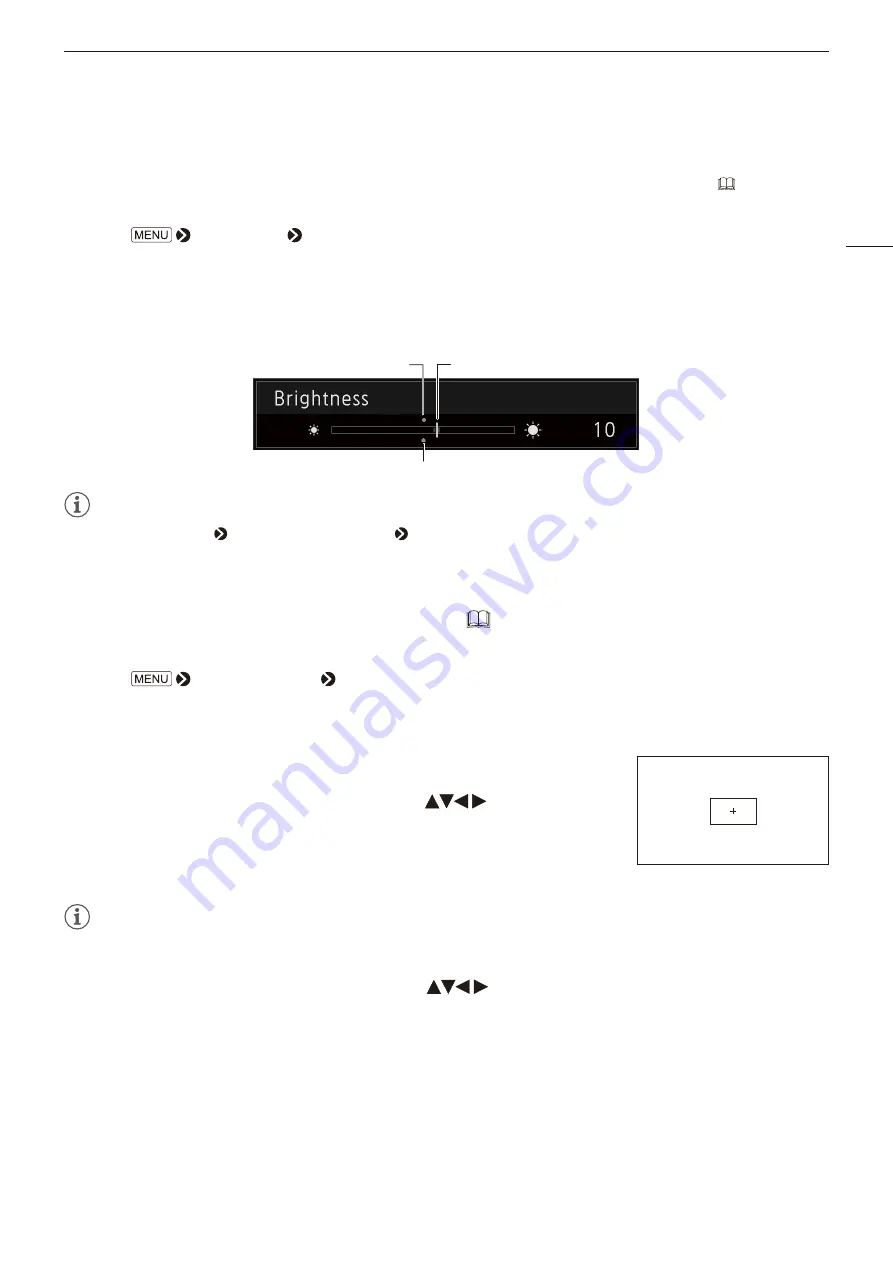
Operating the Video Display
7
Temporarily Saving Parameters (Anchor Point Setting)
You can temporarily save parameters for [Luminance], [Brightness], [Chroma], and [HDR Range]. See
27 for setting
anchor points during CDL adjustment.
1 Select
[Adjustment] [Anchor Adjustment].
2 Press the jog dial, and when the confirmation screen appears, select [OK].
• The parameter is saved and the anchor point is set.
3 Adjust the image quality again and press the RESET button on the video display.
• Returns you to the anchor point for each function.
Current value
Last used value
Anchor point
Note
• Executing [Adjustment] [Reset] or [System Settings] [Reset All Settings] resets saved anchor points and the settings return
to their factory default values.
Enlarging the display (Zoom function) (
The zoom display position can be adjusted, and the zoom magnification (2x, 4x, 8x) can be selected.
1 Select
[Display Settings] [Zoom].
2 Select [Zoom Preset].
• Select a preset zoom display.
3 Select [Position].
• The zoom adjustment screen is displayed.
- To move the display position: Move the jog dial (
or rotation).
- To return to the center: Press the RESET button.
4 When adjustments are completed, press the jog dial.
• The screen returns to the original OSD menu.
Note
• When magnifying the image and the OSD menu is not being displayed,
- you can set the magnification ratio by pressing the jog dial.
- You can move the display location by moving the jog dial
(
or rotation).
- You can set the following functions using the CH button:
CH1: Select zoom magnification; CH2: Switch between zoom presets (Zoom 1/Zoom 2/Zoom 3); CH3: Zoom off
Zoom 2 [x4]






















