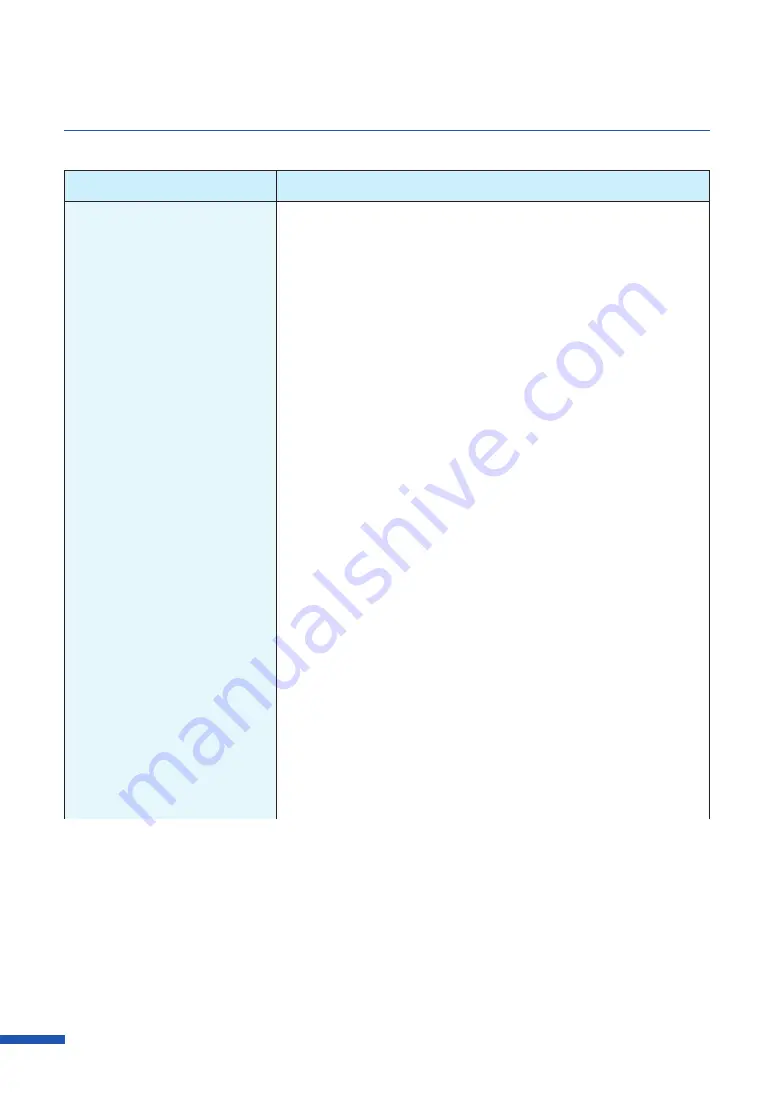
164
Chapter 6 Troubleshooting
Check Point
Solution
(When you are connected
within a network environment)
Are the printer and computer
configured on the same
network?
Make sure that the computer and this printer are installed on the
same network according to the following steps:
(Confirming the IP address)
1. Confirm the printer's IP address.
Open the network settings.
When the network settings open, the printer used will be
detected and the configured IP address will be displayed.
2. Confirm this computer's IP address.
1) Enter "cmd" in the "Search the WEB and Windows" of the
Desktop.
・
For Windows 8.1
From the Desktop charms, select Settings and enter "cmd".
・
For Windows 7
Enter "cmd" in the "Search programs and files" of the [Start]
menu.
2)In the window started, enter "ipconfig/all".
3)After confirming the IP address, close the screen.
Once you have confirmed the IP addresses, if the printer and
computer are not on the same network, change the printer's IP
address according to the following steps and add a new port.
(Changing the printer's IP address)
Open the network settings and change the printer's IP address.






























