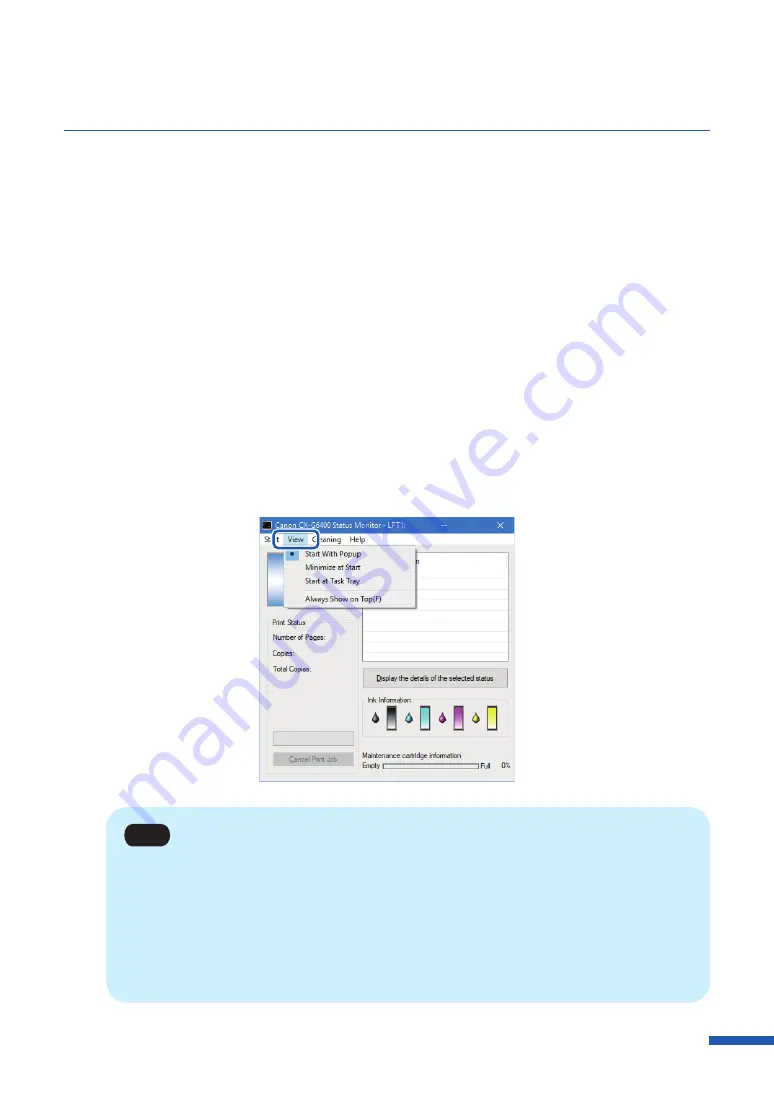
109
Displaying the Status Monitor
■
View Options
Use one of the methods described below to set the display method.
[Start With Popup]
Open and display the Status Monitor window. (This is the default setting.)
[Minimize at Start]
Minimize and store the open Status Monitor window on the taskbar.
[Start at Task Tray]
Create an icon for the open Status Monitor window and stores the icon in the task tray.
1
Click the [View] and select the desired option.
Click Start With Popup, Minimize at Start, or Start at Task Tray. A dot symbol (
●
) marks the
currently selected item.
Note
• To display the window always on the top, click [Always Show On Top] to attach the
checkmark at the beginning of the name of this selection. The Status Monitor will appear
semi-transparent on the screen.
• Even if you select [Minimize at Start] or [Start at Task Tray], the Status Monitor will pop up
and display a message when an error occurs. If you click the minimize button in the pop-up
window, you can restore Status Monitor to the task bar.






























