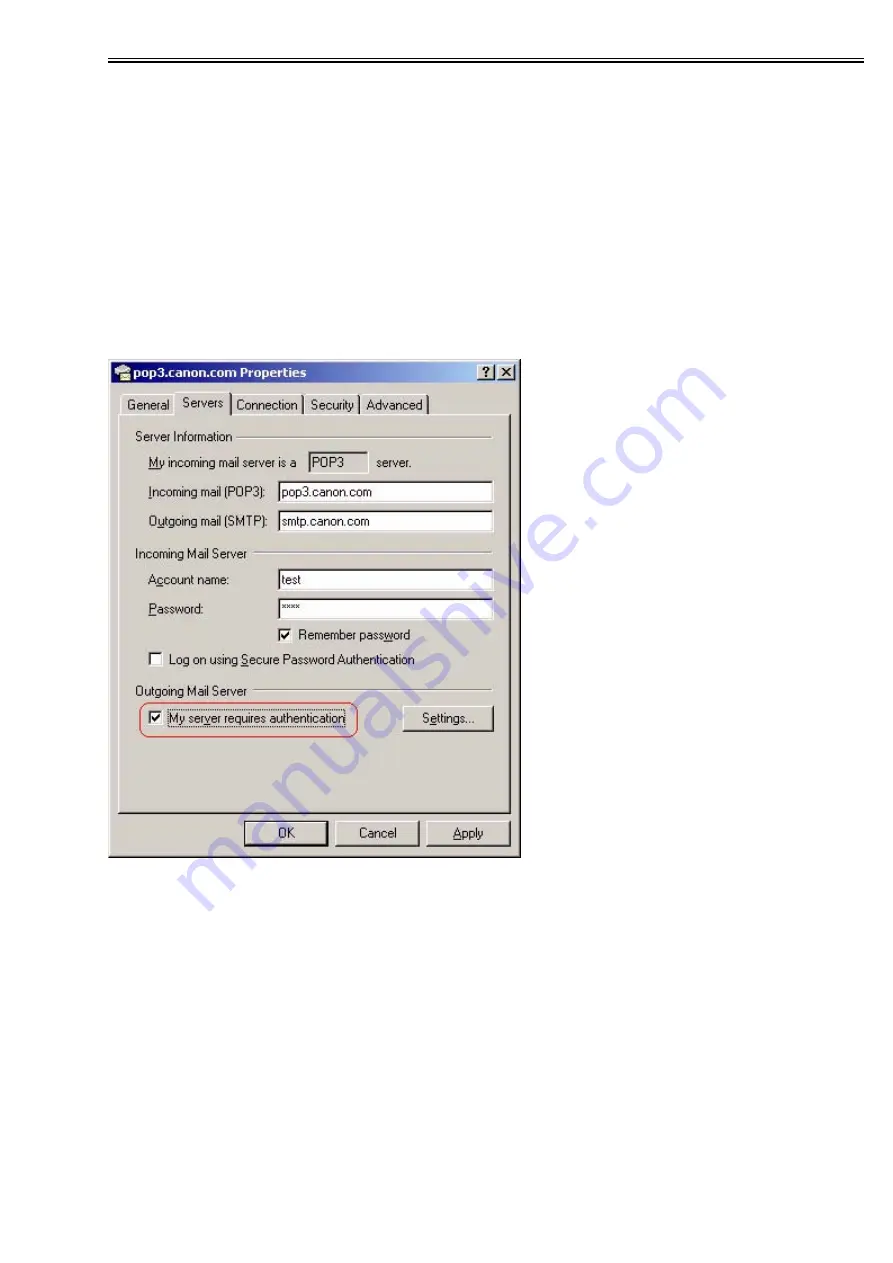
Chapter 2
2-3
<SMTP AUTH related user modes>
For the actual SMTP AUTH settings, system administrator settings > network settings > E-Mail/ I-Fax >
Authent./ Encryption >
SMTP
Authentication (
SMTP AUTH
) should be set ON and the required user
names and passwords for SMTP AUTH need to be entered. If SSL permission, which is the encoded trans-
mission setting, described later, is ON, with PLAIN and LOGIN authentication, the authentication encod-
ed by the STARTTLS command can be used.
<Outlook Express example>
For reference, this section describes what happens to the Outlook Express settings when using an SMTP
server that supports SMTP AUTH. Outlook Express PLAIN authentication only.
1) From the Outlook Express tools menu, select Accounts. In the example, pop3.canon.com is selected.
2) From Internet Accounts, select the desired account and click on Properties. In the example, the
pop3.canon.com server tab has been selected from the Properties window.
3) Put a check in the 'My server requires authentication' box against the OutGoing mail server.
F-2-1
Summary of Contents for Color Network UFR Printer Kit-C1
Page 6: ...Chapter 1 Specifications ...
Page 15: ...Chapter 2 Functions ...
Page 22: ...Chapter 2 2 6 F 2 5 F 2 6 F 2 7 ...
Page 36: ...Chapter 3 Installation ...
Page 40: ......
Page 47: ...Chapter 1 Specifications ...
Page 48: ...Contents Contents 1 1 Specifications 1 1 1 1 1 User Mailboxes 1 1 ...
Page 51: ...Chapter 2 Functions ...
Page 73: ...Chapter 3 Installation ...
Page 76: ...Chapter 4 Maintenance ...
Page 103: ...Chapter 1 Specifications ...
Page 110: ...Chapter 2 Functions ...
Page 114: ...Chapter 3 Installation ...
Page 117: ...Chapter 4 Maintenance ...
Page 121: ......
Page 122: ......






























