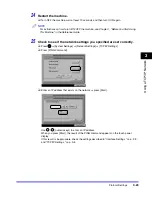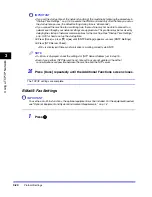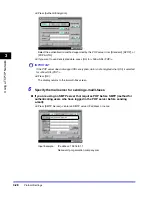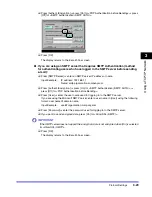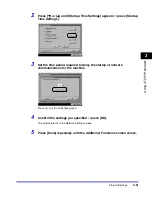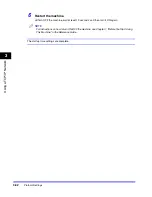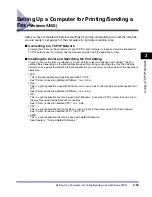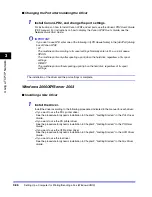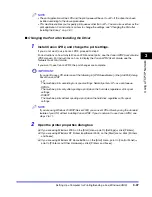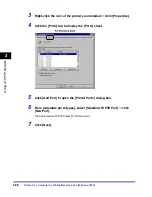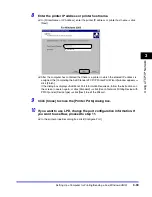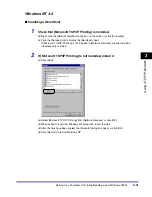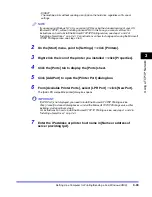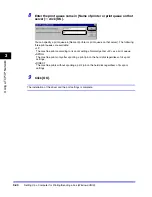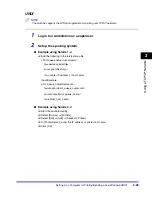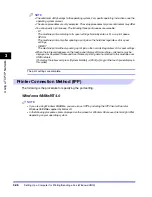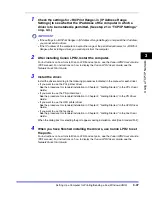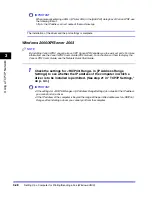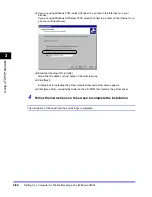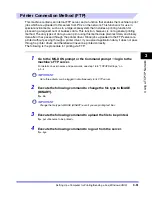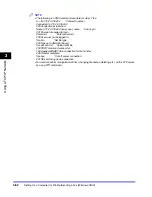Setting Up a Computer for Printing/Sending a Fax (Windows/UNIX)
3-37
3
Using a TC
P/IP Netw
or
k
NOTE
•
The print application will be LPD and the print queue will be set to <LP> if the driver has been
installed according to the above procedures.
•
This machine enables you to specify print queues other than <LP>. You can also use Raw as the
print application. For instructions on how to change the settings, see "Changing the Port after
Installing the Driver," on p. 3-37.
■
Changing the Port after Installing the Driver
1
Install Canon LPR2, and change the port settings.
If you do not want to use Canon LPR2, proceed to step 2.
For instructions on how to install Canon LPR2 and set ports, see the
Canon LPR2 User's Guide
(PDF manual). For instructions on how to display the
Canon LPR2 User's Guide
, see the
Network Quick Start Guide
.
If you want to use Canon LPR2, the port changes are complete.
IMPORTANT
If you want to use LPD, enter one of the following in [LPR Queue Name] in the [Add Port] dialog
box of Canon LPR2.
- LP
The machine prints according to its spool settings. Normally enter <LP> as a print queue.
- SPOOL
The machine prints only after spooling a print job on the hard disk, regardless of its spool
settings.
- DIRECT
The machine prints without spooling a print job on the hard disk, regardless of its spool
settings.
NOTE
If you are using Windows 2000/XP/Server 2003, you can set LPD or Raw by using the standard
feature of your OS, without installing Canon LPR2. If you do not want to use Canon LPR2, see
steps 2 to 11.
2
Open the printer properties dialog box.
❑
If you are using Windows 2000, on the [Start] menu, point to [Settings]
➞
click [Printers].
❑
If you are using Windows XP Professional/Server 2003, on the [Start] menu, click [Printers
and Faxes].
❑
If you are using Windows XP Home Edition, on the [Start] menu, point to [Control Panel]
➞
point to [Printers and Other Hardware]
➞
click [Printers and Faxes].
Summary of Contents for CLC 3220
Page 2: ......
Page 3: ...CLC3220 iR C3220N Network Guide 0 Ot ...
Page 16: ...xiv ...
Page 50: ...Communication Environment Setup 2 22 2 Settings Common to the Network Protocols ...
Page 122: ...Setting Up a Computer as a File Server 3 72 3 Using a TCP IP Network ...
Page 144: ...Setting Up a Computer as a File Server 4 22 4 Using a NetWare Network Windows ...
Page 182: ...Setting Up a Computer as a File Server 5 38 5 Using a NetBIOS Network ...
Page 194: ...NetSpot Console 7 4 7 Using the Network and Device Settings with Utilities ...
Page 206: ...Data Sending File Sharing Problems and Remedies 8 12 8 Troubleshooting ...
Page 227: ......