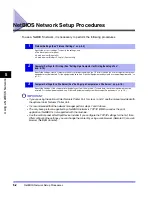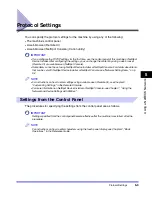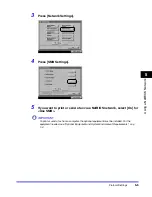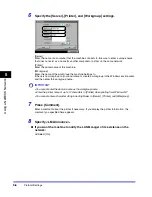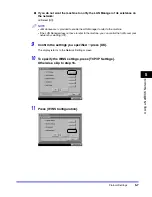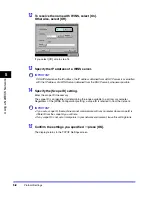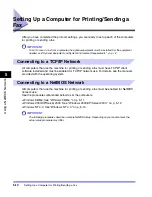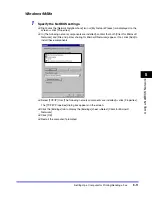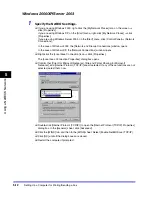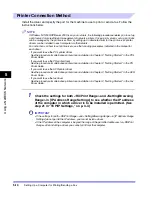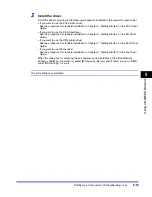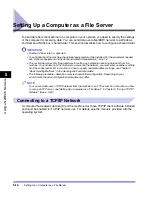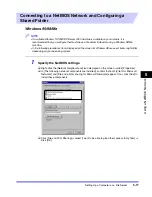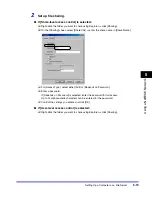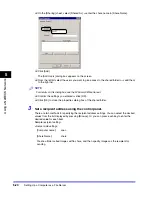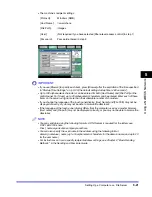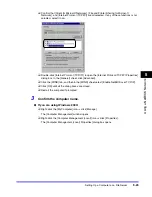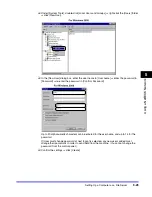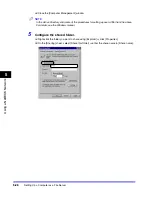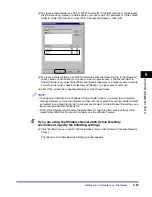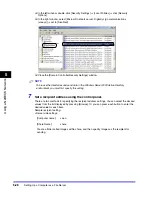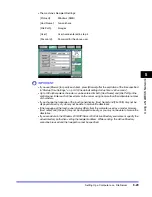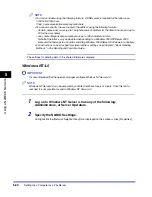Setting Up a Computer for Printing/Sending a Fax
5-15
5
Using a
NetBIOS N
e
tw
or
k
2
Install the driver.
Install the driver according to the following procedures indicated in the manual for each driver:
•
If you want to use the PCL printer driver
See the procedure for standard installation in Chapter 2, "Getting Started," in the
PCL Driver
Guide
.
•
If you want to use the PS printer driver
See the procedure for standard installation in Chapter 2, "Getting Started," in the
PS Driver
Guide
.
•
If you want to use the UFR printer driver
See the procedure for standard installation in Chapter 2, "Getting Started," in the
UFR Driver
Guide
.
•
If you want to use the fax driver
See the procedure for standard installation in Chapter 2, "Getting Started," in the
Fax Driver
Guide
.
When the dialog box for selecting the port appears during installation, click [Use Network
Printer]
➞
[Settings]. From the list, select [Workgroup], [Server], and [Printer] you set in "SMB
and WINS Settings," on p. 5-4.
The port settings are complete.
Summary of Contents for CLC 3220
Page 2: ......
Page 3: ...CLC3220 iR C3220N Network Guide 0 Ot ...
Page 16: ...xiv ...
Page 50: ...Communication Environment Setup 2 22 2 Settings Common to the Network Protocols ...
Page 122: ...Setting Up a Computer as a File Server 3 72 3 Using a TCP IP Network ...
Page 144: ...Setting Up a Computer as a File Server 4 22 4 Using a NetWare Network Windows ...
Page 182: ...Setting Up a Computer as a File Server 5 38 5 Using a NetBIOS Network ...
Page 194: ...NetSpot Console 7 4 7 Using the Network and Device Settings with Utilities ...
Page 206: ...Data Sending File Sharing Problems and Remedies 8 12 8 Troubleshooting ...
Page 227: ......